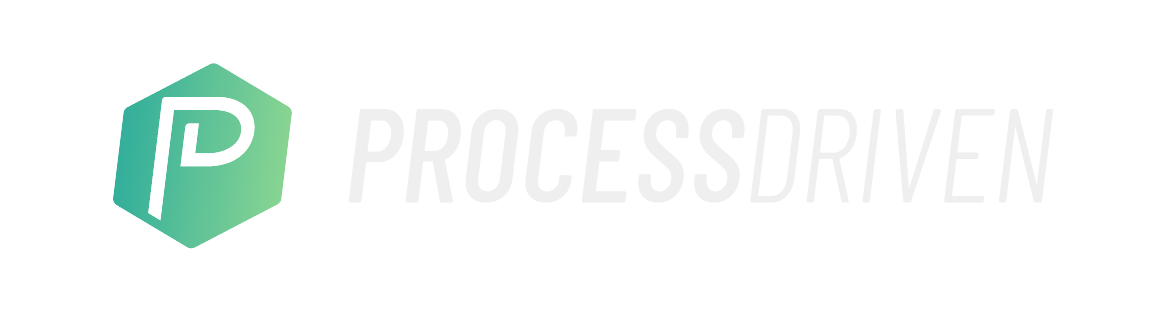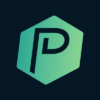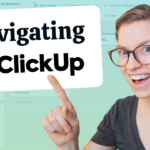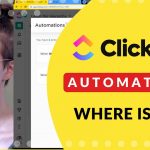We’ll explain the difference between 3 (really 4!) types of ClickUp recurring tasks structures you can use to manage your repeating tasks in ClickUp.
This includes the [1] ClickUp Automations [2] Standard (simple) recurring tasks [3] ClickUp Legacy Trigger Recurring Due Date and [4] ClickUp Legacy Schedule Recurring Due Date.
If you haven’t gathered, ClickUp recurring tasks aren’t for the faint of heart.
Related Resources
➤ Where are ClickUp (beta) automations? | April 2020
Video Transcript
What follows is an AI-generated transcript from this video. Please be mindful that this transcript may not be 100% accurate.
If you’ve been following my channel for a while, you probably know that I have a bit of a love hate relationship with ClickUp, right? I love it for so many reasons. I think it’s the best task manager tool out there.
But there are so many things, so many little bugs, so many just small things that have not been cleaned up for such a long period of time that it makes me want to rip my hair out.
And the top of that rip my hair out list is the legacy recurring dates slash the recurring settings for ClickUp tasks. So if you have tasks in ClickUp and you’re looking to have them repeat because there are tasks that needs to be done on a regular interval ClickUp makes it so complicated that I need to make not just one video, but I’m going to make a whole mini series of videos about how to manage this feature in ClickUp, because I’ve had so many questions come up about it. And honestly, I still get confused sometimes because it’s just such a mess.
Now, before we get into this first video about due dates in ClickUp, I want to first introduce myself. My name is Layla. I’m a vetted ClickUp consultant. I’m also the host of ClickingUp Community, which is my online course where I teach you how to use ClickUp so you can document your process today to spare your sanity tomorrow. So if you want to learn more about that, check out the description below. And while you’re down there, look for the table of contents to jump to specific parts of this video and be sure to leave a comment and let me know what questions you have or what situations you’re navigating when it comes to recurring due dates in ClickUp.
Like I said, I’m hoping to make a video series about this. So knowing what questions you guys have are going to let me know what questions to answer in these future videos. So without further ado, let’s go into classic feature Friday flow here and talk about what are recurring due dates. So here we are in ClickUp and recurring due dates live, as you might expect inside due date, which you can access by clicking on them from any kind of particular view or by actually clicking into a task or subtask and looking for their due dates area, clicking on it and managing your recurring settings.
Now, this at first glance looks rather simple, set recurring, and you can choose how often you like it to recur. However, this is just one of three well, really four different ways you can have tasks and subtasks recur in ClickUp. So this is what we’ll call standard recurring for the sake of these tutorials, kind of the typical recurring settings that are simple and easy to use.
But inside this little ellipses menu, there’s two additional types of recurring called legacy recurring. There is schedule based legacy recurring and trigger based legacy recurring. Now, these are the three different categories we’re going to talk about today.
But there’s also a fourth way to manage your recurring settings, which is actually using ClickUp automations and creating an automation that you say something like when the due date arrives, then change the due date to change the date to a separate date. Or when a task is more complete, change the status and change the due date, you can make a bunch of concoctions using automation’s to also make your task recur.
But we’re going to spend most of our time today focusing on more of the traditional recurring settings. That’s what your recurring settings are. Why would someone use them? Well, typically we’re going to be using recurring settings for when we have tasks that need to be done on a regular basis. This can be something like paying estimated taxes every month. This could be something like checking your analytics every week. This is something like doing your daily habits or morning routine every morning.
All of these tasks are ones that you do once, but they’re not done. You really want to keep doing them every single day. That way you’re not spending so much time either manually duplicating tasks or recreating new tasks every time you need to do that same thing again. So we’re going to use the rest of our time today to really break down the differences between these settings. We’re going to talking first about these standard, simple recurring settings, why you would use it, what are the perks of it?
Then we’re going to go down the legacy route and talk about the trigger based and then the schedule based options? Bear with me here on the chart, I want to break down these differences in detail. When it comes to standard legacy, trigger and legacy schedule, the first difference we find is in the actual triggers when. For these standard area, it triggers when you have a task that enters the closed or done status group, both of the legacy options are a little bit more nuanced.
Rather than being triggered by a task entering a status group, both of these ones can be triggered by a task entering a specific type of status. So imagine you had statuses like to do in progress, in review, closed and in review is when you want your automation to trigger. With these two legacy options you could choose to have in review be the trigger for the recurrence. I’m not sure why you’d want to do that, but here you go. Either of these will allow you to do that.
When it comes to legacy scheduling, you get one additional option where you can either have that kind of trigger occur or you can have the recurrence trigger by a schedule, meaning every second Friday or every Tuesday or every weekday. Those kinds of schedules. So regardless of whether the task is done or not done, you can have the recurrence happen with the legacy schedule method. Both the standard and the legacy trigger are based on the task moving into a status.
But if no one moves it into a specific status, they are not going to be triggered. Only this legacy schedule one will allow you to have the task change the due date or create a new task recur basically without a human being involved in actually moving things forward. So in here you can see standard and legacy trigger, both work very similarly. Both actually happen as soon as the situation is triggered. So as soon as your daily reconciliation is complete, it recurs and the due date changes or the task is created as a new depending on whatever settings you set up and it happens immediately.
This is where the legacy schedule method is different, just like before you could choose to have it follow the status quo and you could say disregard my schedule. If it’s finished early, I want it to automatically recur.
Or you can uncheck a box in the legacy schedule recurring settings and have that task recur on the schedule regardless of when it is done. So in the earlier instances, if I had my daily check ins and I completed it in the morning, right, it would immediately change the due date or create the new task for the next day. But if I was using these schedule recurring settings, I could make that task complete and it would not reappear as to do until tomorrow happened.
So if you’re someone that really doesn’t like to see tasks that are open, then you probably want to be using these schedule settings. So that way you can mark something complete and you’ll kind of clear out of your view. It’ll be gone effectively until that next schedule time occurs.
So once you stumble over the trip wire and the recurrence decides, all right, it’s time to start going, what exactly happens? The ways the click bot can affect the task, the types of recurring options you have, are also different when it comes to each of these three methods for the standard recurrence. The click bot can either change the due date or create a new task copying certain elements. That’s the same for legacy trigger. For the most part, for legacy schedule is pretty darn similar, where you can have all the same things as legacy trigger and you can also choose to have the due date change relative to the occurrence cycle.
Notes on the standard method, if you’re not looking for anything fancy, you just want typical recurrence. And none of these things I’ve been talking about as the special features of legacy matter to you, then you’re probably going to just want to go with the standard recurrence, which again is when you’re back on a task, any task, you click on the due date, you go to set recurring that menu that appear is that main view. That’s where you’re going to want to go to set that standard simple recurrence setting. That’s generally going to be enough for most new users.
It’s important for you to be able to see your future recurring tasks, meaning tasks that are coming up, that are recurring ones on your calendar, then you’re going to want to use the simple method. The simple recurrence is the only way for you be able to see what tasks are on your calendar in the future. For the other ways, the schedule based, the trigger based or the automation method that I briefly touched on the beginning, you’re only going to see the next occurrence when it’s actually do an active.
Ok so just some additional notes, legacy trigger used to be standard. So the reason these are called legacy is because they’re old. It used to be what was normal, and then they released this simplified view, which I’m now referring to as standard. So that’s why legacy trigger and standard have pretty darn similar functionality because standard is there to replace legacy trigger. And finally, some notes on legacy schedule, legacy schedule has the most options and can pretty much do the job of any of these other ones, except for the fact that it also doesn’t show up on that calendar.
The legacy schedule uses occurrences to keep track of the intervals of the recurrence. It’s a little bit confusing, but there’s a click up help article that I’ll put below that has a nice little video talking you through it. Legacy schedule has an option to have tasks immediately reset, which I’ve talked about before. If you actually turn that on, legacy schedule works a lot like legacy trigger. Legacy schedule also allows you to have skip missed events. So if you have a schedule and someone forgets to complete the task, by the time it’s done, you can choose to just have the recurrence, ignore it and keep repeating without that being a problem.
Or you can choose to have that be a problem and say even if it’s overdue, keep it overdue and keep creating new tasks on our interval. You might want to skip missed events if you were tasked with something like check Facebook, because if you miss it one day, fine, the next day you log in, you’re going to see the whole cumulative flow of everything that you missed. So you’ll be able to catch up on the next day. So in that instance, you probably want to have it skip missed events.
But if your recurring task was something like check the analytics for today and you need to make sure that you get those analytics for today, you’d probably want to make sure skip missed events is unchecked. So that way, you know, when you do get ready to catch up, you see there’s one, two, three, however many missed events that you need to catch up on and pull each of those numbers individually. So it depends on the type of task, whether you want that checked or not.
And I should add, the legacy schedule also allows you to pick a date and time for the recurrence to happen. So you can really dial in that scheduling through the legacy recurring settings. But now is the time that I ask for your help. I’d like to know what angle on recurring due dates or recurring tasks in ClickUp you’d like to see covered next.
Would you like to see use cases for each one of these options? Would you be more interested in exploring the differences between using these recurring due dates and using automations?
Is there something else that’s on your mind about these that I should answer in the next video? But anyway, until that next video, thank you very much for watching. If you have your own tips to add about legacy recurring due dates or just recurring duties in general in ClickUp.
Please do use the comments area below to share your thoughts, corrections, ideas and links until next time.
Enjoy the process, out.
ProcessDriven helps small teams turn chaos into process. The ProcessDriven Approach™️ combines software expertise with practical process-first strategies that have helped 1,600+ teams build a scalable foundation of business systems.