Is your team overwhelmed by ClickUp? If you’re drowning in ClickUp Notifications and having a hard time focusing in ClickUp…we can ClickUp better!
Who’s Behind CLICKUP Widget
Did you know we can see how many uncleared notifications and overdue tasks everyone in our ClickUp account has?
If you didn’t, no worries! The first thing we’re going to cover is how to create a Who’s Behind widget.
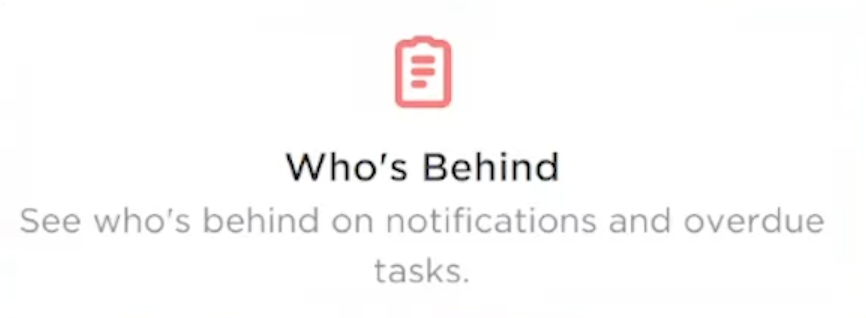
Then, we’ll talk about how to quickly intervene when we see these numbers reach an unreasonable amount. We’ll also define what an unreasonable amount is.
To create a Who’s Behind widget, we will first create a new Dashboard.
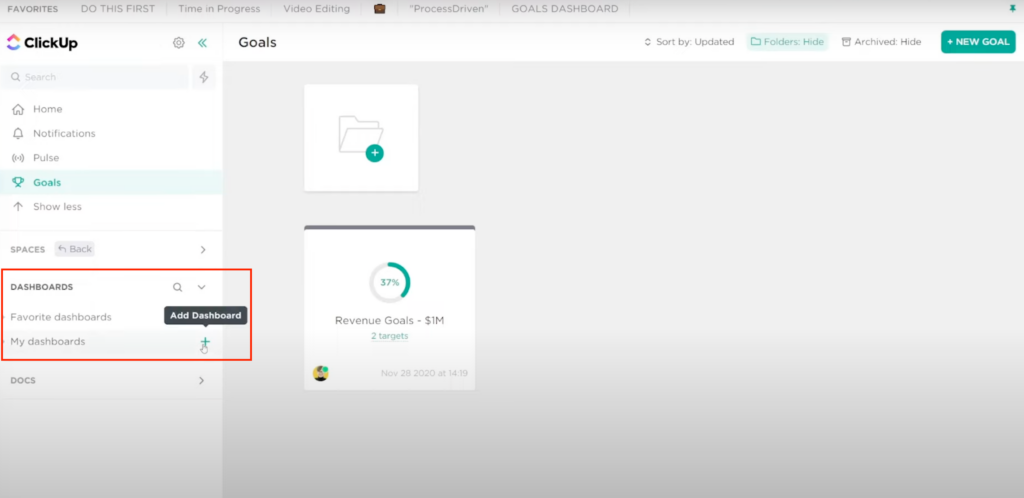
ClickUp gives us the option of using a Dashboard template or starting from scratch. For this example, we’ll start from scratch, and we’re going to name it “Who’s Behind.”
Type in “Who’s Behind” and select the widget.
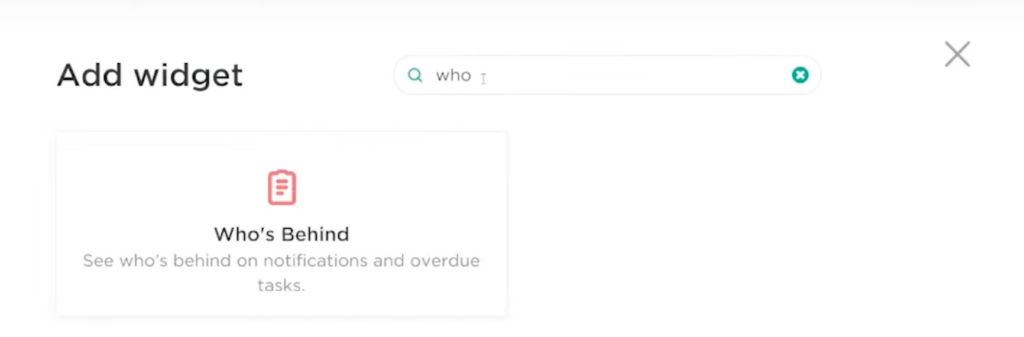
From here, we want to choose what data we want to report on. What locations do we care about? For most of us, we care about everything, so we’re going to include everything.

In Settings, we’re going to disable “Include archived”.
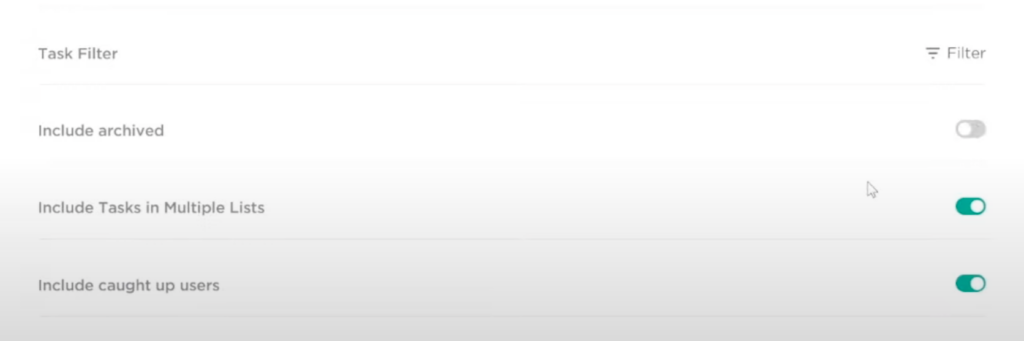
Once we add this Widget, we will see a report of Overdue Tasks and Uncleared Notifications for each Member and Guest in our ClickUp Workspace.
Follow along with Layla starting at 01:10
How to Review the Who’s Behind Widget for ClickUp Notifications and Overdue Tasks
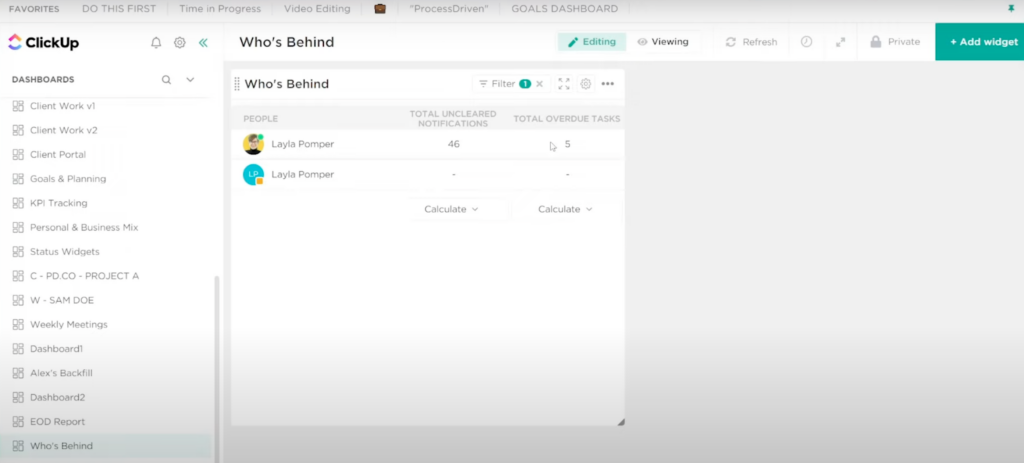
In this demo account, we have two Layla Pomper profiles. For this example, we’ll be focusing on the first one.
We see 46 uncleared notifications in Layla’s account and five overdue tasks. Is that a lot? Is that a little? What we want to look for when we first take a look is who is above and below the average.
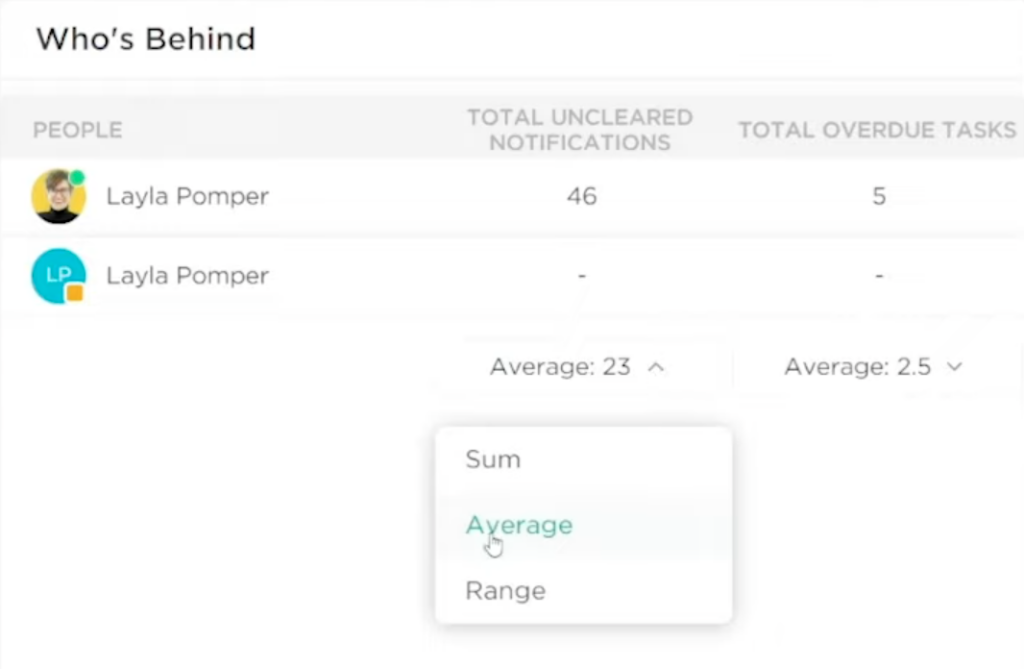
If anyone stands out from the average for your workspace, keep an eye on them, either in a good or not-so-good way.
So, when it comes to these numbers, what’s considered good?
The numbers to keep in mind are 100 and 3 (100 uncleared notifications as the upper limit and three overdue tasks as the upper limit).
With notifications, 100 is the number someone can quickly clear in about 15 minutes or less. If we see notifications spiking beyond that number, we risk people getting ignored.
An increase in notifications could be caused by several things like getting updates on things we’re involved with, our notification settings are inappropriate, or we’re accidentally set as Watchers on things we don’t actually need to see.
Follow along with Layla starting at 02:39
Why uncleared Notifications are important
The most common (and the most dangerous) reason that Notifications build up is that there’s no habit or accountability for clearing them. There’s no understanding as to why we should bother clearing them out.
The reason we want to intervene if we see over 100 Uncleared Notifications in ClickUp is to protect the trust our team has in the tool.
If we post a comment saying, “Hey, John, give me feedback on this,” and we hear nothing back…we might tag them one more time…and then email him if he hasn’t responded. If the email works, the next time we have a question for John, we will email him because he obviously doesn’t check ClickUp.
This is not the kind of system we want. If we’re going to have ClickUp as the efficient collaboration hub where we’re talking about tasks as we’re doing them all in the same place, we need to use Comments and Notifications, and they need to be cleared out daily!
How to make clearing notifications a habit
The solution for notification overwhelm is to build good personal habits in ClickUp first. We actually have an article called How I Start My Day in ClickUp that discusses this in detail. You can watch it here.
What we would expect from most team members is that they start their day in Notifications. It’s the most crucial part of their morning routine. The notifications should tell us what other people are doing in our Workspace. It’s like our morning scrum, but just reviewing the activities that have happened.
In notifications, we suggest a multi-phase approach:
- We first want to go through the entire list and clear out anything that’s super easy and requires no action.
- The next thing we’re going to do is look for any changes or updates where we might want to engage and leave a comment.
- When we’re going through our Notifications, we will see some that prompt more work. Rather than leaving it uncleared in our Notifications, which is a temptation we’ve all faced, we suggest using a feature called Tray.
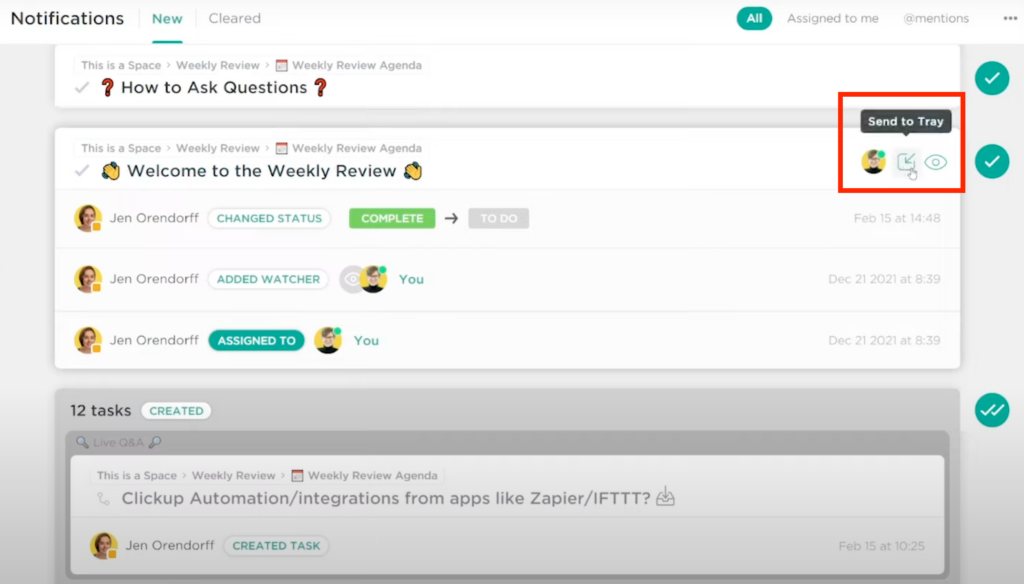
Clear the Notifications and treat your Tray as your action items for the day. Keep going through all your Notifications and do the same thing. Whichever Notifications require action, add them to your Tray.
Eventually, we will see some confetti pop and some inspiring quote, and we’ll be cleared with our notifications.
Easy enough!
Follow along with Layla starting at 04:14
How often to clear ClickUp Notifications
For most people, we recommend doing this twice a day.
If you’re a manager whose primary duty is to help other people do their job, the number of times you check notifications will probably increase. Aim for three to four times a day in this case.
Follow along with Layla starting at 07:52
So far, we’ve covered notifications, why they matter, what to look for, and how to fix them. The number one thing is creating the daily habit.
Why Overdue ClickUp Tasks are important
Overdues are a bit more straightforward. Three overdue tasks are about the maximum we want to plan for.
When we set a Due Date on a task, it’s a promise and a commitment. If you’ve watched our video about separating ideas from tasks, you’ll know what we’re referring to. If you haven’t watched it, you can check it out here.
We’re big believers that things that could be tasks should be separate from things that are actually tasks. When we decide a “potential task” is actually a good idea and we’re actually going to commit to executing that potential task we’d add a due date, an assignee, and commit to doing it.
This method often means that we only plan a few weeks ahead rather than a few years ahead. We don’t put due dates out crazy far because we can’t predict that far out.
Why to fix Overdue Tasks in ClickUp quickly
If we’re treating due dates as a commitment and we start to pile up more than three overdue tasks, we run the risk of holding up other people’s work (or promises) inside the ClickUp Workspace.
Therefore, if we see anything hit that number or go above it, reach out to that person privately and intervene. Odds are they are overcapacity in some way.
Follow along with Layla starting at 09:23
How to fix Overdue ClickUp Tasks
To fix Overdue ClickUp Tasks we need to first understand why Tasks are overdue. In general, there are two common reasons for overdue Tasks:
- Understaffed: Someone has more work than they have time for.
- Over Optimism: Someone has tasks that are taking much longer than they expected.
This is where private conversations are usually the best solution. If we have the team culture for it, we could even mention this in the next team meeting. Say, “Hey, John, it looks like you might be drowning. Are you doing okay? Can we help in your daily scrum or your stand-up?”
However, if overdue Tasks are the norm and not the exception (meaning everybody has overdue tasks of at least three), let’s not throw stones in glass houses!
In that case, there’s probably a systemic issue with your Capacity Defense System (how your whole team decides what to put due dates on). If you feel overdue tasks are a team issue, you should check out this article we made a while back.
Follow along with Layla starting at 10:15
an example of how we applied these ideas
This video was inspired by an actual event that happened here at ProcessDriven. We used this same information in this article to get us back on track.
Our Ops Lead walked through this same information (how she started her day, where she cleared things out, and defined all the points we hit on today) so that each team member had a frame of reference for why Notifications mattered and how to clear them. The entire tour took about 15-minutes.
Just one week after the impromptu training, the team’s number of Overdue Tasks and Uncleared Notifications were back down to healthy regions!
Will your team experience the same? One way to find out…
Until next time, enjoy the process.
