Google Sheets vs. SmartSuite: Which will suit your needs?
In this side-by-side comparison, we’ll compare spreadsheet leader, Google Sheets, with work management newcomer, SmartSuite, by reviewing design, pricing, flexibility, and features.
This post contains affiliate links or sponsored content for which we may receive compensation. For details, visit https://processdriven.co/terms

Not a video person? No worries! We’ll cover all the main points in this article.
Ditch the Spreadsheet status quo for work management
Business processes today rely on faster and more complicated data to manage projects, fulfill orders, and grow consistently. While spreadsheets used to be a fantastic way to track moving parts, business leaders are increasingly replacing spreadsheets with cloud-based work management software to keep operations organized.
Work management tools go way beyond what a spreadsheet can deliver by combining features like Databases, Task Management, and Automations within an easy-to-digest interface perfect for busy teams.
In this Google Sheets vs. SmartSuite battle, both tools fight it out in this side-by-side comparison. We’ll be looking at each tool’s design, pricing, flexibility, and features. Let’s dive in!
#1 Design: Simplicity of Google Sheets vs. SmartSuite’s INTERFACE
Google Sheets and Microsoft Excel show us information similarly: in your face, all at once, with no clear distinction on the priority of work.
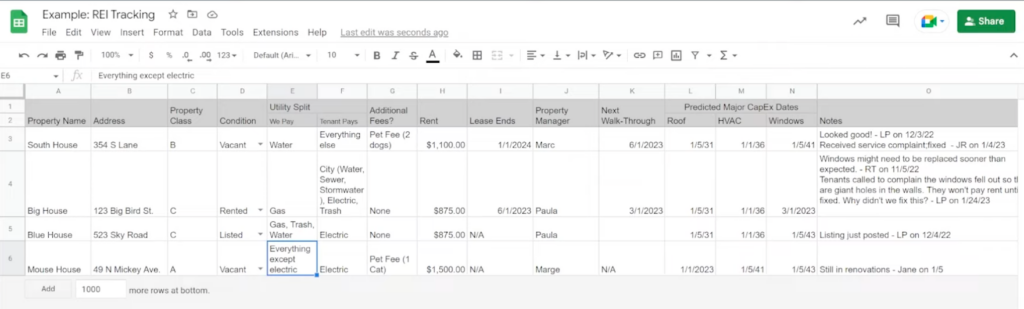
Spreadsheets “see-it-all” approach can leave users overwhelmed and unclear on where to focus their attention. Between formatting issues and limited viewable ranges, Google Sheets isn’t the prettiest option for organizing information.
If you’re new to the world of spreadsheets, finding information will be a challenge since all information shows up in the same way.
If we compare Google Sheets to SmartSuite, we’ll notice a drastic difference in appearance.
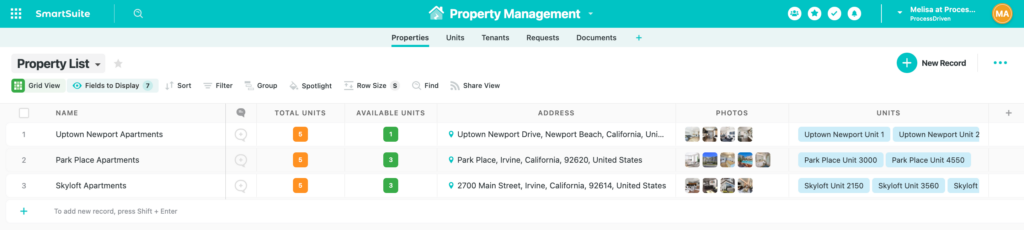
We’re able to organize data in various ways with SmartSuite’s Views and grouping features.
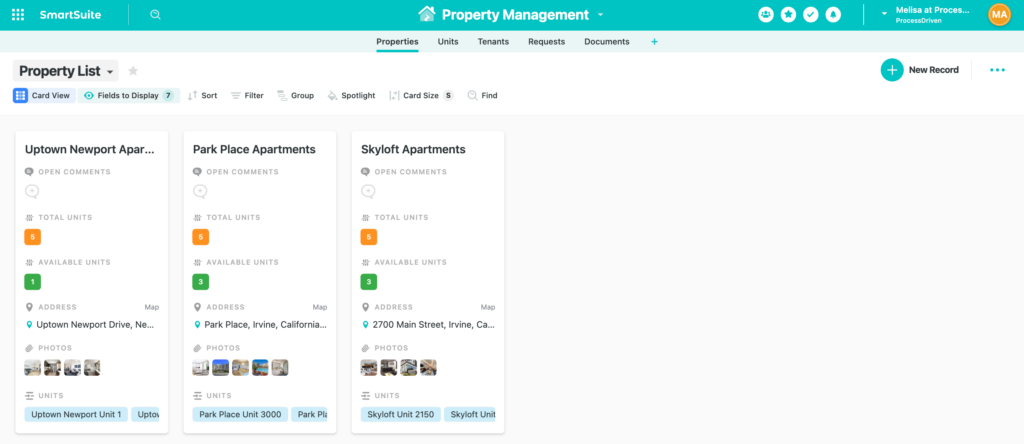
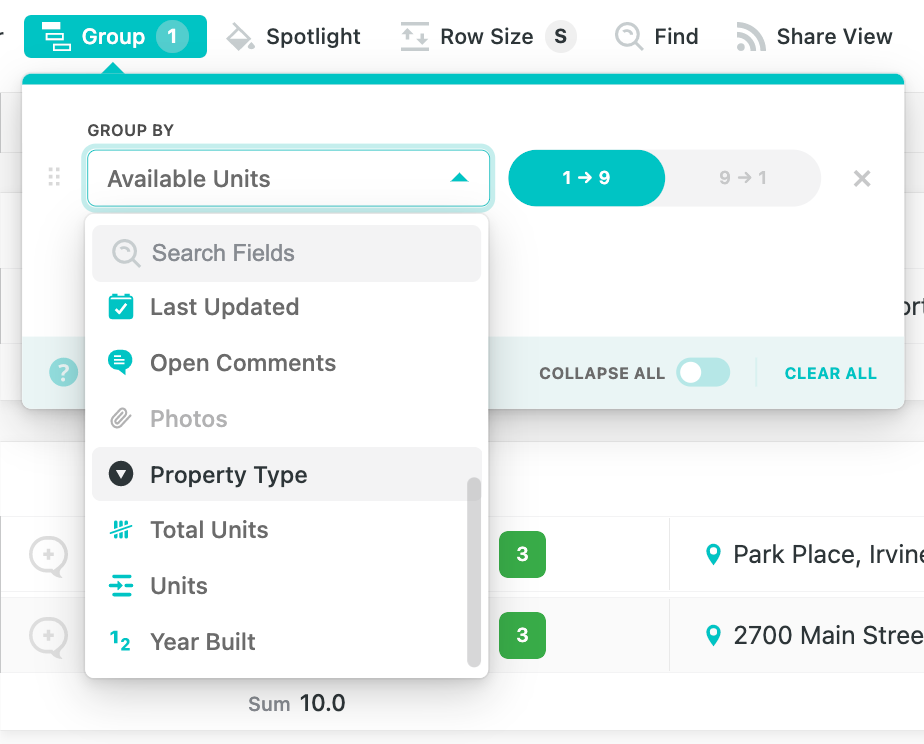
If you prefer a pretty and easy-to-use tool (or are allergic to spreadsheets), a work management tool like SmartSuite is an excellent choice vs. Google Sheets.
SmartSuite even has a free Property Management Template to set this up quickly. (It’s the one used in the above images!) This template can be customized to your needs and is a great way to start setting up your spreadsheet-style database!
So who wins in the category? We’re giving this round to SmartSuite!
To watch this explanation in video format, watch the video at the top of this article at timestamp 01:45.
#2 Pricing: Google Sheet’s relatively low cost vs. SmartSuite’s per-user pricing model
Since most of us tend to have Google Workspace or Microsoft 365 in our tech stack, using a spreadsheet like Sheets or Excel will not come with any added costs.
When we compare that with work management tools like SmartSuite, we’re looking at per-user billing that typically ranges from $5 – $35 per user per month.
Thus, Google Sheets is the winner in this round.
To watch this explanation in video format, watch the video at the top of this article at timestamp 04:44.
#3 Flexibility: Are Google Sheets too flexible vs. SmartSuite’s permissionS?
When you’re using a tool to manage a variety of information — from tasks to projects to data — it’s important to be able to manipulate fields and settings as needed.
For its part, Google Sheets is an incredibly flexible software. Its flexibility allows us to easily change and delete information instantly, move things around, and add data on the go. But if we’re not careful, we could lose data in a flash forever. (We’ve all experienced a nightmare where a cell, row, or column was accidentally deleted, haven’t we?)
Similar to a spreadsheet, SmartSuite’s flexible interface allows users to change titles to just about every piece of information that lives in it. We can add Formula Fields that will calculate things in a beat, hide or display specific columns, and create our own Fields — we can customize everything in SmartSuite!
Unlike spreadsheets, though, work management software tends to come with added security and permission features that prevent team members from easily making changes to essential tasks, files, documents, etc.
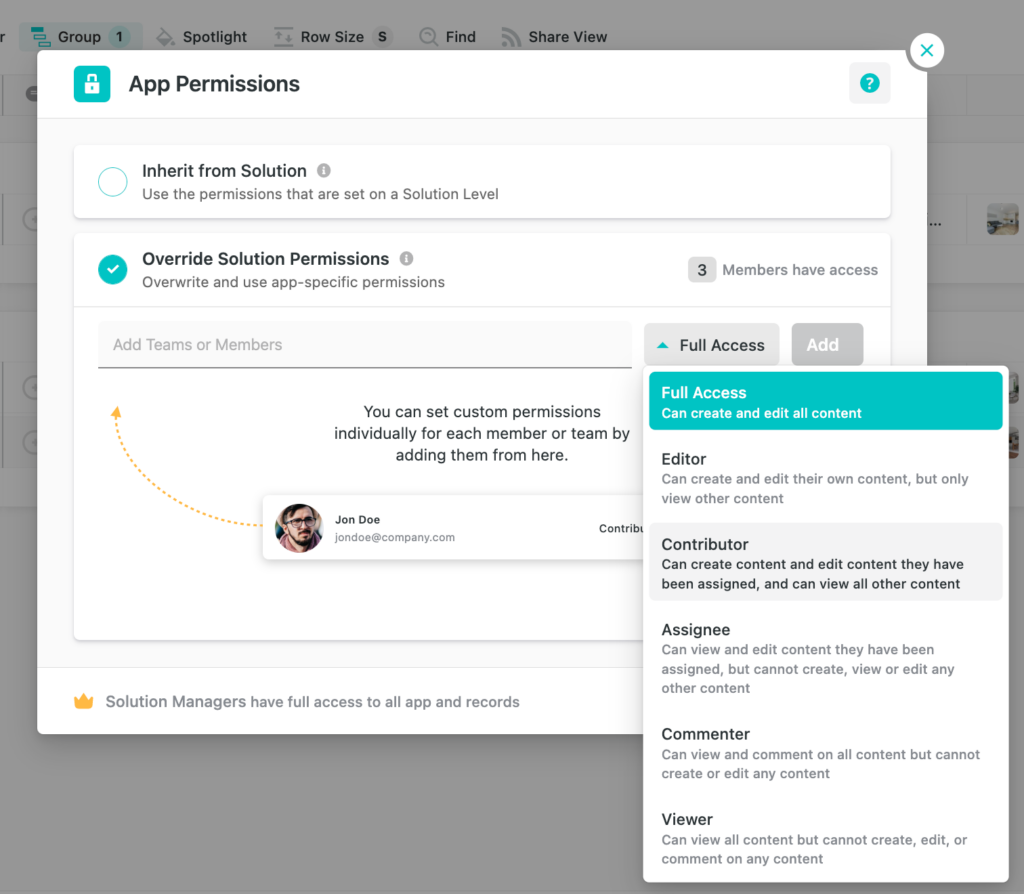
Sure, we can adjust the permissions of specific cells inside Google Sheets. Still, it’s not nearly as easy or efficient to set up, and the result is often limited compared to a tool like SmartSuite, where we can set permissions at the Solution, App, and (soon) the Field level.
As a result, we’re giving this round to SmartSuite.
To watch this explanation in video format, watch the video at the top of this article at timestamp 05:37.
🚀 Want to try SmartSuite for yourself? Use our affiliate link to get started!
#4 Features: Standout features from SmartSuite vs. Google Sheets cater to different avatars
The differences between SmartSuite and Google Sheets are striking when we compare features. In the following sections, we’re breaking down who Google Sheets and SmartSuite are best suited for by highlighting the standout features each has to offer.
Spreadsheets ARE GREAT for sharing, extensions, add-ons, macros, and customization
If you’ve ever used Google Sheets, you know how easy it is to share a Sheet with team members, an outside stakeholder, or your clients. You simply click the Share button, input their email, and voila!
The ability to add Extensions, Macros, and other Add-Ons to spreadsheets makes it an excellent contender for people looking to add more power to their spreadsheets. Spreadsheets in and of themselves tend to be simple, but this ability to add additional information to make our spreadsheet stronger is fantastic!
Remember that you will need a lot of personal “know-how” when adding Extensions and other Add-ons since this is essentially an alternative to a work management software’s capability. As a result of us duct-taping a solution together, our spreadsheets will need significant oversight.
The last standout feature of Google Sheets is its ability to Format Data.
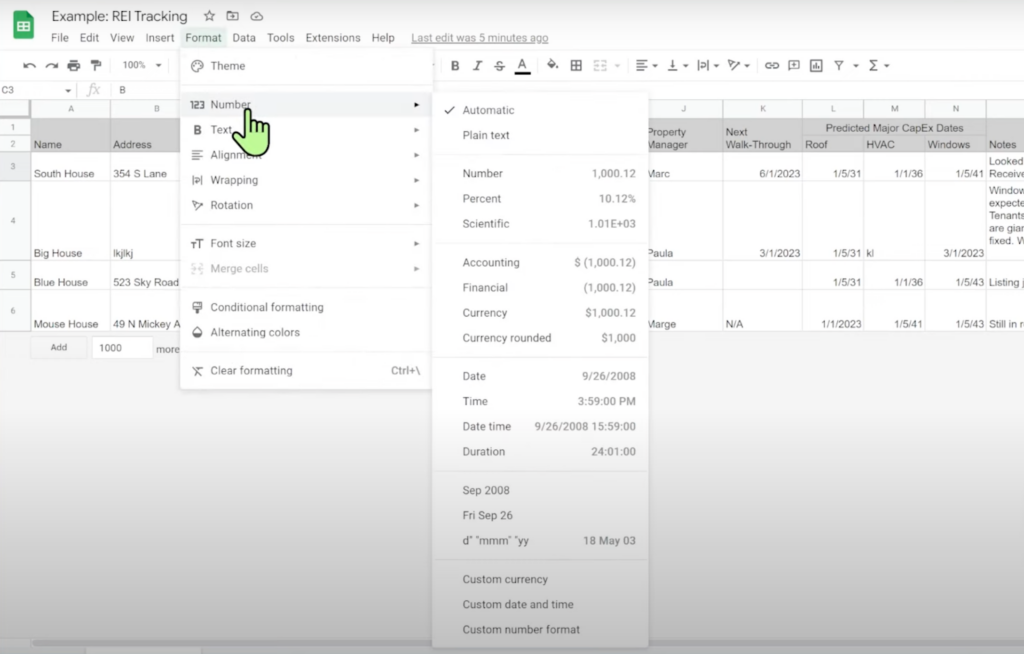
Spreadsheets allow us to customize number formats, dates, times, currency, etc., in various ways, making it easy to see data in a way that makes sense to our brains.
SmartSuite’s Views, tracking options, and automations are best for power users and teams.
In addition to SmartSuite’s security and permissions features, SmartSuite’s ability to take data and transform it in another way without breaking anything by using its numerous View options is huge.
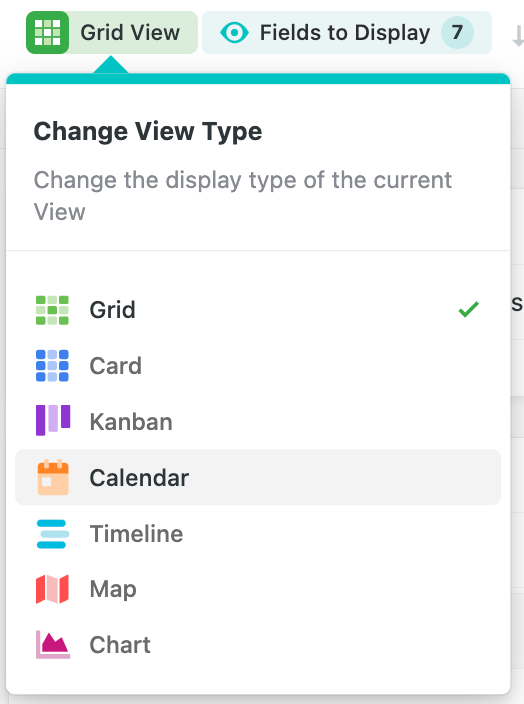
If you have a CEO, contractor, team member, and client who all need to see data in different ways, SmartSuite’s View options allow us to easily change the way our data appears without fear of breaking or losing information.
Another standout feature of work management tools is their ability to track tasks. Sure, we could track tasks in a spreadsheet by adding a list of to-do’s, but spreadsheets functionality around tasks come nowhere close to a tool like SmartSuite.
For example, within the Uptown Newport Apartments Record in our Property Management Solution, we can add checklists and assign due dates and assignees.
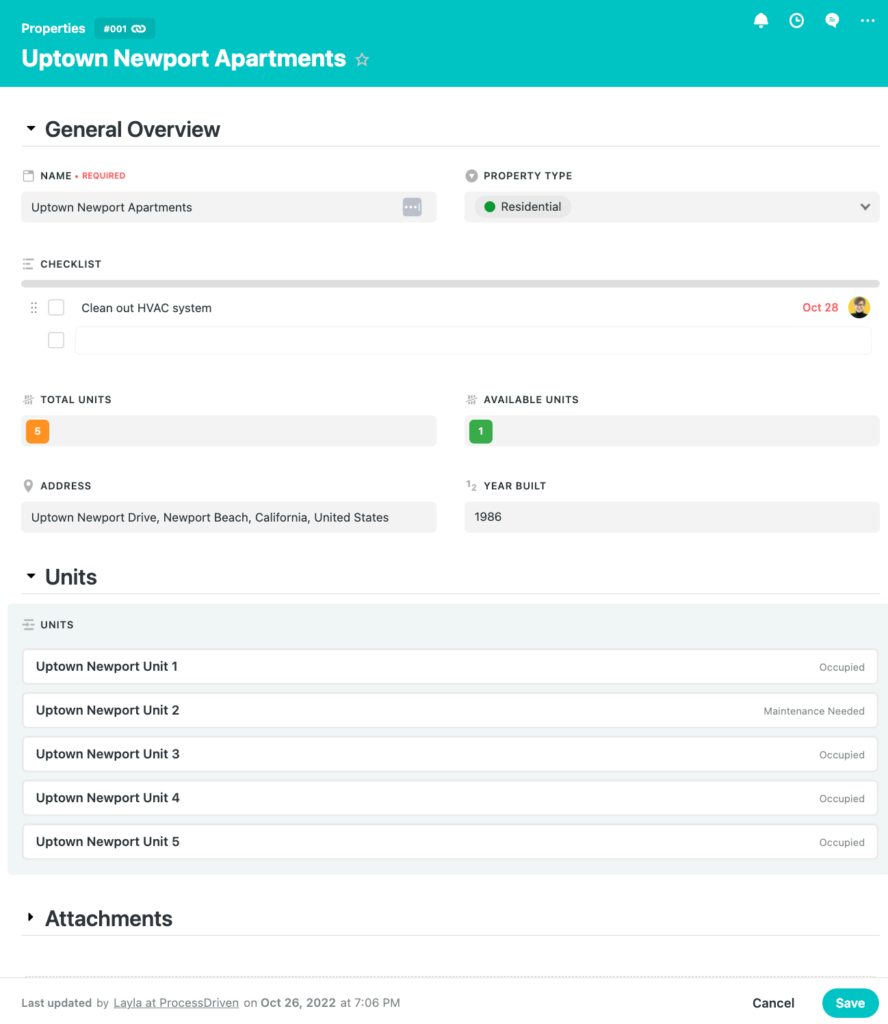
In addition to our Record looking aesthetically pleasing, we’ve created a task that will show up under that person’s My Work area in SmartSuite.
There’s simply no way to achieve this in a spreadsheet. Google Sheets can’t assign things to people or add due dates that prompt us to complete specific tasks. We have to check the spreadsheet to ensure nothing is missed constantly. Talk about inefficiency!
The last standout feature of work management tools is completely unmatched when compared to spreadsheets: the ability to automate directly within the software.
For example, we can tell SmartSuite, “Every Monday, send an email to the CEO giving them a rundown of the condition of all our properties.”
We could push past reminders and use automations to do things like, “When a work order form is submitted, create a Record (task) for our contractor to go out and check the issue on the property.”
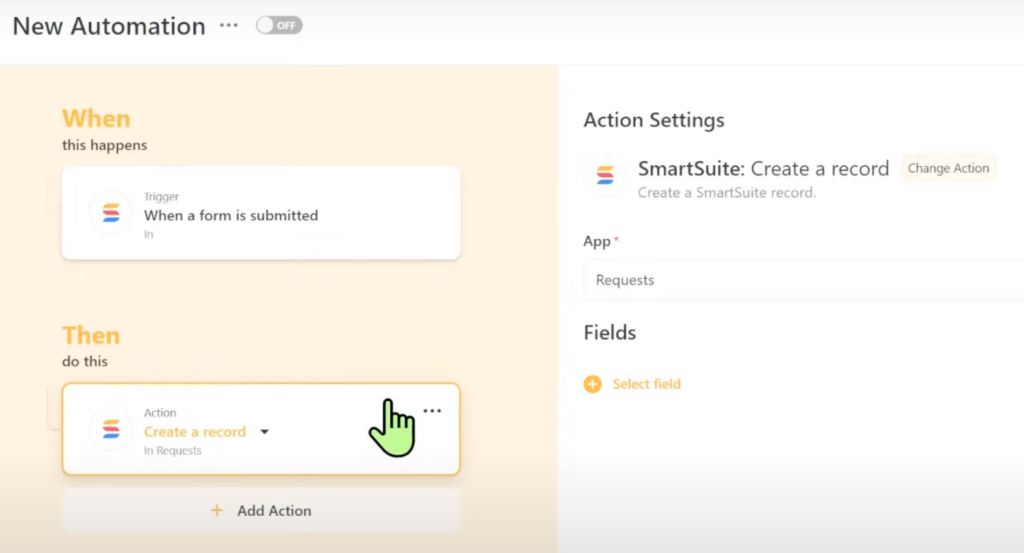
We can even expand on this automation to have an email or text informing the tenant that the work order was complete.
While spreadsheets store information, work management software, like SmartSuite, work with your information to cut out the middleman and drive efficiency in your business.
To watch this explanation in video format, watch the video at the top of this article at timestamp 08:13.
SmartSuite vs. Google Sheets: Which do you need for work management?
In summary, if you work by yourself, have a tight budget, or are only tracking very simple data, a spreadsheet like Google Sheets will be the best tool for you. Alternatively, if you have multiple collaborators, a mix of data and tasks, or you want your system to help you do the work, we urge you to consider a work management tool like SmartSuite to suit your needs.
Until next time, enjoy the process!
🚀 Want to try SmartSuite for yourself? Use our affiliate link to get started!
