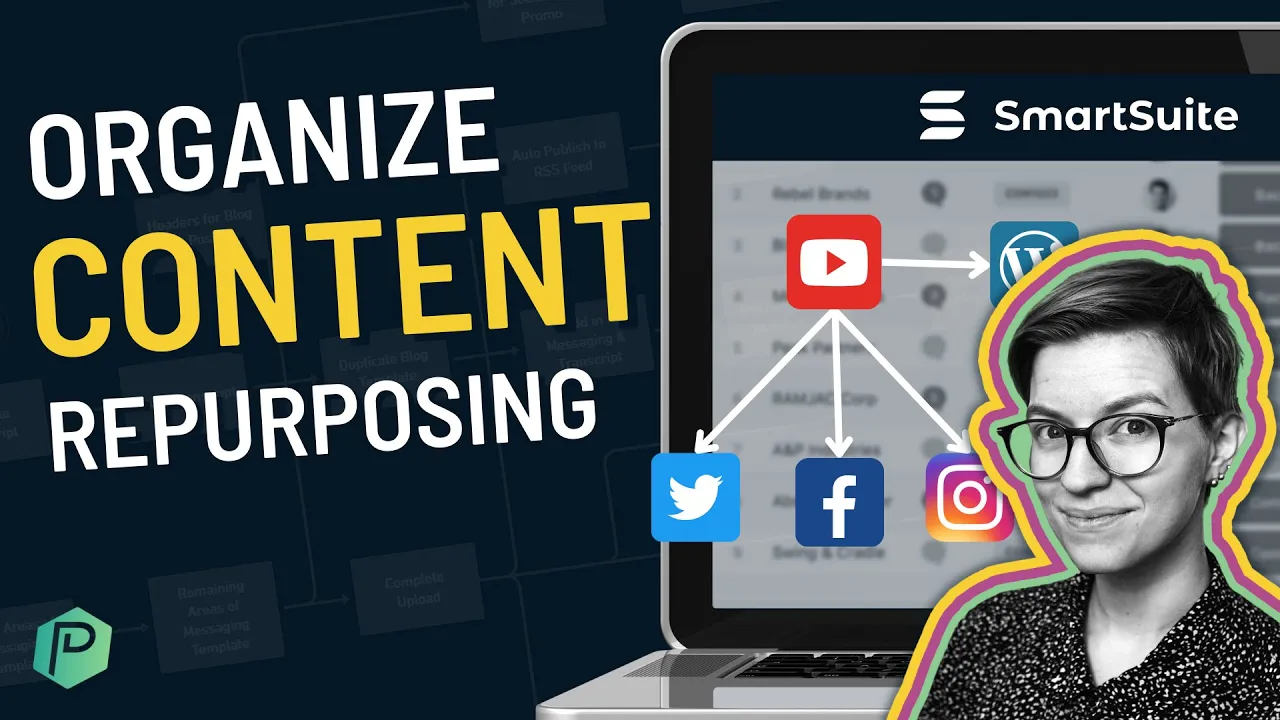

Software Selection & Tutorials
How to Organize Your Content Marketing Repurposing Workflow Using SmartSuite ( + Why Traditional Tools Suck)
This post may contain affiliate links which may compensate us at no cost to you. See details here.
Organizing and managing your content marketing doesn't need to be stressful. If you're using a work management software, there are simple features you can leverage to manage content production more effectively (and with less stress). That's where SmartSuite comes in!
Newcomer SmartSuite is the perfect combination of a task manager and database software. SmartSuite provides flexibility that allows content marketing managers to get their tasks done efficiently. In this video, I'm showing you how to manage content inside the new work management software, SmartSuite!
After years of testing and reviewing various tools, we think we've finally cracked the code for what content creators need to manage tasks.
This post may include affiliate links, meaning we might earn a commission. For more details, check out our terms.
Not a video person? No worries! We'll cover all the main points in this article.
Content Marketing Repurposing Workflow Map & Process Map on a Whiteboard
When content marketers are just starting out, content creation can often look like this:
Idea --> Create it
When you're using this simple "have idea and create it" process, traditional task or database management tools like Trello or ClickUp could work.
However, for most of us, content marketing is much more complex! From planning to creating to publishing to repurposing…there's a ton to keep track of.

This flowchart shows the reality of most content workflows.
This workflow includes not only YouTube videos but repurposing that content into blogs or social media posts. Using a traditional task management option, it's challenging to keep track of all the deliverables and assets we need!
The "Task Only" or "Data Only" ways to Organize Content Creation Fail Us

Tasks can quickly become visually noisy in traditional task management tools like ClickUp.
Inside a task-based software, like ClickUp, you can see how cluttered it becomes once you start adding all steps needed to complete the process. No matter how sophisticated and advanced your structures are, you won't be able to group tasks in a way that's as visual as we'd like.
Now, imagine trying to manage all of these tasks in a spreadsheet like Microsoft Excel. Since you can't assign things to people or add due dates, you'll have to resort to compulsively checking your spreadsheet.
As much fun as that sounds, we think there's a more efficient way.
Enter: SmartSuite.
To watch this explanation in video format, watch the video at the top of this article at timestamp 01:13.
🚀 Want to try SmartSuite for yourself? Use our affiliate link to get started! (Pssst if you also let SmartSuite know ProcessDriven sent you, you'll get 10% off any paid plan for your first year...but you didn't hear it from me! 🤫)
How to use SmartSuite to organize both Data and Tasks Easily
SmartSuite falls between a traditional task manager and database/spreadsheet software. In SmartSuite, every Solution allows you to create Records that represent Tasks, Data, or anything else you define! We're able to do this because of SmartSuite's flexible interface.
Everything inside SmartSuite is considered a Record. A Record is similar to a Task in ClickUp or an Item in Monday. It basically means you're recording something inside SmartSuite.
Inside a SmartSuite Solution, we can create Apps.

SmartSuite Apps appear at the top of the page and resemble a navigation bar.
Apps appear in a navigation-style bar below our current Solution. These Apps host information inside of them. We can think of Apps as databases. Each database can store a mixture of data (including Tasks) based on the Fields we define. These databases (Apps) in SmartSuite work as suitable replacements for something like Airtable, Coda, Google Sheets, or Microsoft Excel.
But how exactly can we use these features to organize our content? I'm glad you asked...
Organize Content Topic Ideas in a Backlog or Brain Dump App in SmartSuite

SmartSuite Records allow you to store additional data without visually cluttering your Views.
Let's start our journey inside an App called Topic Ideas. If we select any Topic Idea Record, Once you go inside, we open a modal that shows us all the information we've tracked around any given Idea.
You can add or remove Fields to organize your ideas and even add collapsible Sections to group data visually.
Like most tools, you can also organize this data in different views like Board, Calendar, Gantt, etc.
Organize YouTube Playlists, Topic Buckets, or Blog Categories in SmartSuite
Let's go into our next App inside this Content Manager Solution: the Playlist Database.

Our Playlist Database App in SmartSuite allows us to store all our YouTube playlists in a centralized area.
The Playlist Database allows us to organize a directory of our content categories (data) so we can easily connect them to our content production (tasks).
Task Management for Content Creators in SmartSuite
The third App in this Solution, Content Creation, demonstrates the task management and project management features built directly into SmartSuite.

SmartSuite's Apps are great at handling task management.
Inside this Content Creation App, we've created Records for each piece of marketing content (blogs, videos, etc.) we need to create.
Each column inside an App can be edited to your needs. We can add filters, allow multiple assignees, and change title fields. For example, we set the Project Manager column in this particular App as an Assigned To field.

SmartSuite's flexible interface allows us to adjust column fields inside SmartSuite easily.
Which now turns this information into a task that shows up under My Work.

My Work in SmartSuite lets us see everything assigned to us in one centralized area.
So we have both the task and database management sides down. That's cool, but what makes SmartSuite special?
To watch this explanation in video format, watch the video at the top of this article at timestamp 03:10.
🚀 Want to try SmartSuite for yourself? Use our affiliate link to get started! (Pssst if you also let SmartSuite know ProcessDriven sent you, you'll get 10% off any paid plan for your first year...but you didn't hear it from me! 🤫)
Checklist Fields in SmartSuite to Group Work by Deliverables or Content Type
Let's go over to the right side of the interface from the Content Creation App.

Checklist fields in SmartSuite tell us our progress on a given project.
Notice the multi-color checklist columns?
These Checklist Fields give us a visual insight into our progress on ALL tasks inside each Record. With a quick glance, you can see the progress (or lack thereof) made so far.
For a live example of how to create a checklist column inside SmartSuite, watch the video at the top of this article at timestamp 09:09.
Sub-Items are like Subtasks in SmartSuite
SmartSuite allows us to go one layer deeper with our data if we need to. We can create Sub-Items in SmartSuite, similar to Subtasks in task management software.

SmartSuite's Sub-Items allow us to nest Records with unique Fields.
Sections in a Record
Before we venture off into Sub-Item land, we want to make you aware of another SmartSuite feature: Sections.

SmartSuite has collapsible Sections inside each Record.
You can choose to have general information about that task at the top and host additional data in these collapsible Sections.

You can choose to expand or collapse a Section inside SmartSuite.
The combination of the Checklist columns and collapsible Sections in SmartSuite is really effective for content creators and managers.
Linked Records Allows Us to build Relationships between Records
Beyond Checklists and Sub-Items, we also have the ability to connect individual Records together in SmartSuite using Linked Records. (This relationship feature is similar to the relationships you'd find in Notion, ClickUp, and Coda.)

Linked Records in SmartSuite are equivalent to Relationships in other tools.
Once we establish that Linked Record, we can add extra fields like Formulas and Rollup.
To watch this explanation in video format, watch the video at the top of this article at timestamp 08:45.
Is SmartSuite the best work management software for content marketers?
And that's just the beginning of how SmartSuite's features can allow us optimize our content creation workflow! We could go on and on about Solution Guides, Automations (including for emails!), and gamified reporting available via Dashboards...but more on that another day. 😉
We believe these features, together, make SmartSuite one of the best work management software available for content marketers, bloggers, and creators.
If you're looking to take your entire content creation and repurposing workflow from step A to Z in a way that makes sense to your brain, you might want to give SmartSuite a try!
Until next time, enjoy the process!
🚀 Want to try SmartSuite for yourself? Use our affiliate link to get started! (Pssst if you also let SmartSuite know ProcessDriven sent you, you'll get 10% off any paid plan for the first year...but you didn't hear it from me! 🤫)

IF YOU'RE NOT SURE WHERE TO START, TRY




