If you’ve been searching for a beginner tour of SmartSuite, you’ve come to the right place! In this beginner SmartSuite tutorial, we’ll provide an overview of how to use SmartSuite as your work management software.
In this video, we’re breaking down the SmartSuite hierarchy. Find out how to use SmartSuite’s basic features to see if it fits your team’s needs!
(Want to try SmartSuite for yourself? Use our affiliate link to get started!)
This post contains affiliate links or sponsored content for which we may receive compensation. For details, visit https://processdriven.co/terms

Not a video person? No worries! We’ll cover all the main points in this article.
🚀 Want to follow along with this tutorial? Sign up to SmartSuite for free by using our affiliate link to get started!
SmartSuite’s Hierarchy, Explained with Pen & Paper Metaphors
In this article, we’ll provide a beginner tour of the key features you need to know to be productive inside of SmartSuite. By the end of this article, you’ll understand SmartSuite’s basic features, how to use SmartSuite for daily tasks, and where to start your day in SmartSuite. Let’s dive in!
METAPHOR PART 1: To-Do List
Let’s start with an example using a pen and paper. If we had a list of things to do, we’d write our tasks on a piece of paper. If a task has a due date, we’d add that next to the name. We could add lines to organize our information, with extra sections explaining each task’s purpose and importance.
This is our “Task List” paper.
Then, imagine if one of your tasks is to send birthday cards. Well, you’ll probably need a second piece of paper to track when everyone’s birthday is and where to send their birthday card, right? That brings us to a new piece of paper…
Metaphor Part 2: Birthday Database
Our second piece of paper would be our “Birthday Database” where each row represents a birthday we need to remember.
These pieces of paper are hubs of information that we will apply to solve a specific challenge. For this example, these two pieces of paper are solving the challenge of Personal Life Organization.
If both papers are essential to solve my problem, how do I keep them together?
We could put them inside a Ziploc bag to ensure nothing happens to them. Let’s call this our Personal Life Organization Solution Baggy. Inside this bag, we can shift things around to only see certain information (by folding, ripping, or rearranging the pages).
This is the metaphorical way to begin thinking about SmartSuite’s hierarchy. Since we live in the 21st century, let’s translate this metaphor into modern terms.
To watch this explanation in video format, watch the video at the top of this article at timestamp 01:04.
SmartSuite Hierarchy Beginner Tour
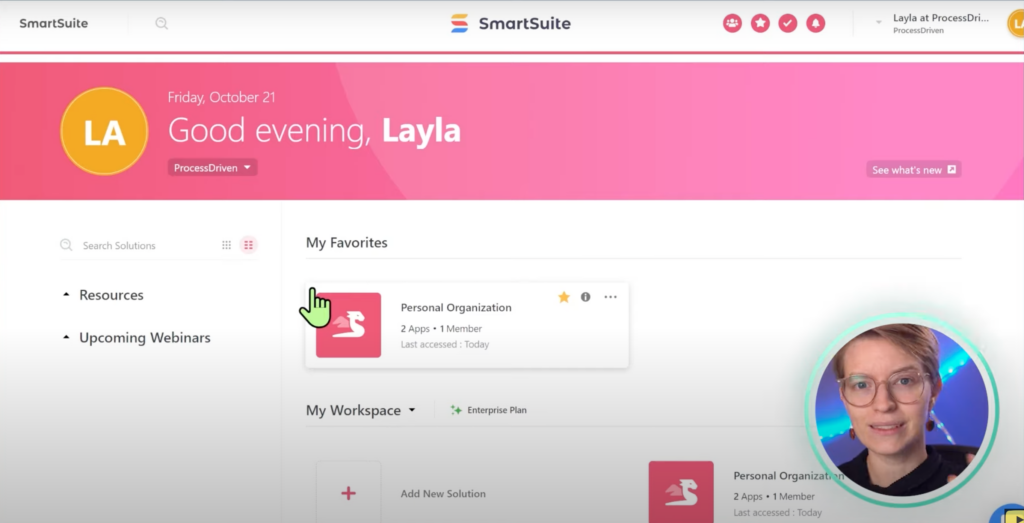
Despite how appealing SmartSuite’s interface is, its ease of use is not far from the plastic baggy metaphor.
SmartSuite Solutions
From Home, we’ll see all our “plastic baggies” called Solutions in SmartSuite. Solutions are areas in SmartSuite that are problems we are trying to solve. (Get it?)
SmartSuite Apps
When we go into our “Ziploc bag,” we can only see one piece of paper at a time: our Task Management “paper” and our Stay-in-Touch Birthday Reminders “paper” — in SmartSuite, these databases are called Apps.
Similarly, when we go into a Solution in SmartSuite, we can only see one App at a time.
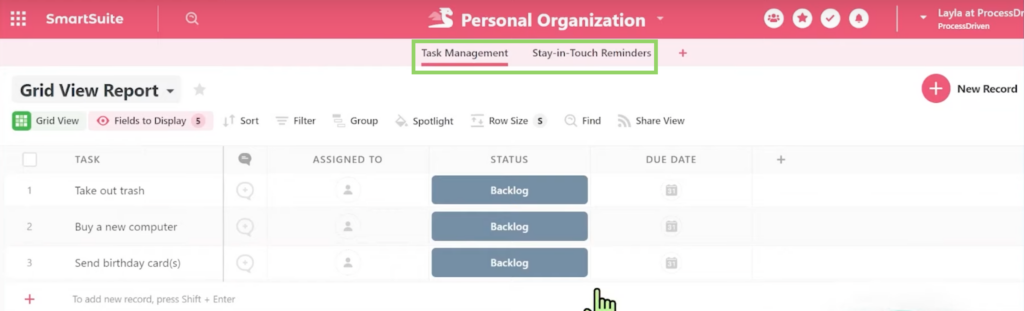
Apps apply (get it?) to a particular area of a problem we’re trying to solve. As we put together more and more Apps, we can create a Solution in SmartSuite.
SmartSuite RECORDS
Inside of Apps, finally, we arrive at Records. Records are the basic unit of information inside SmartSuite and are the primary area most team members will be using to organize, manage, and complete their work.
Records can represent Tasks, Birthdays, Reminders, Contacts…or anything else you can imagine!
SmartSuite Views (Grid, Card, Kanban, Calendar, etc.)
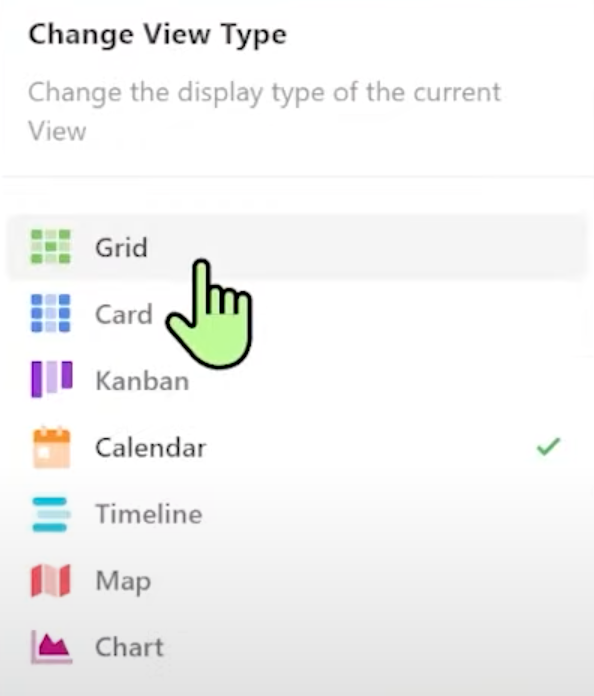
Inside an App in SmartSuite, we have Views to change how our Records appear. Whether we use a Kanban View, Grid View, Map View, or any of the other options…Views are not altering our actual data, just the way it appears.
Additionally, we can save these views for moments when it’s important to see certain information.
For a live example, watch the video at the top of this article at timestamp 06:23.
Ready to transform the way you create and manage SOPs? Unlock your FREE SmartSuite SOP Template and embark on a smooth documentation journey today! 👌
Update Record & Field Titles for Custom Datasets
One more comparison point we’d like to highlight between the pen-and-paper method and SmartSuite is the ability to edit column titles to whatever we want.
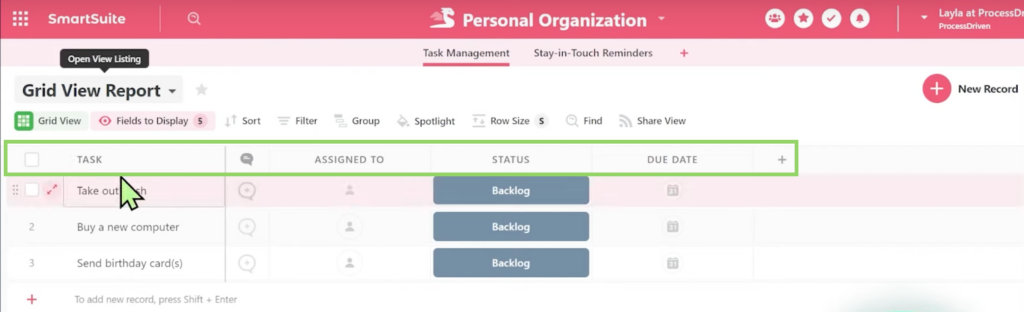
We can change the label of Record Titles based on the information we’d like to track by editing the Field. Using our birthday example, a good column title could be “Parties” or “Festivities.” Double-click on the header and change the name!
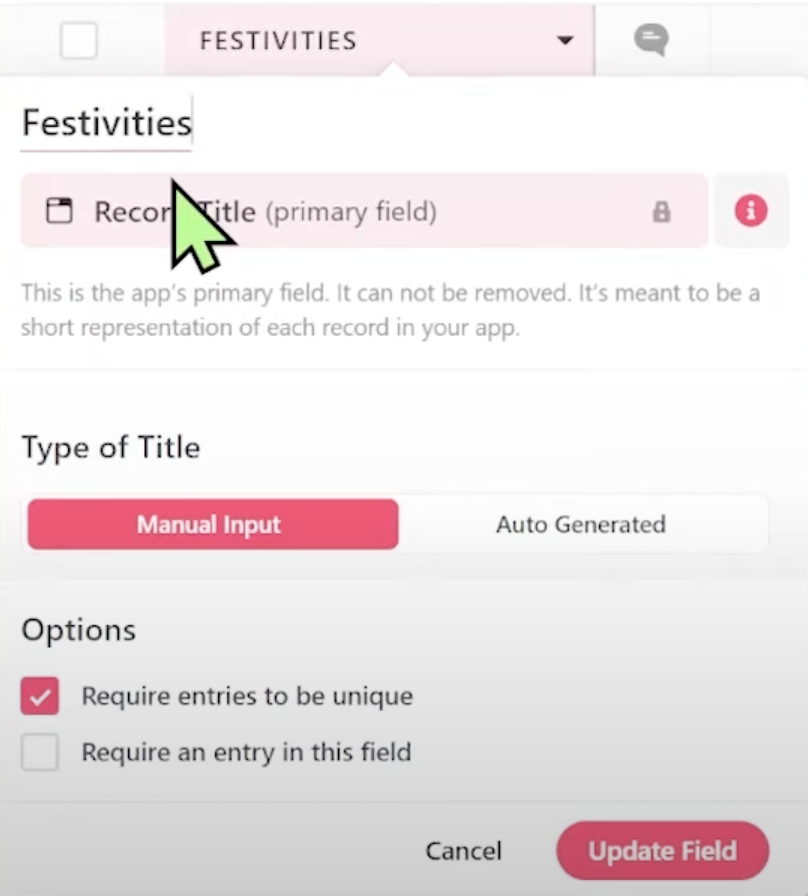
At this point, we’re maxed out on points of comparison between a piece of paper and SmartSuite. Let’s transition over to SmartSuite’s functionality!
Records allow you to organize long-form information in SmartDocs & Fields
In SmartSuite, we can expand long-form information. Instead of having to come up with a concise title, you can write whatever you’d like, and SmartSuite’s Record Pages allow you to expand on your thoughts!
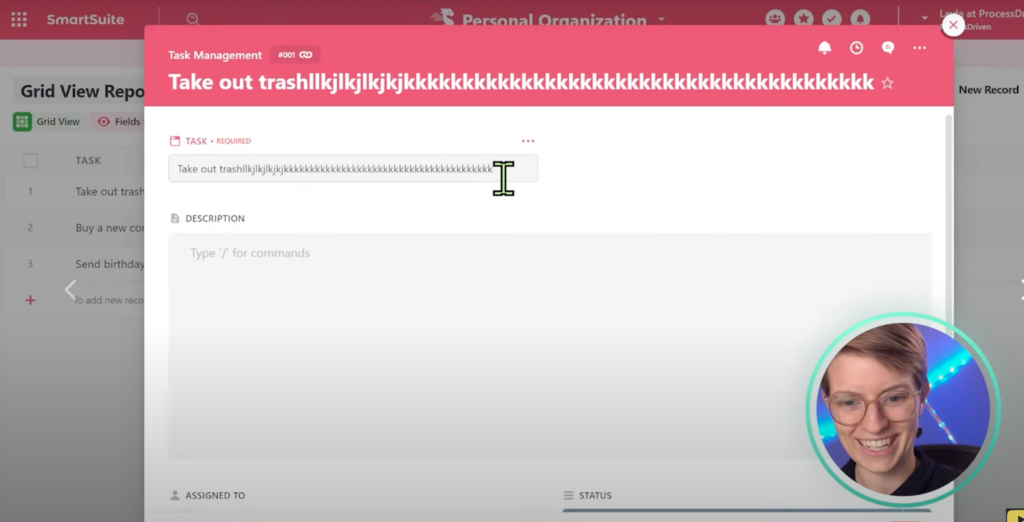
We’re also able to write long descriptions inside Records.
Wait, what are Records in SmartSuite, again?
Records are the rows inside a Solution. Since Records can mean anything, SmartSuite defines Records as things that record something. SmartSuite’s flexible interface allows us to customize and show information like no other work management tool is doing now.
Field Types ALLOWS US to organize more structured data
Inside Records, we can add extra fields.
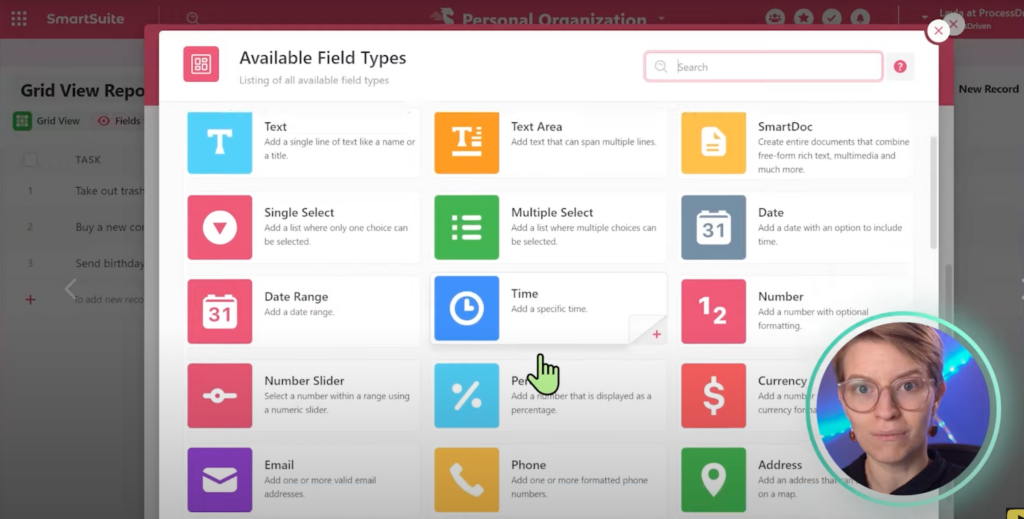
We can add fields that tell us what the priority for that given birthday party is, how much effort it’ll take to set up, and attendees’ contact information…we can add pretty much any field we can imagine!
You can then choose to show or hide these fields based on your preferences.
Comment on Records to message collaborators (and replace Slack, Whatsapp, or Email)
The last feature we want to highlight is SmartSuite’s Comment feature option inside every Record, which allows us to communicate with team members, groups of members, or anyone else we’d like to tag in a comment.
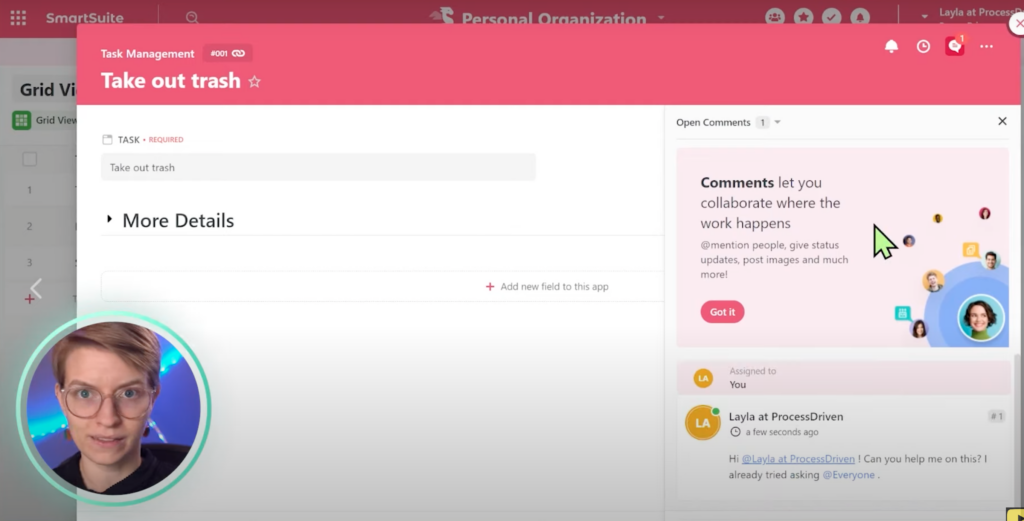
To watch this explanation in video format, watch the video at the top of this article at timestamp 08:05.
Start Your Day in SmartSuite using basic navigation areas
Now that we’ve covered the basic SmartSuite features you’ll need, let’s get you prepared for how use these features to start your work day tomorrow morning!
In the top left, locate the logo in the corner of your screen. When you click on that logo, it’ll take you back to Home. Home is where we can see all of our plastic baggies, AKA Solutions. When in doubt, click on the top left logo to find your way back Home!
Also in the top right is the Search bar. If you’re someone who does something on a Friday evening and come Monday morning you completely forgot what actions you took, the Search bar is your friend! SmartSuite’s Search bar ensures nothing is ever lost.
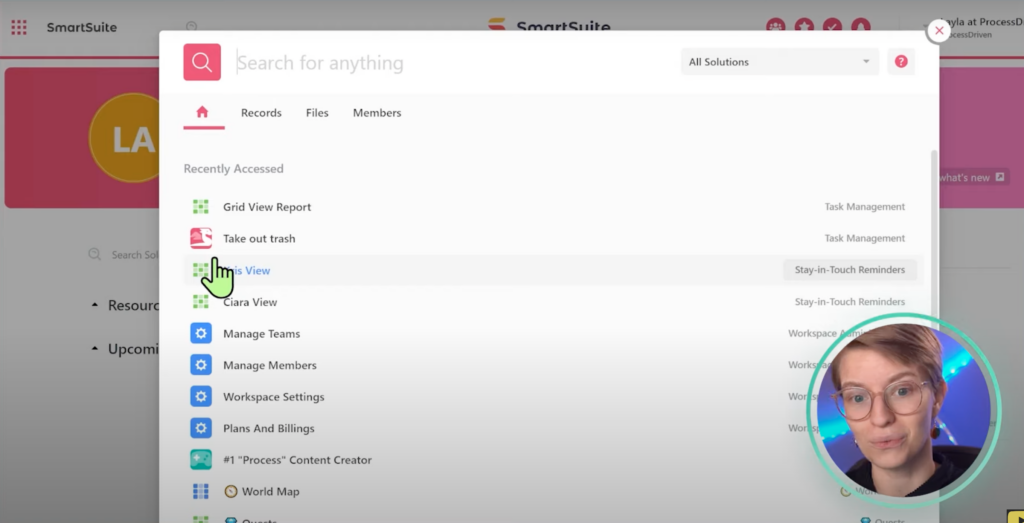
My Work to view Open Assignments (aka your to-do list)
In the top right menu, you’ll see a checkmark called My Work. When you click on this checkmark, you’ll see all of your Open Assignments.
Wait, Assignments? What are those?
Assignments are SmartSuite’s way of recognizing everything assigned to you in one spot. You can sort the information in this area by Due Date, Priority, Solution, or Status!
From this area, you can change the status of a given Record to signal to your teammates what’s happening with that Record. Once you close out an assignment, it’ll move into the Closed Assignments area.
This area is basically a summary list to save you time.
My Notifications in SmartSuite
To the right of My Work, you’ll see a bell icon which is your Notifications. If you’re working with other people, this is where you’ll be notified if someone commented, tagged, or assigned something to you.
Starred Items to bookmark areas in SmartSuite
To the left of My Work, you’ll see a star icon which is similar to Bookmarks on your browser. Anything you consider a “favorite” and want to reference later gets added to this Starred area.
Ready to Take SmartSuite’s hierarchy for a test drive?
In summary, SmartSuite’s hierarchy is built on a Records-based database of Apps and Solutions that, ultimately, aren’t too different than pen and paper organization!. If you’ve been looking for a work management tool that prioritizes simplicity yet doesn’t bargain on functionality and stability, you might want to consider SmartSuite!
Ready to ditch the tutorials and get your hands dirty? Use our affiliate link to get started!
Until next time, enjoy the process!
Ready to transform the way you create and manage SOPs? Unlock your FREE SmartSuite SOP Template and embark on a smooth documentation journey today! 👌
