ClickUp Doc’s Copy URL Option isn’t for sharing.
Normally, linking to a ClickUp doc using the “Copy URL” will generate a URL for each page of a document. However, this link will show an error message unless the recipient already has access to the Doc.
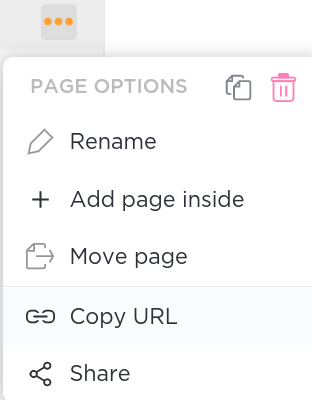
So, how do you create a public link to a ClickUp Doc?
To create a public link, hover over the page and select the “…” and select Share in the menu.

When you click on Share you’ll see a menu where you can toggle On to create a public sharing link.

Helpful Hint: Individual pages can have a Public link generated but will not generate an embed code like you'd see on a overall Doc.
When you create a Public link, you’ll have two available publicity options. By default, your link will be shared with “Only those with the link” — but you can adjust this if you’d like to allow search results to see the Doc as well.
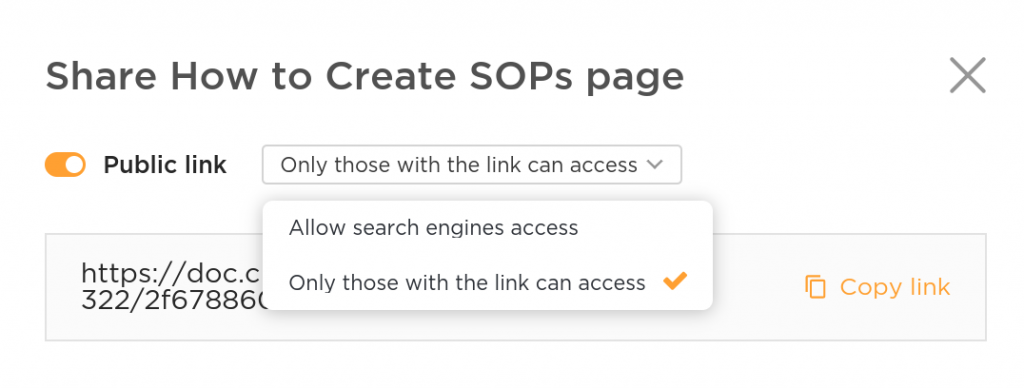
However you set it, the Public link you generate will be able to be viewed by anyone you share it with.
Helpful Hint: If your page has nested subpages, your Public link will give the recipient access to both the main page as well as the nested subpages.
What can I do with a Public link?
Some common possibilities:
- Share the link with a subcontractor or virtual assistant in an email
- Paste the link in a Custom Field called “SOPs”
- Paste the link in the Description of a Task to guide a task
- Paste the link in the Comment of a Task to explain corrections you’re making by citing original guidelines
- Paste the link in an Embed View on a List or Folder for convenience
