Looking for a way to use ClickUp beyond just managing your to-dos? Want to organize data inside your ClickUp account, but not sure how? Try using ClickUp Tasks as organizational tools, rather than just things you need to check off your list!
When we think of ClickUp as a “task management” tool, we tend to limit our thinking to the assumption that all “tasks” are just that by definition — something that needs to be done or completed.
In this video, we’re going over 8 different ways you can use “tasks” as so much more than just to-dos, just by changing how you view and use certain fields and details.
Let’s dive in.
Picturing ClickUp Tasks as rows on a spreadsheet
First mindset shift: think of ClickUp tasks as rows and columns in a spreadsheet.
Bare with us here. Speaker 1 Each task name is equal to a row in a spreadsheet, and each Custom and Standard Field is just a column in your spreadsheet.
For example, the information below could easily be displayed and organized using a ClickUp Task (but not as an actual “task”)
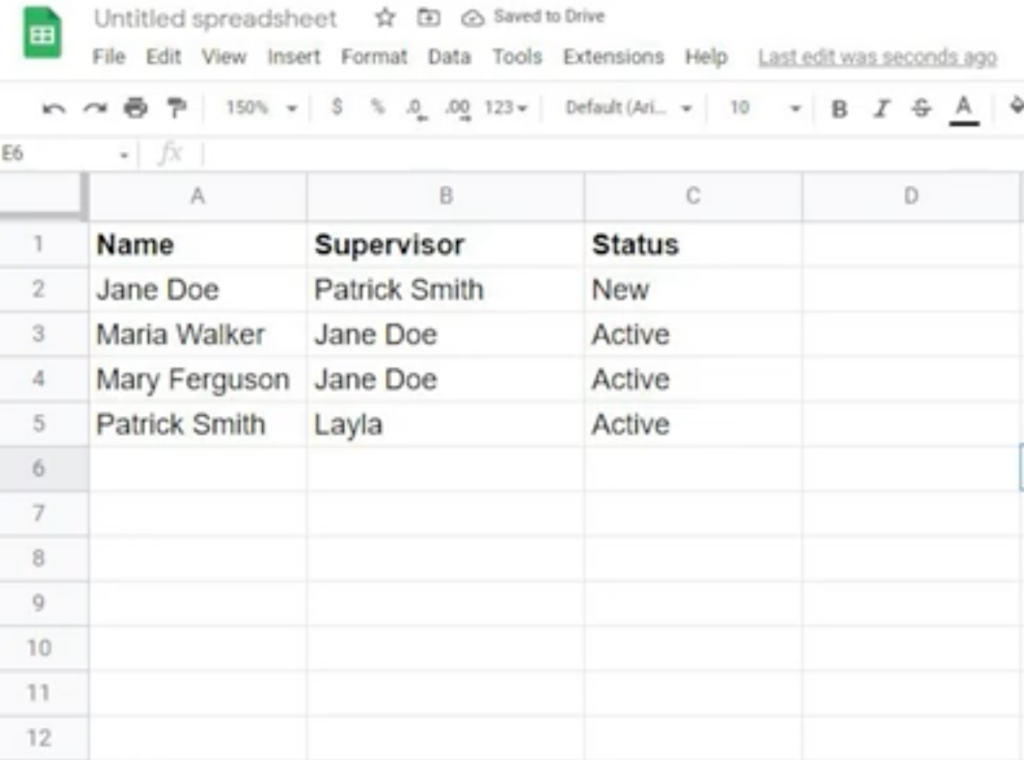
The “Name” would be your Task name, and the information following would be depicted using Custom and Standard Fields. This takes the above excel example, and turns it into this:
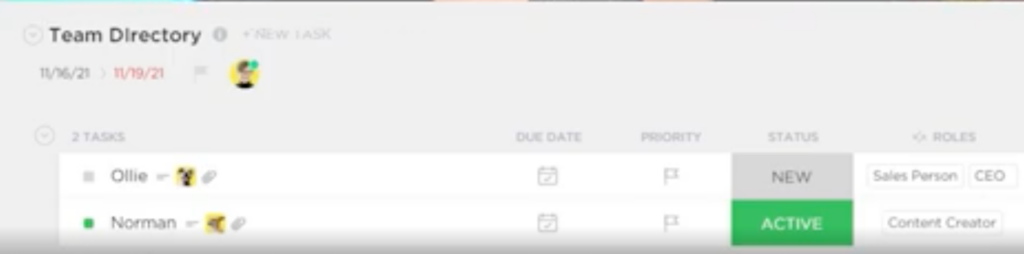
You can watch Layla walk through this idea of thinking about ClickUp Tasks as more than just Tasks starting at 00:41.
Now, let’s take a look at 8 different ways you can actually apply this concept to your organizational workflow
ClickUp Non-Task Example #1: Reference Files
This might look like having a List in ClickUp called “Reference Files”, and each “Task” is an important link, resource material, (maybe our YouTube channel *wink*), and then have the link to that resource in a Custom Field.
Here’s an example from our own Workspace:
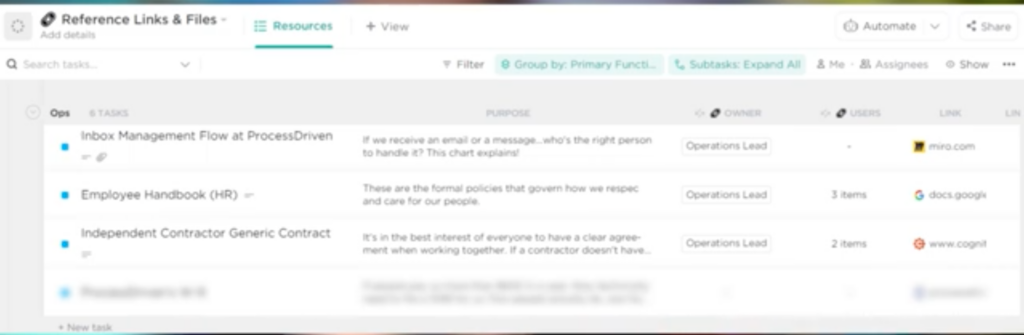
ClickUp Non-Task Example #2: Roles
This might look like having a List called “Roles”, and every single task on this list represents a job inside your business. So this could be something like CEO, content creator, video editor, etc. And each of those titles is a “task”.
In the task description, you might have the job description. Then in custom fields, you might say, what is that job responsible for, or who is doing that job right now? What’s the name of the person that would be using tasks to represent roles?
For example:
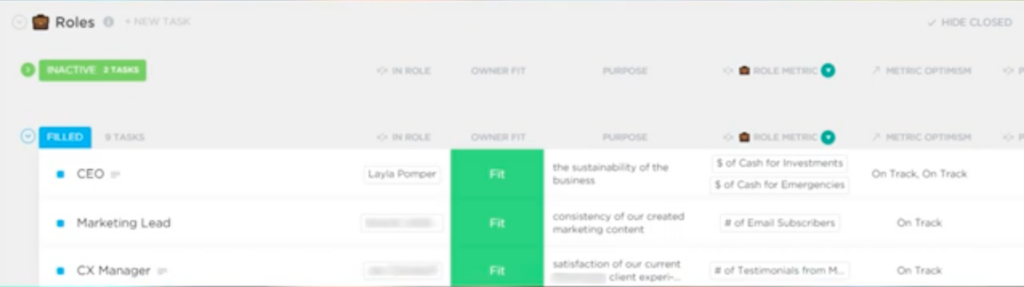
❓ Should your ClickUp project be a Space, Folder, List, or Task? Take our FREE Hierarchy Quiz
ClickUp Non-Task Example #3: Software
Let’s imagine that we have a list called “Software” inside our ClickUp account. On this list, every single task represents a piece of technology. The task name would be the name of the software, and the Custom Fields would let us track things, like, how much it costs or who has access.
You can see an in-depth walk-through of how to organize your software database here, or see the example below:
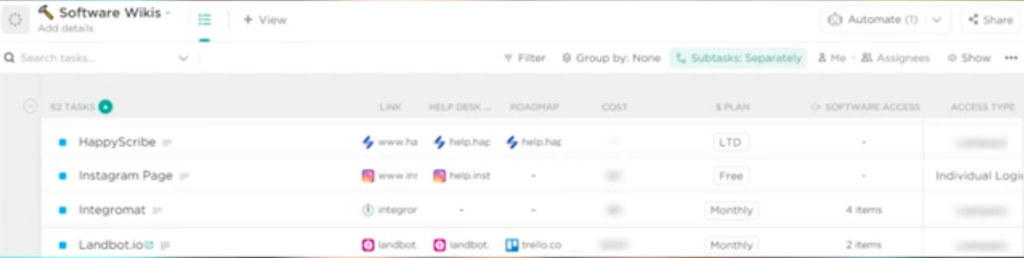
ClickUp Non-Task Example #4: Subscription List
A subscription list is very similar to a software list. Except rather than your task names representing a software, your task name is going to say a subscription that you have. So a task might say climbing gym membership, a task might say Netflix. You might have a Custom Field to say how often you pay for it or a custom field to depict the amount each month, etc.

ClickUp Non-Task Example #5: Automation Database
On this list, we’d have each “task” where rather than a task name, we would have the description of an automation. So we might have a task name that says, “every time someone joins my email list, send them onboarding email”.
then we’d have a link out to our email marketing tool where the automation exists. We’d use this task to document how the automation works, common questions, who knows how to use it, who has access to it, etc.
If you’re interested more in that automation documentation approach, check out this blog here, or see this example:
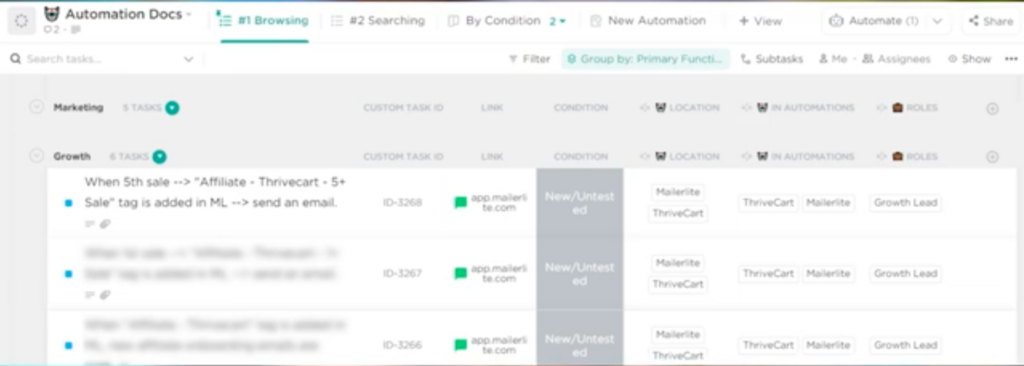
ClickUp Non-Task Example #6: Expenses
This is kind of a controversial one because ClickUp is by no means a bookkeeping software. However, you can, just like any other spreadsheet, manage some basic transactional stuff inside ClickUp itself.
For example, it would look something like the image below, where you’d have the task name represent the description of the expense. Then maybe a custom field for the amount, maybe another custom field for a link to the receipt, etc. It is possible to build a simple expense management system in ClickUp.
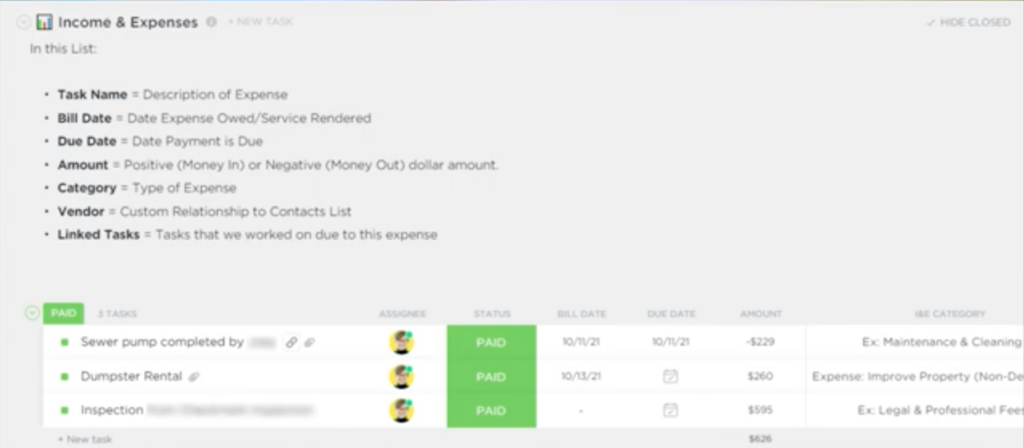
ClickUp Non-Task Example #7: Team Members/Humans
This example uses ClickUp tasks to represent human beings. (Novel idea, we know.) This is a given if any of you are considering building out a CRM in ClickUp, which you can learn more about in this blog here.
Here is rather than have a task name, be a task, you’d have a task name, be a person or company name.
So it might say John Doe, and rather than statuses like “to do” and “complete”, you’d have statuses like “active” and “inactive”.
This is going to be an essential structuring if you’re going to do anything like team management in ClickUp, a CRM in ClickUp, an applicant tracking system in ClickUp — anything with people, this kind of structure is going to be essential.
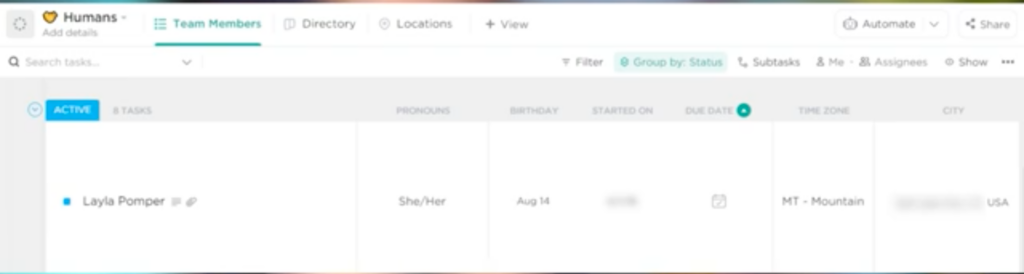
Example #8: Events
Last but not least one that we’ve recently implemented in our own Workspace is to think about “tasks” as events.
We created a task to represent each significant moment in the business’s history. Things like when prices changed, when the new hires came on, when we were founded, when the new service started, etc.
As you might expect here, our task names are the descriptions of an event. Our due dates are when the event actually happened and assignees and other fields aren’t used too much here, with the exception of comments which could be used for discussion.
So there we have it! Eight different ways you can use ClickUp tasks to not be tasks. (And this is just the beginning.)
Until next time, enjoy the process.
