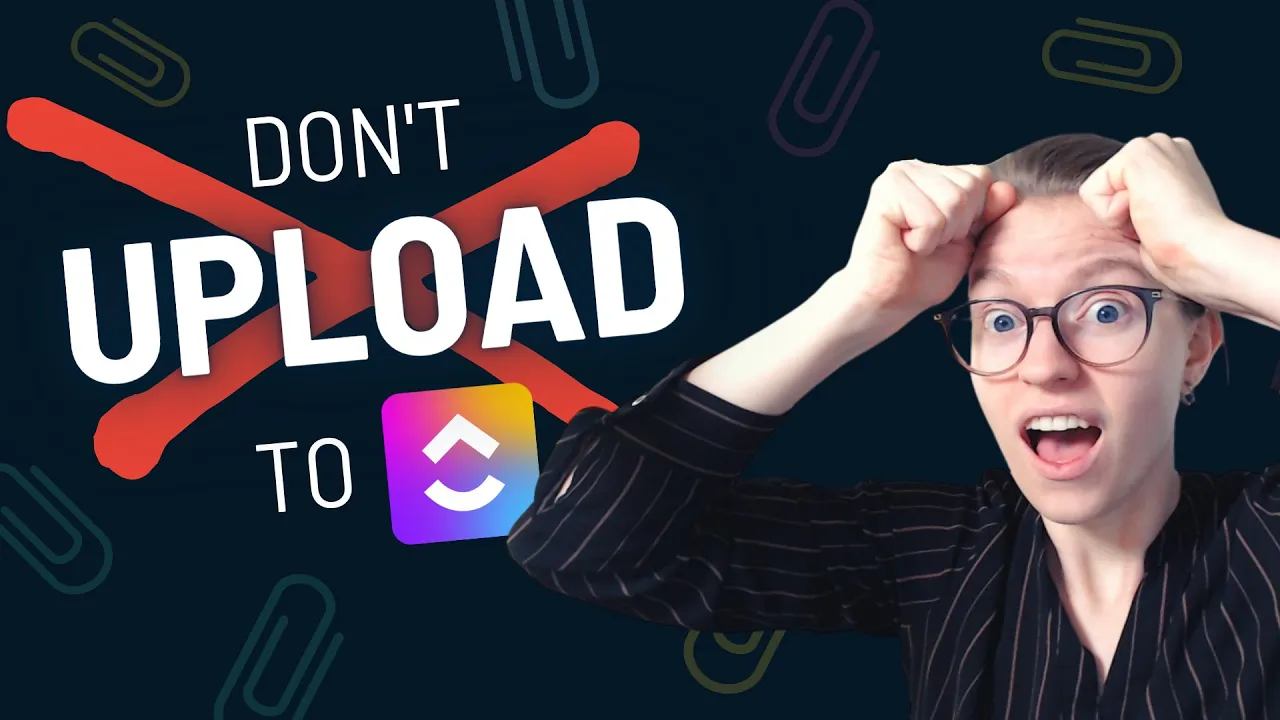

Software Selection & Tutorials
5 Reasons Not to Upload to ClickUp (ClickUp Isn't Best for File Storage!)
This post may contain affiliate links which may compensate us at no cost to you. See details here.
When it comes to file storage, the ClickUp vs. GoogleDrive or DropBox debate ... well, isn't really a debate at all.
ClickUp isn't built to replicate its "competitors" like GoogleDrive or DropBox. So why do we continue to upload our entire businesses into software that isn't solely dedicated to handling our precious files and important information?
In this post, we're sharing 5 reasons NOT to upload files directly to ClickUp and -- because we are dedicated to narrating both sides of the story -- we're also breaking down 4 instances where uploading to ClickUp might actually make sense.
3 Options for Uploading a file into ClickUp
When it comes to uploading files to ClickUp, you have three major options:
Click and drag the file directly as an attachment to a task
Use a link to hyperlink out to where the file is
Use one of ClickUp's built-in file organizers to link your files
Learn more about these options starting at 00:25.
Using ClickUp's built-in file storage integrations
If you choose to use one of ClickUp's built-in file storage integrations, you'll need to go into your settings to link them and turn them on as an available option. You'll have to enable and connect certain accounts before these become a constant option.
Even with all of these options, there are a few things you need to keep in mind before you upload your files to ClickUp. Let's first dive into some warnings you need to know before you use the ClickUp file storage.
Warning #1: It's difficult to export attachments uploaded only to ClickUp
One problem with uploading your files directly into ClickUp is that you can't leave the platform if you need to use those attachments. It would be hard to use a different tool when you need it.
If you're ever going to use a different place to put your files, it's going to be very hard to get them out of ClickUp.
Find out why starting at 01:17.
Warning #2: Backing up attachments can be difficult
There's no way to download all of your attachments at once, so if you want to move them to another platform, you'll have to go task by task to download and move them.
Layla expands on this starting at 02:49.
Warning #3: Deleted attachments do not go in to the "normal" trash can. They're just.. Gone.
This one is a huge problem for people who move attachments around without keeping backup files. When an attachment is deleted, that's the end of the file. There's no way to find them ever (at least, at the time of this posting).
If you're keeping sensitive documents or things that cannot be duplicated easily, you'll want to keep this in mind.
See Layla walk-through an example starting at 03:32.
Warning #4: ClickUp doesn't specialize in file storage
ClickUp was not made for file storage. ClickUp is a tool with a specific set of features, but file management is not their specialty.
That's not to say they won't get better, but at the moment, it's not the same compared to Drive and Dropbox.
Take a deeper dive into why ClickUp isn't quite the "app to replace them all" (just yet!) starting at 04:28.
Warning #5: It's not a good enough reason to upgrade your ClickUp plan
Of course, we believe in paying for software you love and use. However, if you're simply upgrading inside of ClickUp for unlimited file storage, this is not a good enough reason.
Want to figure out all the differences between the plans? We have an overview you can read here.
Learn more about upgrading your plan (or not!) based on file storage starting at 06:00
No matter what your team size, what plan you choose, how many Members or Guests you need or don’t need – head over to our FREE ClickUp Cost Calculator to find out which plan would work best for you.
There are instances where uploading to ClickUp makes sense!
With all of that being said, there are a few reasons you might consider using ClickUp for file storage.
Instance #1: When you're using Forms
Layla is a huge fan of using Forms and being able to connect links or files to forms so they can attach things they need.
If you're onboarding people or bringing them into your company, having the ability to upload attachments right into the form can prevent a ton of friction.
See how Team ProcessDriven uses this option from time to time, starting at 07:07.
Instance #2: When you want cover images or need the proofing feature
The next reason you might want to upload files right to ClickUp can be because you want to use them as cover images. In Board or List view you can see them featured on a task.
One example we use this in is when we're creating YouTube videos, we like to have the thumbnail as the cover image so it's easy to see.
The proofing feature gives you the ability to look at an attachment and add in comments or thoughts. If you want to be able to proof things inside ClickUp, you'll need to upload your attachments inside of it.
Learn more about using featured images in ClickUp Tasks starting at 07:39.
Not sure which ClickUp View to use for your team? Check out 4 ClickUp View Examples.
Instance #3: You're on a paid plan and you just want to upload a quick idea
Let's say you're on your website and you notice a broken link. Instead of doing all the work of taking a screenshot, uploading it to a hosting platform, getting a link, adding it to a task, and so on, you can save time by just uploading it directly into ClickUp.
See how to upload screenshots and attachments directly to a ClickUp Task starting at 09:13.
Instance #4: You're turning emails into ClickUp Tasks
If you're managing your emails inside of ClickUp, you'll see that the attachments are automatically added so you don't get a choice on whether to upload them or not.
Want to learn how to use the Chrome extension to manage your emails inside of ClickUp? We'll show you how here.
We also have an additional tutorial on how to use emails inside of ClickUp here.
Take a deep dive into email attachments in ClickUp starting at 09:41.
Until next time, enjoy the process!

IF YOU'RE NOT SURE WHERE TO START, TRY




