Trying to figure out which ClickUp plan is right for you?
Deciding between Free vs Unlimited vs Business vs Enterprise can be quite confusing!
In this video, we’ll break down the differences between ClickUp plans, the best ClickUp plan for beginners, why you should (or should not) upgrade beyond a free ClickUp plan, and which plan is “typical” for a personal, small team, and large team using ClickUp.
⭐ Want to try the ClickUp Calculator to see how you can make the most of the Guest seats you have available? Try it out for FREE here.
⭐ Want to try ClickUp for yourself? Use our affiliate link.

4 ClickUp Plan Options
There are 4 major ClickUp Plans available:
- Free Plan
- Unlimited Plan
- Business Plan
- Enterprise Plan
(To jump ahead here, if you’re not sure which plan is right for you, 9 times out of 10 it can be a safe bet to go with the Free Plan starting out and then upgrade as your need for ClickUp’s features and capacity grows. The only exception here is if you and your team require heightened security settings, which are only available on higher paid plans.)
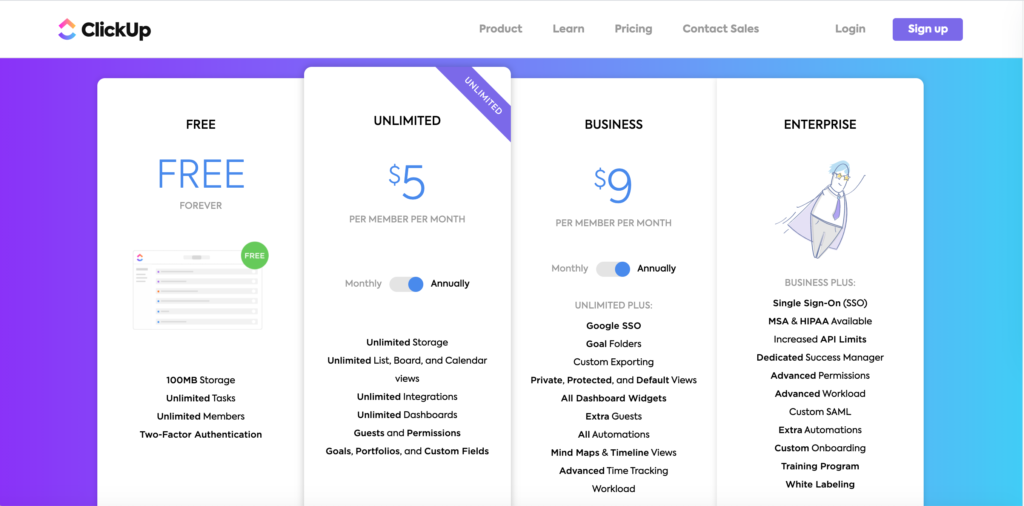
Now let’s break down the features and limitations of each plan option:
Is the ClickUp Free Plan Right for Me?
The Free Plan in ClickUp is surprisingly generous, as far as which features you have access to. You have access to unlimited Tasks, Members, and up to 100 GB of storage. Plus, it’s free!
However, there are a few downsides:
- The Free Plan only allows for 100 uses – total. That applies to any and all features available. So if you use Custom Fields, Dashboards, or any other ClickUp feature – even just for a second to see what it can do – it counts toward your 100 uses. And you’ll use up those allotted uses faster than you think.
- You do not have the ability to limit permissions to “comment only” or “view only” like in other plans.
- Future Recurring Tasks do not show up on your calendar. So if you have any recurring tasks, you won’t be able to see any due dates past those that are actually due next.
- Integrations with file storage do not exist on the Free Plan, and file storage within ClickUp on this plan is limited. With paid plans, you can integrate tools like Dropbox or Google Drive to keep from using your alloted amount of storage. However, with the Free Plan, those integrations are not available. This can leave Free Plan users to be tempted to just upload files directly into their ClickUp account, which then runs the risk of hitting that storage limit. So as a workaround here, we suggest just linking files from Dropbox or whatever outside tool you’re using to make the most of that limited storage.
Layla expands on the Free Plan starting at 01:09.
Is the ClickUp Unlimited Plan Right for Me?
ClickUp’s Unlimited Plan, while still somewhat limited, does offer unlimited storage, unlimited list, board and calendar views, unlimited integrations, and unlimited dashboards. It also allows for guests and changes to permissions and gives access to Goals, Portfolios, and Custom Fields. Quite the jump from the limitations we’re given in the Free Plan!
However, there are a few limits to keep in mind:
- Custom Exporting. With the Unlimited Plan, you are only allotted 5 custom exports, just like in the Free Plan.
- Limited Widgets. While you do have unlimited uses of Widgets in this plan, you do not have access to every widget that’s available in ClickUp. With the Unlimited Plan you have access to these Widgets:
- Time Reporting
- Portfolio
- All Time Tracking except Timesheet
- Worked On
- Who’s Behind
- Workspace Points
- Activity View, Timeline View and Workload View are limited on the Unlimited Plan (yea, we hear it, too). So if you foresee yourself or your team using those Views often, that may be a reason to upgrade.
- Although you can use Sprints in this plan, you do not have access to Sprint Points and other reporting features around Sprints.
Layla expands on the Unlimited Plan starting at 04:06.
Is the ClickUp Business Plan Right for Me?
Next, we have the Business Plan, which is aptly named because if there is one group of users that mostly benefit from this plan – it’s businesses and larger corporations. This plan is where you really start to see ClickUp without many limitations. For example, the Business Plan allows you access to all of the Widgets available on the Unlimited Plan.
- Plus:
- Calculations
- Line Chart
- Bar Chart
- Pie Chart
- Battery Chart
- All Sprint Widgets
- Status Overture (Version of Line Chart)
- Tags Over Time (Version of Line Chart)
- Priority Over Time (Version of Line Chart)
- Timesheet
That being said, there are a few drawbacks:
- Limited Customization of the Workload View. The ability to customize how you’re grouping things and how you’re factoring in capacity is limited to the Enterprise Plan. So as a business plan user, you can only group workload only by assignee in the default formatting.
- Single-sign-on is limited to Google. Single sign on is when you don’t have to create your own unique login, and instead can use a login you already have for something else like Google or Microsoft and use that same password and login for ClickUp. This is a great addition! However, the ClickUp Business Plan does not integrate single-sign-on abilities with Microsoft or other tools.
- One of the biggest drawbacks to the Business Plan and advantages to the Enterprise Plan is HIPAA compliance. If your business requires storing of sensitive information related to HIPAA compliance, you will need to upgrade beyond the Business Plan.
- Automation limits. You are limited to 10,000 Automations inside the Business Plan, which is a lot! However, we do see teams use these rather quickly. You do have the option to buy Automation uses a la carte directly through ClickUp, but if you’re a team that uses quite a few Automations check out this post: 3 Free Ways to Automate More in ClickUp.
Layla discusess the Business Plan Features starting at 05:47.
Do you love ProcessDriven? Get paid for it! 💰
Reminder: You’re Only Paying per Member
When looking at ClickUp’s pricing it can seem a little intimidating if you’re assuming that everyone on your team is going to now cost you $5-9/month to use this tool.
However, ClickUp’s Guest Access is very generous! There are clever ways to go about how you distribute those levels of access to make sure you’re utilizing the allotted Guest seats you get per Member.
If you’re getting stuck on all the math in figuring out how many Guest seats you have versus how many Members you need, check out this blog post where Layla takes a deep dive into how to get the most for your money when using ClickUp: How much does ClickUp cost? [+ FREE ClickUp Cost Calculator]
Is the ClickUp Enterprise Plan Right for Me?
ClickUp’s Enterprise Plan is basically the Business Plan on steroids. There are few standout features that make it, well, Enterprise status.
- White Labeling. White Labeling is when ClickUp “masks” its domain and allows for your own branding on its interface. We personally would not recommend upgrading simply for this feature, because.. well.. it needs some work. (As Layla puts it, it’s more like “gray labeling”.
- Additontal single-sign-on options. This is where teams who use Microsoft rather than Google could see some benefit.
- HIPAA Compliance. This is the opposite of the Business Plan, where you do not have that compliance.
- Integration with Tablo. This, along with the access to Micrsoft single-sign-on and HIPAA Compliance, can be a big reason teams often upgrade.
- Additional Permissions. It is nice that you are able to slightly better manage public sharing all in one place, but we’ll admit that these additional permissions are not very useful on a day to day basis. We still cannot restrict certain Custom Fields being edited or restrict certain parts of a Task being viewable by actual guests.
- Contact Us. With the Enterprise Plan you can expect to be given a sort of “virtual red carpet” approach and are given direct access to the ClickUp Team. They will help with onboarding and setup, provide different levels of training depending on your agreed upon rate, and will plug in templates for you on the front end. You are given a direct contact to ask questions and discuss if there is ever a need to upgrade any further.
Layla goes into more detail about the Enterprise Plan starting at 09:23.
To recap: if you’re not sure where to start, stick with the Free Plan and upgrade as it becomes obvious that you need any of the features mentioned in a paid plan above. If you’re a small business like us, every dollar counts! So when you are ready to upgrade, make sure to check out our FREE ClickUp Calculator to ensure you’re getting the most out of your upgraded members.
Until next time, enjoy the process!
Related Resources
➤ 3 Free Ways to Automate More in ClickUp
➤How much does ClickUp cost? [+ FREE ClickUp Cost Calculator]
Do you love ProcessDriven? Get paid for it! 💰
