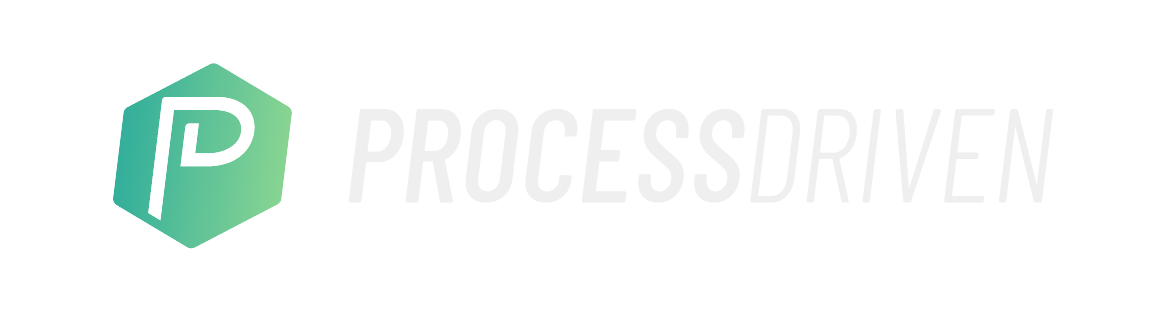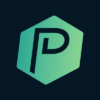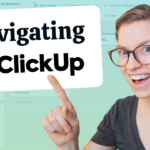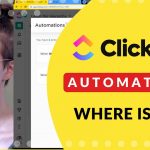Are you trying to use ClickUp automations for free (or cheap) by making the most of each automation? Want to automate in ClickUp, but worried about pricing? Looking to make the most of free automation software for our favorite free project management tool? ?
In this ClickUp tutorial, we’ll walk you through how ClickUp prices Automations PLUS 3 tips for how you can use ClickUp Automations for free, to automate your workflow.

Let’s dive in.
If you’re using ClickUp Automations inside your workflow, you might have come across the fact that there is a usage limit when it comes to using ClickUp Automations.
Before we even get into how to make the most of the limit that you have, we want to call out the fact that on ClickUp’s website, the way they describe usage is kind of confusing.
On the pricing page, you’ll see that each plan of ClickUp has a limit to “how many automations you can have occur”. What you don’t see right off the bat, is that when they say “automations”, they actually mean “actions”.
So when they go to bill you for any extra “automations” you use per month, they’re actually billing you per “action” used to create the automations you use.
To clarify: if you create an automation that says “when task is created, change assignee AND add a tag”, that will count as two “automations” towards your quota for the month – even though, you’re only using one “automation”.
(It’s very misleading, we agree! We’ve already reached out with some nicely worded suggestions on how to change some verbiage here, to make things a little less deceptive.)
So how do we workaround this sneaky little mix-up? Well, here are some tips on how to build free ClickUp Automations, so you don’t end up with a hefty ClickUp bill (when all you want to do is automate your workflow).
Tip #1: Use a ClickUp Forms and Templates Instead
So continuing our example from before, let’s say we want to create an automation that says “when task is created, change assignee and add a tag”. With a form, we can actually apply a template for free!
By creating a Form that includes the assignee, and the “example” tag, and saving it as a template, and applying it to whichever task we then need to create. (Internally, we would just want to create tasks using the form rather than creating tasks on the fly – but hey, what once would count towards two of your monthly automations quota, now doesn’t count towards your quota at all!)
Layla gives a walk-through on exactly how to do this at 01:52 in this video.
Tip #2: Use ClickUp Templates and One Automation
Now, the second tip is related to the first. If you ever find yourself using multiple actions in a scenario, whether you’re on the paid plan where you’re able to have multiple actions, or you’re on the free plan and wish you could apply multiple actions – using templates can be a great way to avoid having to put multiple actions together.
By using a template, rather than having many unique actions in each automation, we have one action in the automation – which applies a template – which includes many elements.
So by saving multiple actions as one template, we actually bundle them all into one action. Which is a huge cost saver because we go from three or more actions to just one action.
Layla gives step-by-step examples of this at 3:48.
Tip #3: Use Zapier or Integromat Instead
The third and final tip we have about making the most of your automations in ClickUp is.. don’t use them. (We know, just hear us out!)
ClickUp Automations are actually a little stingy and can only do a somewhat limited number of things. So if you and your team are sensitive to price, and want to make sure you’re getting the most bang for your buck when it comes to ClickUp Automations – supplement your ClickUp Automations with other freemium tools.
(Zapier and Integromat are great supplemental tools!)
An often underestimated feature of these amazing tools is rather than just using these tools as bridges to connect two totally different pieces of software, we can also use these tools to create actions within one tool (which in our example here, would be ClickUp.)
The reason we mention these two extra tools in a post talking about cost saving ways to use ClickUp Automations for free, is because both of these have a freemium option (meaning you can start for free, use a good amount of stuff, and then upgrade only if you need to).
From our experience, if you have an account with Zapier, Integromat, or even both, when you use them in addition to ClickUp Automations, you can actually get pretty far before you even need to pay for either of them.
And who doesn’t love free?!
If you’d like to see more videos on how to get the most of ClickUp Automations, check out our entire playlist dedication to using ClickUp Automations here. (And stay tuned, because we’re adding new Automation-based videos all month long!)
Until next time, enjoy the process.
Related Resources
➤ How to make your ClickUp Automations trigger when you want to – and not trigger when you don’t.
➤ Tracking IDEAS vs TASKS in ClickUp | Behind-the-Scenes Look + Bonus Tip about using Automations
➤ How to Template Tasks in ClickUp | Use Automations to Standardize Your Process
ProcessDriven helps small teams turn chaos into process. The ProcessDriven Approach™️ combines software expertise with practical process-first strategies that have helped 1,600+ teams build a scalable foundation of business systems.