If you’ve ever considered which task management tool to get, you’ve probably heard of both ClickUp and Monday.
Still unsure which one is best for you? You’re in luck! We’re breaking down 3 key features most people look at when making their final decision and comparing them side by side in this walkthrough!
*Some links contain affiliate links.
Let’s dive in
If your team is trying to decide between ClickUp vs. Monday, you know by now it’s a complicated choice. The two are often compared side by side, but there are a ton of big differences between these two platforms.
We’re going to be taking you inside both tools and do a step-by-step comparison of all of the key components you might need to know when it comes to Monday versus ClickUp.
Before we get into the review, I want to give you the context of why this review is so important to us. The following is a direct quote from Layla, ClickUp consultant and CEO of ProcessDriven.
My name is Layla and I’m a ClickUp consultant, which tells you a little bit about my perspective here.
I’ve been using ClickUp for almost as long as it’s been around. At the time of starting my YouTube channel, I had a pretty clear choice as to whether my YouTube channel would cover ClickUp or Monday, and at the time I chose ClickUp.
Based on questions from the audience, and also my own reflection, the question now is: should my YouTube channel stay focused on ClickUp or pivot to incorporate or even switch to Monday.com?
So, I’m making this video as much for myself as I am for you. Just like many of you, I have a lot riding on this being a helpful review and a detailed comparison because the decision here matters.
Note: As we were editing this video, we realized that this comparison is far too comprehensive for one YouTube video. So, we decided we are going to be breaking this in half. You are currently reviewing part one.
In part one, we are going to be talking through pricing, design, and ease of use of getting started in Monday versus ClickUp. We’ll do a comparison based on that phase one decision. We’ll be back in part two to break down the more detailed nuances of the two tools for those of you who aren’t decided or can’t make up your mind just based on these three topical features.
Comparison #1: Pricing
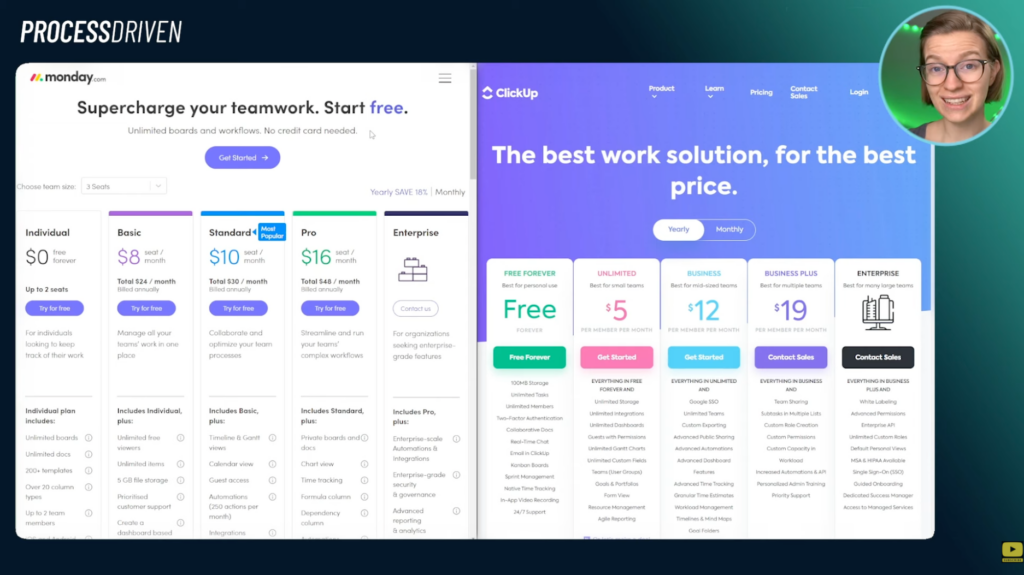
To follow along with Layla on this comparison, start watching at 01:51
Let’s start off our journey by talking about the elephant in the room: pricing.
Back in the day, ClickUp and Monday used to have a big difference when it came to price. Pricing used to be the go-to reason why one would choose ClickUp over Monday, because back in the day, ClickUp was significantly cheaper.
At the time of recording this video, pricing between ClickUp and Monday has started to level off. Previously, ClickUp was the only one that had a free plan. Since then, Monday has introduced its own free plan, limited to two users. Going up from there, the pricing is pretty comparable.
The main difference between the pricing models between ClickUp and Monday is that ClickUp tends to include more features on lower plans and to really get the complete ClickUp experience when starting with the Business Plan.
However, when it comes to Monday, to really get the complete experience of the tool, I would argue that you don’t really see that until you get onto the Pro plan. That’s where the majority of essential features become open to you, which is a little bit strange considering it’s their highest-paid plan before Enterprise.
The other odd thing to keep in mind around pricing and how it’s calculated between ClickUp and Monday is the minimum number of seats. If you are a team of one, ClickUp is going to be significantly cheaper for you because you pay per user. With Monday, you pay based on a minimum number of seats, and even if you have one user, you, unfortunately, have to pay for three seats regardless if you’re using the other two seats.
Trying to figure out which ClickUp plan is right for you? Check out our ClickUp Plan Comparison article here.
This can throw off the math for some folks, especially if you are a smaller team not fitting nicely into the brackets that Monday offers. Two other features to note when it comes to Monday versus ClickUp and their pricing is that the yearly discounts on both tools are significantly different.
When it comes to monthly versus yearly on Monday, you’re saving 18%. When it comes to ClickUp, you save 45%. That’s a pretty significant difference!
The last piece (and this is probably the weirdest one), is a Monday-specific quirk. At the time of recording, Monday offers products, which is something that is quite opposed to what ClickUp has positioned itself for. With Monday, you can get their main platform, which is comparable to ClickUp for these price points.
However, there are certain features you do not get on this main platform, and there’s no option to get all of the features. Instead, Monday packages things up into premade bundles of bonus features. So, rather than having a bunch of extra features added for all Pro users or added for all Standard users, they started sectioning them off by use case. For example, version control features are only available on Pro Marketer. If you go into Monday CRM, only then will you get the Google Calendar sync.
There’s a bunch of other odd things like this that are bundled into these four standalone products that Monday has added. These products are at a higher price point than the standard core Monday features. When we asked Monday’s support team if there was a way to just get all of the features for one price — much like you would have in ClickUp — they first were confused. They finally told us “No, not really.”
This is a very strange choice on Monday’s part, particularly because most teams contain marketers, a CRM, projects, and devs. However, the main argument for these products is that they come preset up for that use case, which is a huge time saver when you compare to the blank slate their core offers (or even what ClickUp will come with.)
Conclusion
So, when it comes to the question of who wins the pricing battle, we would give this one to ClickUp hands down. They have per-user pricing, which is really nice, and you don’t have a minimum number of seats. To get the features that a normal user would really want with ClickUp, we would say the Business plan is where most people will end up. With Monday, we really think people are going to end up at the Pro plan until they get all the core features they would need to really take advantage of the tool.
So on that front, when it comes to pricing, ClickUp wins the day.
Comparison #2: Design
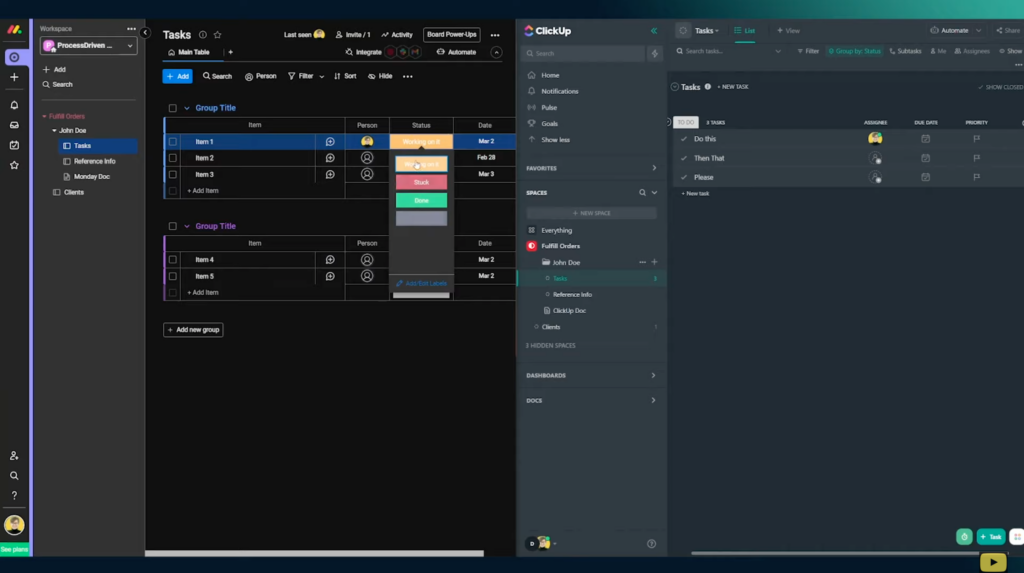
To follow along with Layla on this comparison, start watching at 05:58
Now, we’re going inside each tool to compare the actual “meat” of each software.
If you’re following along with the video, we’ve got ClickUp on the right and Monday on the left. From the get-go, they are both in a Doc View. One of the stand-out differences you’re going to see right off the bat is the fact that ClickUp has a lot more stuff. This means it tends to feel a little bit more cluttered.
There are a lot more options right off the get-go, and there are always more things appearing when you hover over stuff. Whereas Monday is a little bit cleaner and simpler, and when you hover over things, there’s not a lot of activity happening on your mouse. With ClickUp, there is a lot of bouncing around.
Both tools have a Sidebar collapse option. Once you close it in ClickUp, it completely disappears. In contrast, Monday has a consistent navigation bar on the far left.
When it comes to iconography, Monday is definitely a little bit cleaner and more consistent across the platform. It’s also easier to identify where you can actually interact.
ClickUp, on the other hand, is known for having a lot of hidden features. For example, the cog gear you use to change your Sidebar settings is one that most people don’t notice for months. By default, when it comes to the complexity in the hierarchy, ClickUp is a bit more word-based and does have a very expansive hierarchy (even on the Sidebar that can become very cluttered.) Monday’s is much cleaner by default.
Want to learn more about ClickUp’s Dark Mode feature? Check out our article here.
If we flip both tools over to Dark View, you can see a comparison of how both look in that light. ClickUp has a little bit less contrast than Monday. And Monday also has a night mode, which is closer to ClickUp’s dark mode, but just some more options on the Monday side than on the ClickUp.
Now, of course, Docs aren’t where you’re going to be spending most of your time in a task manager. Let’s show you the task sides of both of these tools.
By default, when it comes to Monday, you are set up with some premade statuses, a date field, and a person field to use as your assignee. With ClickUp, things have a little bit firmer of a definition. We’ve got assignee, due date, and priority by default.
When you go to look at more details about an item or a task, you can open it in Monday and it appears from the right Sidebar, whereas with ClickUp, we see an overlay modal appear. There are pros and cons to both of these for sure.
Inside the item details, we have different options in terms of what views you want to have in Monday. You can even choose to have any of their other view templates, such as the item card, which is the closest comparison to what we have in ClickUp.
With ClickUp, on the other hand, things are more fixed. We have the task name, description, and the ability to add subtasks, but nothing about this area can really be adjusted other than incorporating more fields, just like you would in Monday.
Once you flip each tool to light mode here, you can see the aesthetic differences between the two tools start to pop out. Now, when it comes to user experience and navigating the tool, Monday’s Sidebar approach — which is more similar to tools like Asana — is very helpful.
If you move your mouse from one side to the other, you still have context for where exactly you’re creating a task.
With ClickUp, you still have some of that context hidden in very small text up at the top, but it just doesn’t tell you as much. It’s definitely more destabilizing than Monday’s Sidebar approach. The inability to have that context, as you can in Monday when you’re actually working on a task, is a big difference between the two tools.
To show you a few other points of comparison, we have the activity log in Monday, which is comparable to the activity log on the right side of ClickUp’s area. Both are filterable. Both allow you to adjust what you’re looking for. Although, Monday’s filtering might arguably be more intuitive, if not a bit more simple.
When it comes to adding messages in both tools, with ClickUp, you can add it to any task in the main task view on the right side, and when you select the text you can format it. This can throw new users off a little bit because by default you don’t see any formatting options.
Want to learn our full framework for designing processes in ClickUp? Check out our FREE workshop, The ClickUp Blueprint, to learn more.
With Monday, you do have that set formatting bar, which is a little bit more comfortable for new users. One thing to note, when it comes to writing messages in either tool, keyboard commands (such as Giphy and formatting) are far less common in Monday across the board, whereas ClickUp is very hotkey centric. So, once you know your way around, the ability to add other notes is a big win.
In ClickUp, you also have the option to interact using other emojis and reply using threaded replies, and it’s an option people can turn off. Monday is very similar. Both tools allow you to have reminders for these updates, and Monday has a few other features when it comes to formatting and pinning different comments, which is nice.
Now, we’re going through a few different views in case you are not a list view person. Let’s go to Board view/Kanban. In here, we can see what it looks like in each of these tools. By default, Monday.com is definitely a bit more colorful than ClickUp. ClickUp is a bit more concise, and again, that small text is our board view.
Now, let’s look at Gantt view just to give you a comparison on that front.
When you have a ClickUp Gantt view but you don’t have any tasks scheduled, it doesn’t look very interesting. Once you actually schedule the tasks, you are able to connect them together and have all the options you would expect to normally have with Gantt.
With Monday, because they start us off with some default tasks, we can also see how a Gantt chart would look. Both of them allow us to change dates and accordingly, our overall project timeline will adjust. We found that dragging things around in Monday is a bit easier, however, selecting items is easier in ClickUp. With Monday, I find myself often trying to click on an object, but accidentally clicking on the overall grid. That could just be me though.
However, the options that you have around the Gantt chart with Monday are definitely more powerful than the options you have around the Gantt chart with ClickUp. So, if this is a feature that truly matters to you, keep that in mind.
Moving beyond Gantt view, let’s look at a chart view. There are far more options in Monday than what we’ve seen in ClickUp when it comes to charts, particularly because we can set axes, bubble size, and all of these other settings based on the chart type.
If we compare this to ClickUp, ClickUp’s options around charts are extremely limited and aren’t framed in that “x/y-axis” very clear-cut way. ClickUp’s charts are all pre-made and you just choose where your data is. So, when it comes to charts, you’re probably going to have a better time in the Monday arena. That’s kind of where the differences end, functionally.
Beyond those, both have form views. The Monday form view allows for a little bit more customization, the ability to adjust things with your own colors, and a bunch of settings over on the right side, particularly one about submitting another, which is nice. In ClickUp, the form view starts off very simple, and it allows you to add your fields in.
The options around ClickUp forms are much more simple and much less customizable, and our options are also more limited. We can go through all of the other views as well — things like the Gallery view in Monday, or the Mind Map and Whiteboard views that are in ClickUp — but that gets into more of the feature side of things.
However, I hope that this tour at least demonstrates what the overall interface of each tool looks like. Even if you just compare the Home views of each tool, what you see in Monday, and the aesthetics of everything is definitely quite a bit different than what you would see in ClickUp.
Conclusion
Which is better? Which is worse? It is a bit of personal preference. However, in general, people are going to find the user interface of Monday a little bit more appealing, simpler, less overwhelming, and easier to find what you need.
However, as you can tell by this quick tour, the limited amount of features available in Monday also makes it easier to look not so overwhelming, so it’s kind of a double-edged sword.
Before we move on, we should highlight the fact that ClickUp does have multiple layouts available, for better or worse. You have the ability to change how ClickUp looks and more or less, make it look like Monday if you have that preference.
While this doesn’t meaningfully change the overall user experience that we’ve already talked about, it does change the main navigation flow. So, if you wanted to get something that looks just like Monday, more or less, inside ClickUp, the Modern view in ClickUp would probably be a better apples-to-apples comparison.
However, Simple view is the default layout that all new users see, so that’s what I’m going to be using for this tutorial. We wanted to highlight this feature because we don’t want you to get held up on the Sidebar being the main difference (because it’s really not.)
Comparison #3: EaSe of use
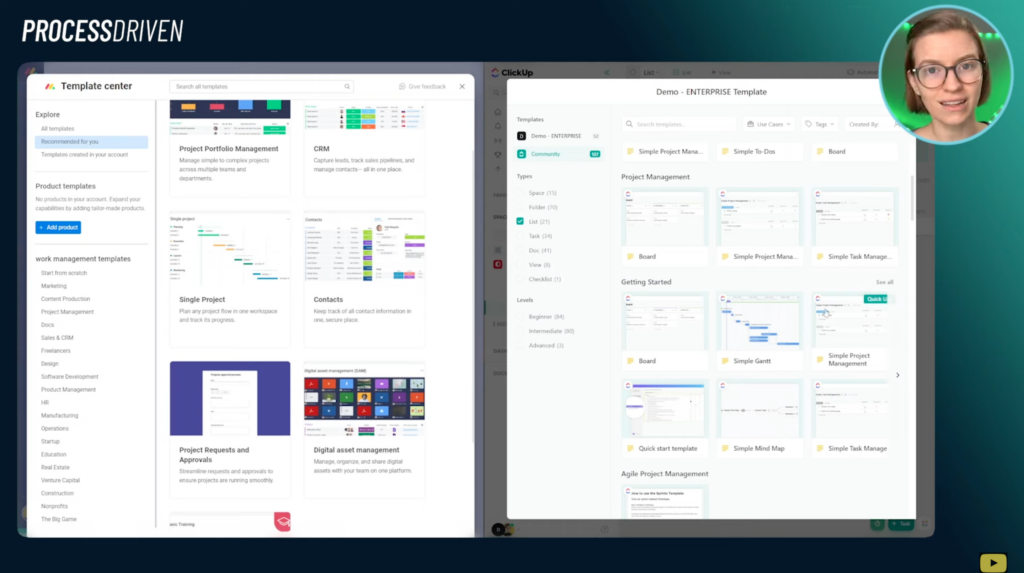
To follow along with Layla on this comparison, start watching at 14:41
Next up: getting started. Which is going to be easier: Monday or ClickUp?
Across the board, you’re probably going to find that Monday is a bit easier to use. There are fewer options, so getting up to speed on Monday is generally easier. This is in part because Monday comes preset either through one of their products or in their default templates, which they push very heavily. It comes with default information put in. You can see what the default appearance looks like if you were to create a new list in ClickUp and a new board in Monday, side by side.
If you were to just keep everything default in ClickUp, we see a blank template. We basically start with a blank slate and some questions about statuses, which could be confusing to a new user. Whereas with Monday, when we create a new board, it defaults to some standard grouping, it has some tasks inside, and it helps you get a sense of how things should look, which I think is a smart choice on Monday’s part.
This makes Monday a bit easier when it comes to getting up and running, because, from the new board or the new list, Monday comes more pre-built. Another thing to note is that the templates available in Monday seem a little bit more powerful than the templates we see inside ClickUp.
They feel a little bit more real-world, a little bit more time-saving and useful. Whereas a lot of the ClickUp templates feel quite stock and a little out of touch with the function they’re supposed to be doing. That’s probably down to personal preference, but that’s just something to consider as well — those templates and the value that they may or may not have.
However, having been in the ClickUp world for a minute, there are ways to set up ClickUp to be less overwhelming from the get-go. That’s actually what we teach our clients to do inside the ProcessDriven Membership.
When it comes to setting up ClickUp, the default resources that ClickUp provides you aren’t great. So, when it comes to setting up both tools out of the box, what’s confusing about ClickUp is the fact that it has a nested hierarchy. If I click on Everything, I see the summary of all of our stuff. If I click on a specific folder, it shows me everything inside it. It’s all nested inside each other like Russian dolls.
Whereas in Monday we don’t have that kind of firm hierarchy. When you click on higher levels up, you do not see anything, it just collapses and expands. All of your data in Monday lives on your actual boards or documents.
With ClickUp, yes, you have your boards and documents you created, but you summarize them at every layer you click on. This can be quite destabilizing and confusing because each of these layers has its own views and settings.
In Monday, because there is nothing happening at these overall container levels, you can focus exclusively on just the main lists and know that everything is there.
conclusion
Before we wrap up and you go away thinking that the hierarchy in ClickUp is terrible and therefore the Monday one is way easier to use, I should note that ClickUp’s hierarchy comes in handy when it comes to summarizing things, which is a limitation of Monday.
The other thing to note is ClickUp is very simple in its task details. It always looks the same. Whereas Monday has decided to make these views on a per-item basis and so the customization here can actually be quite time-consuming and can make setup take a bit longer.
Even though the hierarchy in Monday is a bit simpler, the task details area, or item details area, is a lot more complex. The two tools almost even themselves out.
However, overall, we would give the ease of use to Monday just because it is more premade out of the box and there’s less to learn.
And the winner is…
So far we have reviewed pricing, aesthetics, and ease of use. The current score is two to one in Monday’s favor. Based on where we’re at right now, we would be making the decision to go with Monday.com.
However, let’s move on to part two!
If you’re viewing this as a tie or if you’re not sold one way or another, part two could be the deal-breaker!
Stay tuned as we’ll be going through deep dives into the standout features, most annoying features, community strength, language coverage, and the company itself.
Let’s dive in.
Power Features: clickup vs. Monday
Monday Power Feature #1: Subtasks
In Monday, power feature number one is how they handle subtasks, namely that they are separate entities.
This could also be considered a minus depending on how you look at it. For a while, Monday didn’t have a great way to handle sub-items or subtasks, and they have since implemented this system.
What’s nice about it is that your sub-items can have different values than what your main tasks or main containers do. They all collapse into each other. This is very different than how ClickUp handles subtasks. In ClickUp, your subtasks have the exact same everything, for the most part, as your parent tasks.
So, power feature number one in Monday is sub-items or subtasks. That’s actually a perfect segue into the second standout feature in Monday and that’s the ability to define what your items actually are.
Monday Power Feature #2: Item Terminology
For each of the rows in the spreadsheet that is in Monday, you can give it a different name. You can have it represent a lead, creative, a task, or something custom.
Let’s say each of them represents a dog. You can have it show up in the respective area. When you go to add something new, you can add a new dog. Whereas in ClickUp, everything is a task. (We have a whole video about that here.) But everything in ClickUp is a task, a task, a task. Even if a task doesn’t represent a task, you have to create a task.
Therefore, we really think it’s a strong feature for Monday to have this item terminology feature.
Monday Power Feature #3: Text-Based Automations
Beyond items and sub-items, I want to talk about automation.
In Monday, when you create a custom automation, it has a nice, text-based way for you to create it. One could argue it’s a bit confusing when you first get used to it, but once you have your prompts identified, filling in the blanks are easy to use. It’s a great way to get started on automating your workflow.
To compare that briefly to ClickUp automations, things are a little bit more rigid and less intuitive. You need to understand what conditions, triggers, and actions are, in order to understand your way around.
Therefore, we would say the text-based automation generator in Monday is both sleeker and more beginner-friendly.
Monday Power Feature #4: Security Settings
The next standout feature with Monday is around permissions and security.
While both Monday and ClickUp have HIPAA compliance available on their Enterprise plans, the security settings that are built into Monday on the lower plans, are more powerful than what’s offered in ClickUp.
The ability to audit usage stats, review the usage of boards and data and the ability to set a password policy is just a bit more restrictive and controlled in Monday than what you can in ClickUp. Especially when we compare both Enterprise plans, we’re comparing those two max levels together. Monday has a bit of an edge.
Despite our request, Monday has refused to let us demo an enterprise account for the purposes of this video. However, ClickUp has kindly granted us an enterprise account to demonstrate these features for you here.
Let’s do a quick foray into the security and permissions in an enterprise plan in ClickUp. Right off the bat, you’ll notice a lot of options. You also have the ability to define custom roles, which is really nice, but not there’s not much around logging activity and monitoring passwords being used as we do inside Monday.
So, despite Monday being unwilling to show us what their enterprise plan actually looks like, we will still say that security and permissions are an edge for Monday.
Monday Power Feature #5: Charts & Graphs
The next standout feature in Monday is its usage of charts and graphs and the ability to adjust those based on parameters that are familiar inside tools like Excel. The ability to set x- and y- axes, benchmark lines, and other settings like that, that allows you to report on the actual data you have in the tool.
On the flip side, when it comes to ClickUp, your charts are a lot more stock. Your options for editing them tend to be a lot more limited and not based on x- and y- axes that we’d be used to thinking about.
Therefore, charts and the ability to drag and drop them onto each view is definitely a plus for Monday.
Monday Power Feature #6: (Better) Profiles
The other feature I want to highlight in Monday is their use of profiles and the ability to have descriptive information on a per-user basis.
In addition to personal information, and the ability to see what people are working on, you have the ability to set working statuses, which is something people in ClickUp have been waiting for for a long time. You also have the ability to set boundaries, which is a feature set that is very popular in tools like Slack and Teams.
If you are someone who’s looking to set expectations between team members, this is one way that Monday will really help you do that. You can also set out of office periods, which is a fantastic feature to have in a tool.
All of these features point to Monday’s ability to work better for teams where there is a larger team structure and there are more people to coordinate with. It’s important to be courteous of things like people’s working status.
With ClickUp and comparable tools, it’s a bit more “work, work, work.” You log out when you don’t want to be here, but otherwise, we’re assuming you’re working.
This could also tell us more about the priorities of the relative teams — working all the time versus taking time off. However, I do think the profile feature set is a powerful one, particularly if we eventually see messaging being incorporated into these profiles.
That’s a wrap for the power features for Monday.
ClickUp Power Feature #1: Nested ClickUp Hierarchy
For ClickUp, the first power feature we’ll highlight is the hierarchy.
As much as the hierarchy makes it more confusing to set up ClickUp for the first time, it does give you an opportunity to build overviews that Monday simply doesn’t. Monday is still very board-centric like Asana and Trello, and honestly, all of the other project management tools.
Whereas ClickUp’s hierarchy usage allows us to summarize things in a really nice way. We’re able to see everything at one layer.
So when it comes to the power features for ClickUp, even though it makes the tool harder to use, ClickUp’s hierarchy is definitely giving them a leg up.
ClickUp Power Feature #2: ClickUp Notifications
The next feature we want to highlight is a loved and hated feature of ClickUp: notifications.
What we want to highlight here is, that while there are a lot of limitations around notifications, ClickUp’s notifications allow you to get very granular. You can tell it exactly what you want to see, how you want to hear about things, and where you want it to show up. That adjustability is really valuable to ensure you’re only getting notified about things that matter to you in a certain week, in a certain role, or in a certain year.
When we compare that to something like Monday, the options as to what we get notified about are much simpler.
So when it comes to standout features, comparing these two together, we would say that the notifications and adjustment of them in ClickUp has the edge.
ClickUp Power Feature #3: Media Revisions for Videos and Images
The next standout feature we want to highlight in ClickUp is the ability to version and comment on attachments.
This includes images and videos where you can click, add comments, add notes to a specific file and even assign changes to individual people. For people collaborating on media, this paired with ClickUp’s really generous storage allowance, (unlimited amount of files in ClickUp on the paid plans), that’s a pretty powerful duo.
So for people collaborating on media, you should check out this feature in ClickUp.
When we compare this to Monday, Monday only includes this feature in their Marketer plan, which we’ve already talked about how weird their products and plans structure is in part one of this article.
ClickUp Power Feature #4: More Features Included
The next feature we want to highlight is that ClickUp has a simpler pricing model, which we probably should have talked about this in the pricing comparison. However, we think it matters here when it comes to features in the sense that ClickUp includes all of the features.
When you are on a respective plan, you get all the features that would be relevant for that level of your journey. Whereas with Monday, you have to buy separate products to get certain features, which is weird because most teams have a marketing team, a project team, and maybe a development team. Whatever those pieces are, they’re all part of your business.
With ClickUp, you get all the tools and you can build it for whatever team you want to. So I think that flexibility of what features are included is a really good one to highlight.
ClickUp Power Feature #5: ClickUp’s Clip Recordings
The next feature I want to highlight on ClickUp’s end is the use of Clip, the ability to make clip video recordings inside ClickUp directly. This feature allows you to record a section of your screen, record what’s going on, stop that recording, and then share that recording with anybody. This way, you can send a quick note back and forth, providing feedback about a given topic.
Once you add that link anywhere, it becomes a playable video on the web. To us, Clip, and similar features like they have around their screenshot tool, are huge timesavers and it reflects ClickUp’s priority of being the app to replace them all.
ClickUp Power Feature #6: Template Due Date Remapping
Last but not least, we would say that the templating feature in ClickUp is quite powerful.
The ability to remap and adjust due dates forward or backward at the time of template creation, and other tiny details stuffed into that feature, are quite powerful and make ClickUp stand out in that regard.
bonus ClickUp Power Feature #7: More Integrations
ClickUp has a lot of integrations, either native or third party, and pairing those integrations with a bunch of templates can make your workflow quite a bit more automated. You could say, “When we close a deal in HubSpot, create a folder in ClickUp.”
Those kinds of connections are pretty nice to have and the features are just a bit stronger in ClickUp, in that regard, versus Monday.
complaints: clickup vs. Monday
Monday Complaint #1: Limited Features like HTML Formatting
When it comes to Monday, one of the complaints that users have is that there are limits, which comes with having a tool that’s a bit simpler. For example, sending emails from Monday does not allow you to have HTML formatting, whereas in ClickUp, we do have the ability to edit that HTML.
Monday Complaint #2: No Quick Create Button
The next small complaint we’d log on the Monday side is the lack of a quick create button.
When you are navigating the hierarchy to add a new dog, in this case, we actually need to click in the respective spot in order to add it or go up to the top. There’s not a universal quick creation button like we see inside ClickUp.
If we go over to ClickUp and we click + Task, we have the ability to add a task anywhere in our account from that one menu.
Monday Complaint #3: Hard to See Big Picture
Last but not least on the Monday side is that there is some frustration about the inability to get that big picture overview. Everything is broken out individually into boards.
While you can incorporate dashboards that show you data from other places, it still doesn’t give you that big picture overview that many users are looking to get.
ClickUp Complaint #1: Subtasks Non-relationship
On the ClickUp side of things, the biggest complaint we hear from users is around subtasks — how subtasks are being handled and the fact that in ClickUp, these aren’t considered a relationship.
Yet, these two things need to be exactly the same formatting, with exactly the same options and custom fields and so on. The handling of subtasks in this tool is something that people often get confused by and frustrated with.
ClickUp Complaint #2: Too Much Access
The second thing ClickUp users complain about is permissions and how on the lower plans below Enterprise, you don’t have a lot of options around restricting people from editing your hierarchy.
Whether it’s editing this or editing that, there are a lot of things that individual users can change. You have no audit log that they change them, and then, all of a sudden, your account looks different for everybody.
Maintaining that ClickUp structure and avoiding people taking individual liberties is quite hard in ClickUp and becomes a challenge for larger teams. So that’s definitely a big complaint for ClickUp users.
ClickUp Complaint #3: Reliability
The third, and probably biggest, complaint that we hear on the ClickUp side of things is reliability.
ClickUp releases a lot of new features. All. The. Time.
They update weekly, and by updating so quickly and trying so many new things, a lot of their features get buggy. There are glitches, things break, things aren’t working, features are released half done, like the mobile app, and that tends to frustrate ClickUp users when it’s extended over a long period of time.
Overall, ClickUp users are a very patient bunch, but lately, ClickUp has been behind on the update bandwagon, and there have been a lot of persistent bugs in the platform that frustrate users.
Are these bugs workflow inhibiting?
Mostly, no, but they’re annoying. A lot of little buzzing flies around your head is basically the sensation that you get when you find yourself in a little corner of ClickUp that is buggy.
LANGUAGE: clickup vs. Monday
ClickUp Language
ClickUp is far more US-centric with prioritizing English in both their interface and the support that they offer. At this point, ClickUp’s support — chat support, help desk, all that stuff — is in English.
They offer French now as well in the interface, which you can flip over to.
Monday Language
In contrast, Monday has a wide range of languages available for you to flip between both in the interface and importantly, in their support base.
Beyond English, Monday also offers email-based support in French, Spanish, Hebrew, Portuguese, Swedish, Arabic, and Russian. Not only do you get the interface in a language you can actually understand, which is fantastic, you can also get help in that language, at least through the email base support channels, which is really nice to see.
So if you have team members who are not comfortable working in English in at least some capacity, you’re probably going to find Monday takes the cake on this one.
COMPANY: clickup vs. monday
Monday Partner Directory
Next up, I want to talk about Partners’ support resources.
When you need more help with Monday, they have a traditional partner-based system where you can find other businesses that specialize in working with Monday users. You can also find content creators on YouTube, although there aren’t a lot of resources in that area.
Monday has a lot of partners on their directory, which you can review and even contact from their website.
ClickUp Consultant Directory (and other random programs)
ClickUp, on the other hand, has a much more hodgepodge approach to support.
If you’re looking for 1:1 help, they have their Vetted ClickUp Consultants, of which Layla is one, where you can contact a consultant for support on a given issue. Their directory is much more simple and the resources that they provide for these folks are very limited other than the registration.
However, ClickUp has since, in 2022, evolved its program into various other forms. Now, ClickUp also has a Partner Program. The difference between Partners and Vetted Consultants is… unclear, even to ClickUp.
Besides these two programs, they also have ClickUp Verified, which are people who use ClickUp a lot, and who may or may not necessarily be service providers.
So in total, you have three different avenues in order to vet people when it comes to helping you with your ClickUp account. Once we know the difference, we will share it with you guys.
ClickUp In-House Services
But the last and perhaps most confusing choice that ClickUp has made is that they’ve also started offering in-house Clickup support.
In addition to guided onboarding on enterprise plans, they have also thrown some of their raised funds behind building an in-house consulting team to help with different steps in the ClickUp process, including the ongoing management of your ClickUp account.
This is a strange choice, and one that we haven’t really seen before in startups of this size, so it’ll be really interesting to see how this plays out. This is only recently introduced and historically has not been a strength of ClickUp, but it does make the landscape a little more confusing.
If you’re looking for help with your ClickUp account, any of these four options could help you. You also have YouTubers like Layla out there to help you.
When it comes to finding out who can help you, we would say Monday takes the cake. It’s clearer, more focused, and they are not trying to also become service providers in addition to creating a product.
However, that’s just our opinion. We’ll see what happens with ClickUp’s various different programs, and maybe that volume will actually have them take the cake in the future.
Monday.com Company Profile
Last but not least, we want to talk a bit about the actual companies since we believe they are in different positions.
- Monday.com is an older company. They’ve been around since 2012. (Side note: Isn’t it crazy that 2012 is considered “older?”)
- They are founded and based in Israel.
- They are post IPO, meaning they are now publicly trading. At the time of their IPO, they were valued at 7.5 billion.
- They have raised $384 million to date in investment funds.
- They have twelve separate investors, notably Zoom and Salesforce.
- Their team is between 501 and 1000 employees.
ClickUp Company Profile
To contrast this with ClickUp,
- ClickUp is a much younger company.
- It has a smaller investor base, but it has raised significantly more money. Rather than the $384M we saw with Monday, ClickUp has raised 537.5 million, making it the largest Series C round in the productivity space. That is a lot of money, and that is a lot of financial pressure and debt from investors.
- However, ClickUp has chosen to have a smaller investor base of just six investors, and they are currently in their Series C phase of not yet a public company, but I think it’s reasonable to say we’ll expect that to happen soon.
- ClickUp is in the same size bracket as Monday in terms of their team (500 to 1000 employee size.)
ClickUp only raised that Series C in 2021, so seeing how they’re investing that is going to be an interesting journey.
Most notably, ClickUp has invested in an in-house creative agency, resulting in some pretty novel ads. They’ve also invested more resources into their engineering. At the same time as all of this, we’ve seen ClickUp raise their pricing pretty significantly and introduce new pricing plans this year, making it feel closer to Monday, as we’ve already talked about.
Some articles have also stated that ClickUp is looking to cement its position in the European market, so hopefully, we’ll see some language coverage expand as well with that move in 2022 and beyond.
Is Monday.com better than ClickUp?
So, which tool should you choose given all that information?
We say if you are willing to go on a higher plan if you have a larger team if you value aesthetics over a variety of features, and if you’re looking for something a bit more flexible, like a database, you’re probably going to find Monday.com the better fit.
It’s more of a traditional choice, it’s stable, it’s aesthetically pleasing, and it has a lot of permissions and structures that make it really conducive for more people working together.
On the other hand, if you have a smaller team and you don’t necessarily need three users, ClickUp is going to be a better option. If you are looking to stay on the left side of the pricing bracket (the smaller plans) and you still want powerful features, ClickUp will give you more features for your money.
If you are fascinated by the variety of features ClickUp includes and don’t want to have a simple experience — take that for what you will — ClickUp is going to be the better choice. So, if you enjoy experimenting and trying new features and being able to play with everything all in one kind of price bracket, ClickUp is going to be the better choice because it doesn’t have those weird products that we’ve already talked about, about that Monday has.
At the end of the day, the choice is yours, but I don’t think you’ll go wrong with either option. For us, in terms of the content we’ll cover on YouTube, we still think ClickUp has a powerful leg for that small business market. However, we completely see the need for Monday for those larger teams and for people who value stability to incorporate into their workflow.
We’re going to stick with ClickUp for the time being. What about you? What was the deciding factor for you?
Until next time, don’t forget to enjoy the process.
P.S. Thank you guys so much for your patience with this two-part video. When we say this was a lot to jot down, we’re talking about hours of content. Thankfully, we got it down to just two videos, but it’s a huge relief being able to put it into parts. So thank you for being patient.
