Learn how to install and use the ClickUp Desktop app in this ClickUp tutorial by ClickUp Consultant, Layla at ProcessDriven.
Install the ClickUp Desktop App
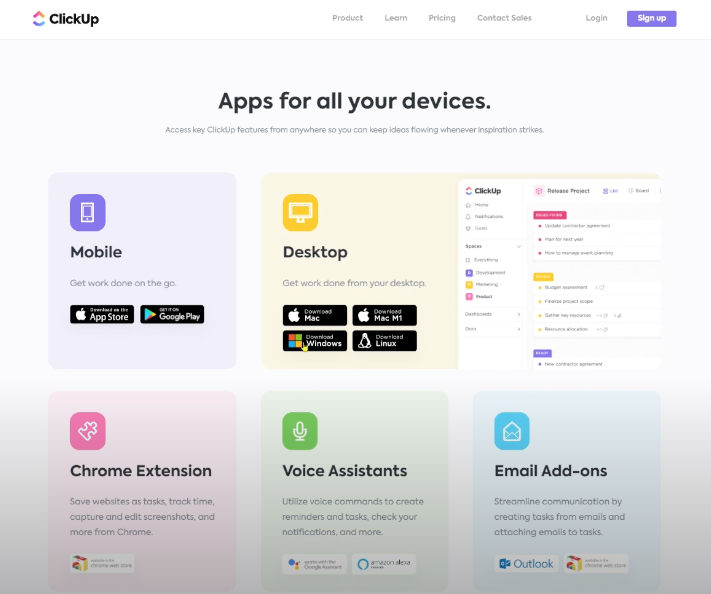
Yes, ClickUp has a desktop app, but we haven’t covered it specifically yet.
While it took a while to win us over, there are some new improvements and announcements around it that we think are worth mentioning.
To download the ClickUp Desktop App, you’ll want to go to their ClickUp App page.
Once you download the app, you’ll see an icon on either your desktop or in your apps.
Once you open it, it should look familiar. There’s quite a bit of overlap between the ClickUp Desktop App and the Web App. However, there are some key differences we want to point out
ClickUp Desktop App: The Pros
- One of our favorite pros of the Desktop App is that it gives you the chance to stay focused on what matters. Most of us have an ingrained “Command + T” thumb and finger click we could do in our sleep to open a new tab and explore the internet. If you’re someone who likes to fall down internet rabbit holes or “Just check Facebook for one second”, you might see an immediate benefit in using the app versus the web version.
- The second reason to use the Desktop App vs. the Web App, which a lot of our community members mention, is speed. A lot of users have found the app to be much faster. If you have slow internet or find your web browser is slower than you would like, the Desktop could be a better option for you.
- The third reason to use the app is that you can auto-launch it to open as soon as you start your day. If you’re still trying to build the habit of using ClickUp first thing in the morning or break a bad habit like scrolling social media as soon as you log in, the Dekstop App could be a clever way to change that.
ClickUp Desktop App: the Cons
While there are a few cons to the desktop app, keep in mind we expect a lot of these things to change in the near future from some insider tips here and there.
- The first disadvantage is that any integrations through Chrome Extensions are not supported on the Dekstop App. But don’t worry! ClickUp is aware of this setback, and tackles it head-on in a ClickUp Help Article here.
- That means you’ll need to open up your web browser if you need to incorporate an extension in some way. (ClickUp has its own Chrom Extension that is super useful if you do prefer the Web version. You can learn about the ClickUp Chrome Extension: here.)
- The second feature missing in the Desktop App, is Clip. The Clip feature gives you the ability to screenshot pictures or videos and send them quickly via comments right inside ClickUp.
- This feature is widely used by some, and hardly used by others. For our team, for example, not having the Clip feature would cause quite the wrinkle in our workflow. For others that are already accustomed to using third-party tools like Loom, not having the Clip feature isn’t a deal breaker.
- The last notable con is that sometimes embedded content can be a little weird. It might give you a notice that you’ll need to open embedded contetn in the web app to access it. Which.. defeats the purpose of not using the Web Version. But, this isn’t a hard and true occurence, just a bug that continues to pop up more often in the Desktop App.
Common FAQs about the ClickUp Desktop App
Let’s just quickly dive into some of the most common questions we get about the ClickUp desktop app:
- Can I have multiple windows open?
- Yes! All you need to do is go into “File” and hit “New Window”
- Can I log in to multiple accounts at the same time?
- Unfortunately, you cannot be logged into multiple accounts at the same time. But this applies to the Web Version too! Not just the Desktop App.
- Will my Desktop App update and have more bugs or less?
- Yes annnnd no. Inside the app, you have the option to check for updates. We have noticed that the Web Version is usualy ahead when it comes to updates and innovation. However, this can often mean that the Web Version will see more bugs because the Web users are often the first ones to see a release or update. Usually, the bugs will be fixed by the time it comes to the app’s updated release.
- Can the ClickUp Desktop App be used offline?
- They’ll offically say that the app and web versions are “offline friendly”. But this is really only if you have recently viewed a task or saved it to your Tray will you be able to access that data.
