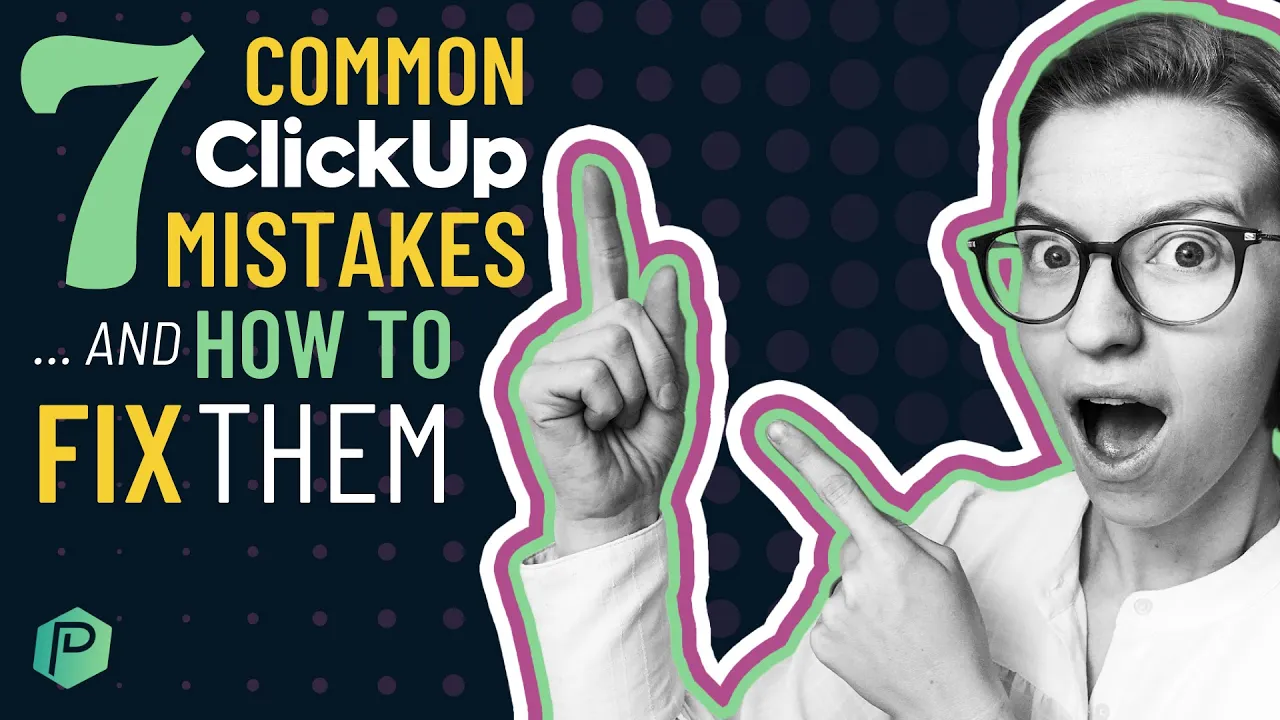

Software Selection & Tutorials
7 ClickUp Setup Mistakes + How to Fix Them | How to Use ClickUp Hierarchy, Views, & More
Wednesday, November 4, 2020
This post may contain affiliate links which may compensate us at no cost to you. See details here.
In this video, I'll cover 7 of the most common mistakes I see with my clients who use ClickUp as beginner, advanced, or even expert users - specifically with ClickUp Hierarchy, ClickUp Views, and more
In this video, I'll cover 7 of the most common mistakes I see with my clients who use ClickUp as beginner, advanced, or even expert users - specifically with ClickUp Hierarchy, ClickUp Views, and more.
Just because there's not a right way to set up ClickUp doesn't mean there isn't a wrong way!
Related Resources
➤ ClickUp Views EXPLAINED | ClickUp tutorial for beginners on Filters, Group by, Sort by & Me Mode
➤ What are Custom Fields? | ClickUp Tutorial for Beginners
➤How to Template Tasks in ClickUp | Use Automations to Standardize Your Process
Video Transcript
What follows is an AI-generated transcript from this video. Please be mindful that this transcript may not be 100% accurate.
One of the most common requests I get around setting up ClickUp is what's the right way to set up ClickUp? And the fact is, there is no right way. There are only going to be able to set up a system as clear as you are on your process. And honestly, our processes are never perfectly clear.
So there's always going to be iteration. However, just because there's no right way to set up ClickUp doesn't mean there isn't a wrong way. So in this video, I'm going to be talking about mistakes that are just generally bad when it comes to setting up your ClickUp. And if you find yourself guilty of one or many of these mistakes, do not feel uncomfortable. I'm a vetted ClickUp consultant and I work with clients every single day, every single week, talking about how they're using ClickUp.
And all of these mistakes I'm about to go through are ones that I have caught honestly, probably all in the last few weeks because they're so common.
So don't feel bad, acknowledge there might be some things that could be better and then make the fix that I'll suggest after each one of these common mistakes. Let's get into mistake number one, which is more than one workspace. If you are one company, if you are one person, if you are one hobbyist, if you are one club, you are one workspace. You do not need a workspace for every person. You do not need a workspace for every day of the week or every move that you have.
Generally speaking, one company, one workspace. If you are a person with several businesses. But there are all kind of, you know, smaller businesses, they're not super involved. You could also choose to have them in one workspace.
Everything in ClickUp is paid for and organized by the workspace. The billing is separate for each workspace. The users are separate for each workspace. Everything is separate for each workspace, except for the fact that you can kind of toggle to log into different one of them's all through that sidebar.
But if you have one company, make sure you are all in the same workspace. So that's the problem. What's the fix? If you need to combine multiple workspaces, contact ClickUp support that can often help you or DIY it by creating public templates of all of the assets in your ClickUp workspace. If you create a public space template, for example, you can copy that whole template, that whole space, all of the contents into the other workspace on your own and then delete that other account.
But if you're confused by that contac tClickUp support and they can help you kind of narrow things down because trust me, you want all of your team on one workspace. The second common mistake I see people do when it comes to setting up ClickUp is turning on all the required views. And I talked about this in my views video, which I'll link up here. But in most tools, when you set up a thing and there were options, you want to turn them all on, because if you don't turn them on in the beginning, you'll never be able to use them later.
In ClickUp views, it's actually the opposite. When you're creating a space and asks you what views do you want, it's asking you what views do you want to require inside that space?
Which so if you find yourself having eight different views that you don't use in your ClickUp folder list, whatever, it's time to fix this problem, you can fix this by going into: Space, space settings, required views and turning off those required views. Man, will it feel a lot more organized afterwards.
The next tip is having custom fields too high in the hierarchy. So if you have a custom field and you added a list, great, you can always add it to the folder later by adding existing field and selecting that from the dropdown. But if you're trying to go the other way with custom fields like you've added custom field at the everything layer or the space layer, but you really just need it on one list. You don't want to show up everywhere in your entire workspace.
It gets a little bit more complicated. Generally speaking, you only want custom fields to be visible when they're applicable. So if you put all of your custom fields at the everything level, they're going to show up on every single task, regardless what the tasks about, which rarely makes sense.
So to remove a custom field from a folder, a list, go into some random area in your ClickUp account and manage your custom fields. Wherever you can manage them, look for existing custom fields and you will see the option to kind of remove custom fields from specific locations. From this menu, you could remove them from specific lists without worrying about deleting them everywhere. It doesn't delete the entire custom field. It just deletes it from that specific location.
However, if you have a custom field added to everything, this does not work. To actually remove a custom field from everything layer, you need to add a second custom field, almost duplicate, transfer all of your information by copying and pasting or bulk setting custom fields.
Put all that information into the new custom field that's at the proper layer of the hierarchy.
Then delete the custom field from the everything layer. There's no way to just remove it from everything and move it to a different spot. It's a total pain in the butt.
This next mistake is a very easy one to fix, but a very common one nonetheless.
It is using your vertical hierarchy for nothing. It's basically wasting your vertical hierarchy by doing things like having your list say: today, tomorrow, next week. Or having your list say: to do in progress, done.
ClickUp itself is kind of guilty of this in some of their starter templates they'll give you. Using your vertical hierarchy, kind of the folders, lists and spaces that you have to just repeat. The same information that's going this way in your tasks is redundant and repetitive. To check for this issue, see if you have any list, folders, spaces, whatever, that are named after standard fields or custom fields in your ClickUp task. That might include assignee. If have John's list. Nope, you're double doing. If you have something with a date in your vertical hierarchy, double doing. If you have something that's around priority, uh-uh double doing. So, what's the solution? Rather than using your vertical hierarchy to repeat things that you already have in your horizontal hierarchy, whatever you want to call that, instead, make your vertical hierarchy tell you something new. Add a piece of data you didn't have before.
Try to find something new to say with your vertical hierarchy or don't use it.
Have less lists have less folders and use those custom fields to really break things apart. On the flip side, if you find yourself having all your tasks cluttered, maybe take a custom field, delete the custom field and turn it into a list. That's fine. Just don't make them say the same thing, please. The next mistake is spinning like a crazy person. This just means pinning everything, pinning all of your custom fields, pinning all of your views, pinning everything to your favorites.
You basically have every single thing favorited, bookmarked, held to the top, shown in full, that your view becomes very cluttered. The solution to this one is very simple: un-pin things. Let some of your views stack, let some of the custom fields remain condensed and just allow yourself to have a little bit more breathing room and order in your ClickUp account.
Because if everything's favorited, is anything really favorited? If you're enjoying this video and you haven't already given a thumbs up and hit subscribe, please do that. It helps the algorithm show this video to more people. And yeah, I would really appreciate it. Number 6 is probably something that I'm going to get in a little bit of trouble for making a video about. But I don't believe you should have other people prescribe to you what your ClickUp structure should look like.
One bad habit people bring to ClickUp from other tools is the idea that I'll just buy forty seven dollar template and my whole business will be fine and I love templates. I think templates are great, but if you don't understand why the templates set up the way it is, what assumptions or process went into designing that template, what's the point of the template?
I have a lot of questions about ClickingUp, the community I run, it has templates in it and people are always like what templates are there, what are the templates look like? It's like, templates just don't matter that much. They're helpful inspiration, but they're not something that you should be guiding your whole business by. Just like we shouldn't be copying everyone else's process. Your process, your workflows, your ClickUp is your internal branding.
It's optimizing your business for the things that are important to you. If you're just grabbing random templates and saying that's how my business needs to run, we can do so much better.
So if you find yourself using a lot of the ClickUp templates or purchasing a lot of one off templates for random places, and they're not making sense for you, your fix for this is just to let them not make sense and to feel OK with creating your own way or customizing those templates. That's like the best thing you can do, customize those templates to actually make sense for your brain. And if you don't know how to customize those templates, you probably shouldn't use that template yet.
Instead, focus more on learning the fundamentals and then creating templates or editing templates will be a natural extension of the actual skills and underlying understanding that you will bring to the table. OK, that's my soapbox.
Now, the seventh and final set up tip, it's you are trying to by ClickUp or spend money on click up to solve a different problem. So you are having a hard time communicating with your team. So you add this fancy software on top. You don't know what your process is. You add this fancy software into your stack. But the tool itself really brings very little to the table.
It provides a venue. Right? That's basically what ClickUp is.
It's a venue for your process in your business to work. ClickUp can help you solve a lot of problems, but its own of genius is that kind of venue of collaboration. But if the problem that you have in your business is not the venue, if you're not worried about having multiple places that you're collaborating and things get lost between the cracks. If you are more so thinking about we don't know what our service is, we don't know what our onboarding process should look like.
You know, Sally is a terrible employee. I just need to fire her. But I am refusing to do so because it makes me nervous.
Before you even start implementing ClickUp or even now as you're implementing ClickUp, ask yourself is ClickUp solving the actual problem that I'm having or is ClickUp kind of collecting some of the symptoms from other problems that are downstream or upstream of what's happening in my business? Just because a problem occurs in ClickUp doesn't mean it's because of ClickUp. Doesn't mean it's because of how your structure is set up.
Doesn't mean it's something that one more online course or one more onling program or one more ClickUp consultant can help you do. ClickUp is just a tool. So to wrap this one up, think critically about the problems that you are having come up throughout your ClickUp implementation, throughout your business day to day.
And is it really something that a venue for collaboration is going to solve or is it something else?
Is it something more human? Is it something more systematic? Is it something more beyond this particular tool that maybe you need help in that area to help you fix?
So those are some of the mistakes that I have seen folks make when it comes to setting up their ClickUp account.
Like I said at the beginning, some mistakes and ClickUp are unavoidable. They are how you learn, but other mistakes are more structural and are actually something that you want to make sure you're getting on top of, like the ones I've talked about here from the get go to make sure that you are not making more work for yourself.
Now, if you're listening to all this and you're like, oh my gosh, I've seen so many of these mistakes, if you wanna get to that final state of clear processes and a solid project management platform faster check out ClickingUp Community.
I'll put the link in the description below. This is my learning community where I actually teach you how ClickUp up works, what things to avoid in ClickUp and how to build your own ClickUp with your own two hands. And just to point out all of the templates in ClickingUp the ones that are coming out now, they all include this process, mapping this process, translation, the ClickUp set up, all live so you don't really get templates in ClickingUp, but you actually learn how the heck they work and help you build your own customized templates when you feel ready.
So if you want more information about ClickingUp, be sure to use the description below. And if you enjoyed this video, please give it a thumbs up and click subscribe. It helps this video reach more people and it earns a little bit of brownie points from me. Until next time.
Enjoy the process.

IF YOU'RE NOT SURE WHERE TO START, TRY




