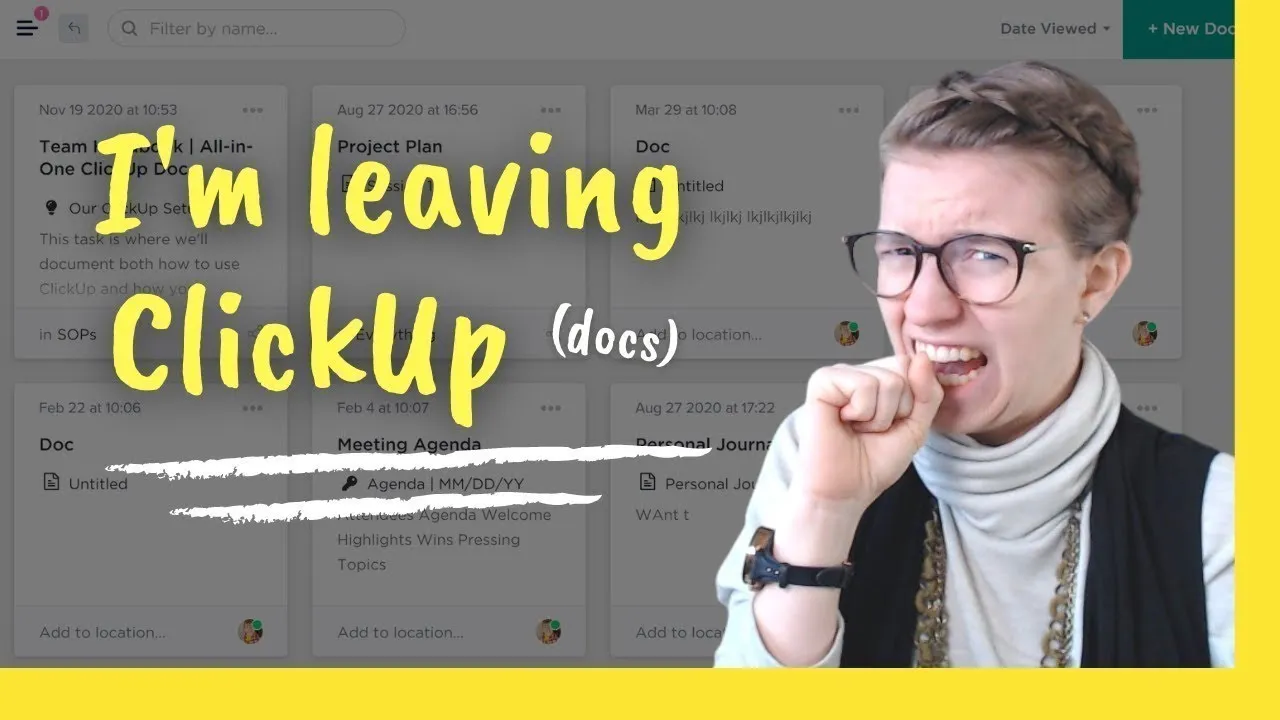

Software Selection & Tutorials
5 Reasons I Quit ClickUp Docs for SOPs
This post may contain affiliate links which may compensate us at no cost to you. See details here.
Goodbye ClickUp Docs and hello TASKS! In this video blog, we'll explain why we're graduating past our love of ClickUp Docs and, instead, using ClickUp Relationships, Permissions, and Watcher featur
Goodbye ClickUp Docs and hello TASKS!
In this video blog, we'll explain why we're graduating past our love of ClickUp Docs and, instead, using ClickUp Relationships, Permissions, and Watcher features to build more powerful SOPs directly in Task Descriptions.
Let's dive in.
Why We're Leaving ClickUp Docs
The fact that the ProcessDriven team is leaving ClickUp Docs may come as sort of a surprise to a lot of you. You've seen countless videos and blogs where we talk about how wonderful ClickUp Docs can be for creating SOPs (standard operating procedures) and how they're a great tool for creating centralized records.
However, as we continue to dive down the rabbit hole that is ClickUp and its continuous updates - we've come to realize that ClickUp's other main feature, Tasks, might actually serve our goal of creating great SOPs a little better.
What are ClickUp Docs?
Let's backtrack a bit. ClickUp Docs, until recently, have been our suggested go-to for anyone looking to build strong SOPs. They claim to be editable, shareable, and with the ability to add an unlimited amount of pages. (And this is true.. with some of the workarounds we've managed to drum up when it comes to sharing and permission.)
They're a great feature!
However, Docs tend to get a little messy, particularly because we don't have the option to create folders specifically for Docs in ClickUp yet.
In the past, as a workaround for the lack of organizational options here, we suggested that our clients create something similar to "binders" by having nested docs inside your Doc repository - which worked. But we needed something more.
Layla goes into detail on this starting at 1:29.
Reason #1 - Why We're Leaving ClickUp Docs - Permissions
One of the biggest downsides to the workaround that we are able to create when it comes to the lack of folders in the ClickUp Doc feature - is permissions.
Let's say you've created a binder called "Team Handbook" and all of your related documents are nested inside that "binder".
Your options here are to either share the entire binder or not share it all. There isn't the option to pick and choose which pages or sections you want to share or give editable access to just certain users on our team. While, yes, you can share view-only access to certain sections - it's just not the same as true permissions.
With ClickUp Tasks, the issue of permissions is essentially resolved completely. Each individual Task is allowed its own permissions. This is huge for us, especially as we continue to grow our team and each user continues to need access to some things, but not others.
Layla explains this in a little more depth starting at 2:33.
Reason #2 - Conditions
With our old Doc system, we created a manual system to let us know when SOPs needed to be updated. We had a color-coded system (red meant that SOP needed work, green meant it was good to go, etc.) OR we would reference a task inside a Doc, that would let us know when we needed to update that particular SOP.
It sounds kind of complicated, right? That's because it was! With the color-coded system, it just felt, as Layla would call it, "sort of janky" (We sort of agreed.) With the second system, we saw ourselves creating tasks related to Doc updates, but then also having to keep track of the Doc itself that actually listed the SOP. As our collection of SOPs grew, so did our number of tasks we created for each SOP and its condition - which again, led to things being kind of a mess.
So rather than having the Task and the Doc separate, we decided to bring them together - by listing the SOP inside the Task description, eliminating the Doc altogether.
By using the Task as the main holding cell for the SOP, we then allowed for more flexible permissions, due date features for when that particular SOP needed to update, and added (thanks to ClickUp's most recent update) custom field due date features to actually monitor when that task needed to be done, which just made a lot more sense than duplicate recordkeeping.
Reason #3 - Deletion
Documents live in two places. They can either be a view or they can live by themselves, just kind of floating in a central document area.
The issue that came up for our team with the Doc view, was when we wanted to delete what we thought was just the view - it actually deleted the entire binder.
After the quick heart drop before realizing we could in fact get that Doc back - this was still a prominent issue for both us and our clients. Particularly because, yes, we can save that Doc from the trash, that "feature", as of this recording is only reserved for admins. (Layla put "an accessible trash can" on her 2021 wishlist in hopes that won't be the case, but nonetheless.) This could have potentially been overlooked with the availability of an "archive" button - but as of right now, that's still not an option.
In the case that the SOP we worked so hard to create would be gone forever, this level of risk was one that we were not fans of taking.
So by switching to housing our SOPs in Tasks, we have the option to archive, and there is a little more of a shield between our SOPs we spent hours creating, and the trash can that only an admin can access!
Layla shows exactly how that deletion process looks starting at 5:34.
Reason #4 - History
"Version history" is just a fancy way of saying "what changes have been made". This feature does exist currently in ClickUp Docs, however, it's just not as powerful as it is inside Tasks.
With Docs, if someone on our team makes a change to the SOP (which for us can change as often as every week), we would highlight that change, add a comment, and tag whoever is affected by that change.
With Tasks, it's as simple as adding a Watcher to the SOP task. That way each person affected is immediately notified when anything changes, AND it's the version history is searchable. This allows for changes to be much more "in your face", which we feel is important when it comes to SOP creation and updates.
Layla provides screenshots of the differences in version history between Docs and Tasks starting at 8:48.
Reason #5 - Relationships
Relationships in ClickUp allow you to relate Tasks from one area to Tasks in another area. (Think of it as a superpower version of tagging or mentions.)
Docs.. just can't compete here.
Check out the video starting at 11:15 for a deeper dive into how Relationships can be very powerful here.
"Should I make the switch from ClickUp Docs to ClickUp Tasks?"
Docs are not a terrible feature. They've served us well since we started using ClickUp and we don't mean to shame them here. However, if you are someone whose team is very process-driven, and is outgrowing what Docs have to offer - it might be time to make the switch.
If you're looking for a FREE resource that can help with systemizing your business and developing processes in a way that works well with ClickUp - check out our webinar called The ClickUp Blueprint!
Related Resources
➤ ClickUp Training 101: How to Set Up ClickUp & Build Strong SOPs
➤ What are Custom Fields? | ClickUp Tutorial for Beginners
➤ Should I @ tag in ClickUp? | How ClickUp Watchers impact notifications, Chat, & Task Comments
➤ Build a ClickUp CRM | Relationships & Rollups Use Case Tutorial

IF YOU'RE NOT SURE WHERE TO START, TRY




