
You’ve made it past the ClickUp learning curve. Great! But.. how do you take this new shiny software, and implement a ClickUp best practice to make it TRULY work for you and your team?
In this video, ClickUp Consultant Layla at ProcessDriven talks about how to make this software work for your team by implementing 5 ClickUp best practice rules that can guide your expectations of how to make the software part of your system – and not the other way around.
We’ll go into how to separate ideas from actual tasks, how to monitor your team in ClickUp, and how to make information retrieval easier inside ClickUp – all to ensure that you are using ClickUp to the best of your team’s ability.
Let’s dive in.
ClickUp Best Practice Rule #1: Ideas Are Not Always Tasks
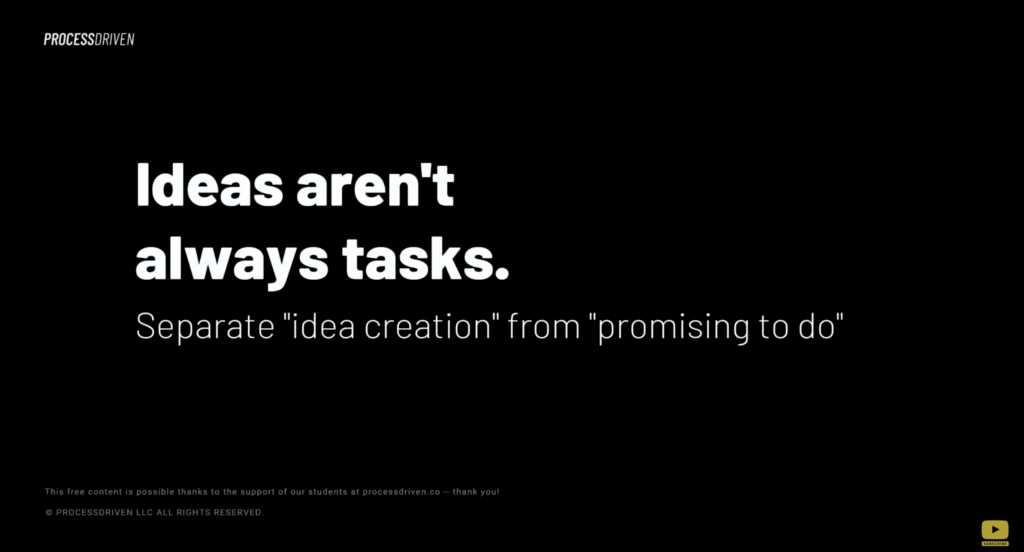
This means creating a separation between idea creation and something that you are actively committing to working on. Every team inside ClickUp should have an idea-collection area that is separate – in some way, whether that’s by using a status, or creating separate lists, etc. – from your actual task areas.
Layla details this very important concept starting at 01:19.
ClickUp Best Practice Rule #2: Prioritize Ease of Information Retrieval
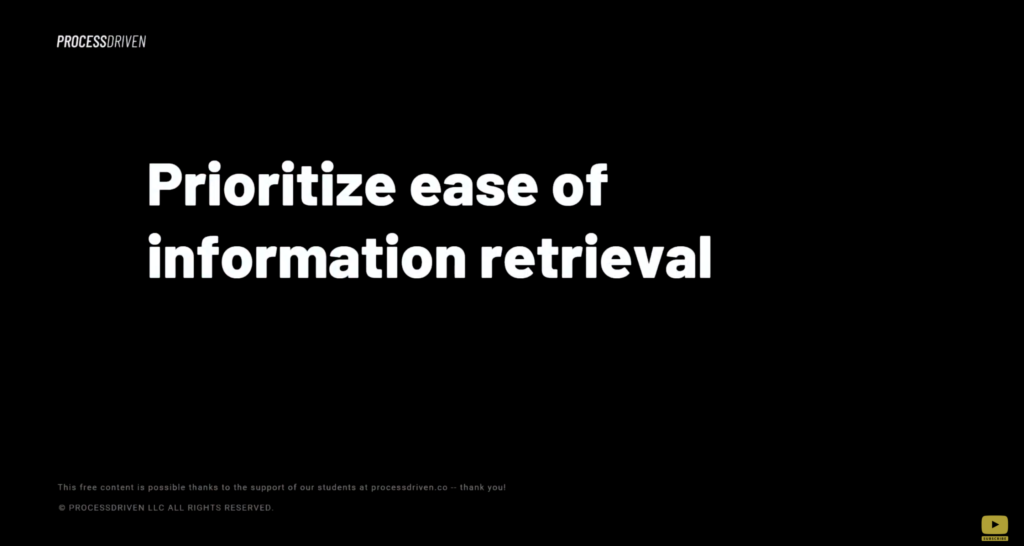
This means making sure that any information your team saves now, is saved with the intention of being able to easily find it later. (Even if that means taking a few extra steps on the front end to make it easier on the back end.)
The goal here is to move away from keeping, say, all of your client’s information consolidated in one comment thread – to take the few extra minutes when filing to give each client’s information a proper file name, and put them in a relevant folder, list, or task, so that information is much easier to find later on when needed.
Layla explains this in detail starting at 02:22.
ClickUp Best Practice Rule #3: Subtasks>Assigned Comments>Comments
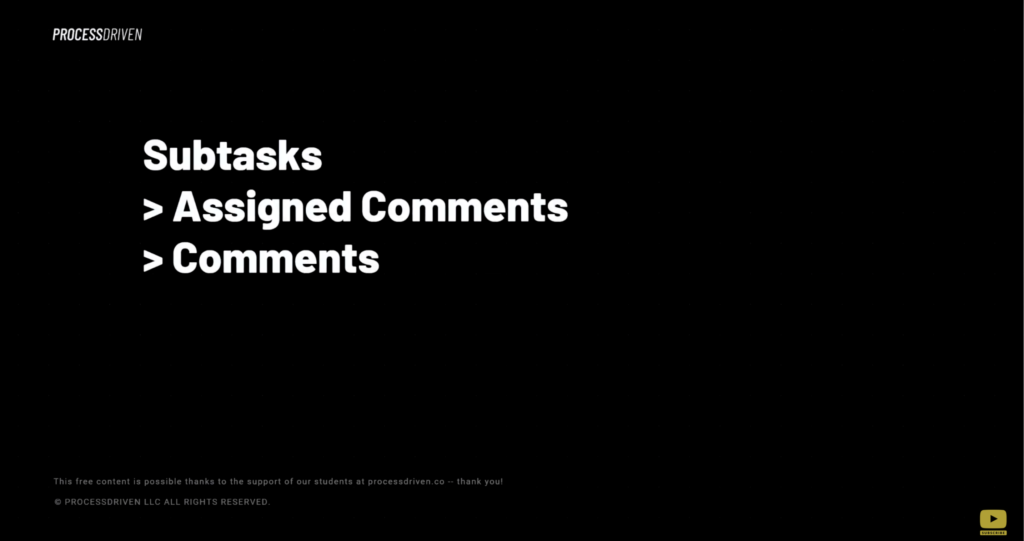
Here’s how we at ProcessDriven differentiate between a comment, an assigned comment, and a subtask:
- A comment is just an FYI or quick update on a task
- An assigned comment is a comment that requires some sort of quick action or follow-up
- A subtask is something that requires more than a quick action (meaning, it’s become a task that will take longer than 10 minutes to complete).
Layla explains the importance of this starting at 04:55.
ClickUp Best Practice Rule #4: Tasks Always Have Due Dates and Assignees
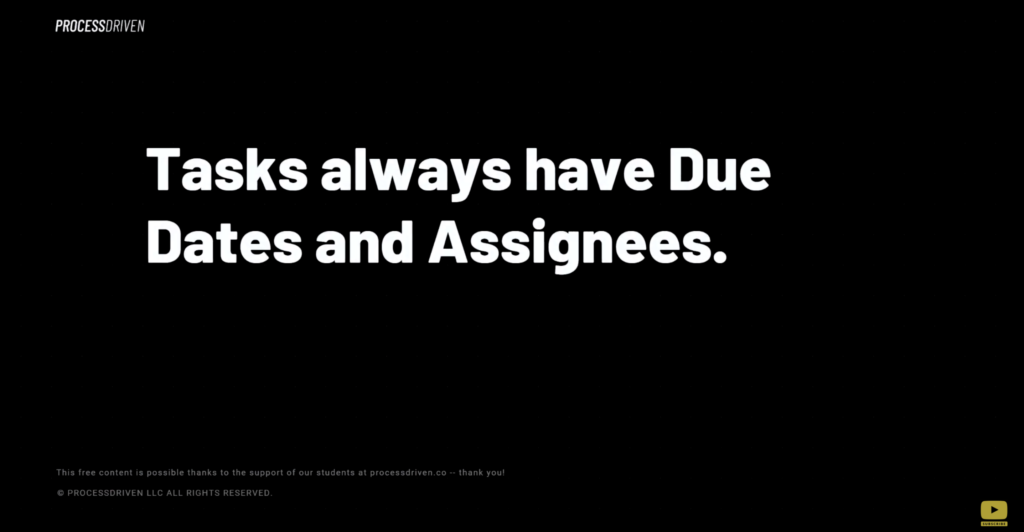
This references back to Rule #1. Every TASK (meaning something your team has committed to) should have a due date and assigned – but remember, not every IDEA is a TASK.
So those idea “tasks” you’ve created, don’t need assignees and due dates because your team hasn’t committed to doing these yet. By separating the two, you can keep from having your ClickUp notifications being overloaded with overdue tasks that really didn’t deserve a due date to begin with.
Layla clarifies any confusion here starting at 06:22.
ClickUp Best Practice Rule #5: Less Than 100 Notifications At All Times
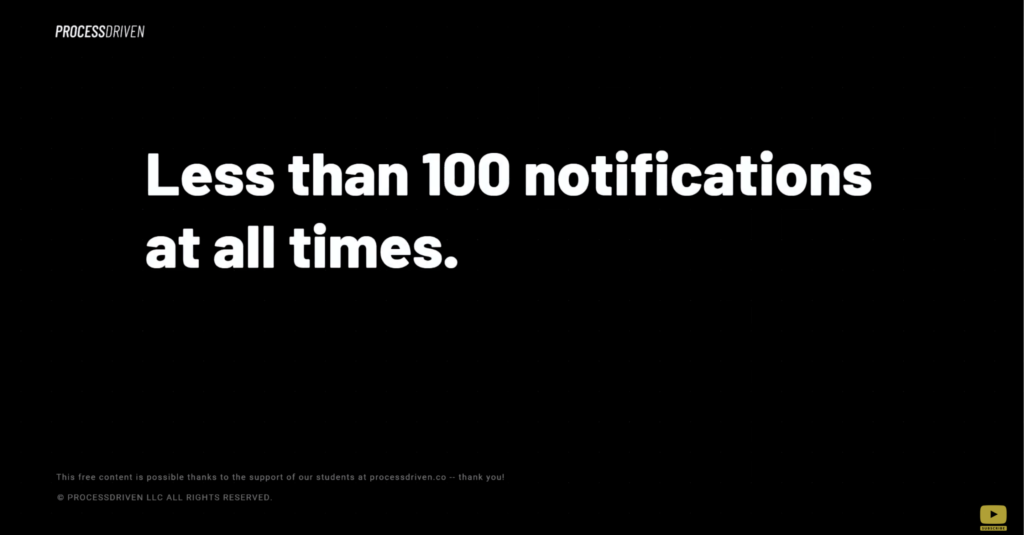
Let’s wrap this up with those pesky notifications we talked about that can very easily get out of hand if you’re not following rules #1-4 here.
Too many notifications can very easily just become noise that is inevitably ignored. And while ClickUp’s notification default settings can be somewhat aggressive, there is still important information for your team inside the notifications area. If your notification settings aren’t where you’d like them to be, check out this video here, where Layla explains how to adjust those settings to your preference.
These 5 Rules are what works for our team here at ProcessDriven, but we know firsthand that each team is different! They can be applied to any size team, no matter what project management software you use. Feel free to adjust these suggestions around each of these variables accordingly.
Layla expands on this rule starting at 07:50.
Related Resources
➤ Your FIRST HOUR in ClickUp | Create a ClickUp Account, Space Settings & Notifications
➤ How to Add Widgets to ClickUp Dashboards to Keep Your Team on Track (ClickUp Dashboard Example)
