When it comes to project management, there are generally two styles, Agile and Waterfall. While most people and projects likely fall somewhere between the two, each has merit. In this video, ProcessDriven CEO Layla Pomper demonstrates how to organize Agile projects using SmartSuite’s project management features.
If you don’t have a SmartSuite account yet, show our sponsor and content creators some love by using our affiliate link to sign up for a free plan so you can follow along throughout this tutorial.
Before we dive into using SmartSuite for your Agile project, let’s quickly cover what Agile project management entails and how it differs from Waterfall, a style at the opposite end of the spectrum (timestamp 00:30).
This post contains affiliate links or sponsored content for which we may receive compensation. For details, visit https://processdriven.co/terms
Agile vs. Waterfall Project Management: What’s the Difference?
If you’re unfamiliar with these two styles, you may wonder which is better for your project.
To summarize, Waterfall is a linear approach to project management where you move from one stage to the next after completing the previous stage. This method focuses heavily on pre-planning, and few changes to the project scope, if any, are made after the project starts.
Key features of Waterfall project management include:
- Clearly defined project requirements.
- A highly structured, sequential approach.
- Specific deliverables and a review process for each stage.
As the name suggests, Agile project management offers a more flexible, incremental approach. Instead of delivering the completed results at the end, the project is divided into small, manageable units developed in sprint cycles (timestamp 00:50).
The primary difference is that Agile welcomes changes and adaptation throughout the development process, allowing for continuous feedback, testing, and improvement.
Key features of Agile project management include:
- An incremental approach.
- Embracing change and feedback.
- Testing during development that leads to changes in the project scope.
In short, Agile is about flexibility and collaboration, whereas Waterfall requires strict planning and execution.
Agile is a good choice when:
- The project outcome is flexible.
- You’re not sure what the perfect solution to a challenge is.
- You have stakeholders who wish to review and offer feedback on progress along the way.
Getting Started with Agile Planning in SmartSuite (timestamp 09:00)
Assuming that your project is conducive to Agile planning, or you fall somewhere between Agile and Waterfall but can break down your project into chunks or sprints, here’s how to use SmartSuite to stay organized and on track.
- First, log into your SmartSuite account.
- Click Add New Solution > Start with Template.
- Locate the Agile Projects Template using the search bar.
We’ll use the base template for this tutorial, so click Apply Template on the first result.
Pro Tip: You’ll notice several modified Agile planning templates in your search results. These have been altered for specific use cases. You can always go back and select the one that applies most closely to your project after the tutorial.
Agile Planning Template Overview
Once you apply the Template, you’ll see several pre-designed Apps (databases) listed below the Solution name.
Sprints
The first is Sprints. View the video for an explanation of the Sprints App and its Records (timestamp 09:35), including how to modify a Record to suit projects other than software development.
Stories
The next App we look at is Stories. As Layla outlined in the previous section, Stories are just chunks of value we want to provide our users, whereas the Issues App focuses on problems or challenges (timestamp 12:30).
Notice that Records in the Stories and Issues Apps connect to Fields in our first App, Sprints. So, if you open a Record in Sprints, you’ll find Linked Record Fields lead us to the Stories App, and under Bugs, the Issues App. This mirrored content allows for seamless data sharing across a Solution.
Upon opening a Record in the Stories App, you’ll see several sections, including Estimation. If you’re unfamiliar with Agile planning, you may be surprised that project estimates use points rather than time or other measurements. Check out the video to see how points work (timestamp 14:40).
Epics
Another App you’ll see in the Agile Solution is labeled Epics. As in literature, Stories are small, self-contained pieces, whereas Epics are comprised of many stories. Think of your favorite dramatic TV show or movie. Often several seemingly standalone character arcs will come together at the conclusion. Only then do we learn how each story contributes to the bigger picture (timestamp 17:00).
Once again, Linked Record Fields connect the data contained in one App to another. In this case, our Stories App Records link to Fields within the Records of the larger container, Epics.
Issues
Moving on to the Issues App, view this section of the video to get a features overview and learn the importance of Bugs (timestamp 18:30). Tracking bugs (or challenges) as they arise in your business is instrumental in figuring out performance issues your business faces and how to improve them.
Ideas
There are two final Apps to look at in the Agile Project Solution, Ideas and Team Meetings (timestamp 20:20). The Ideas App is relatively self-explanatory. It’s a place to store ideas that you may want to work on or implement in the future. There’s even a feature where stakeholders and colleagues can vote on the most exciting or valuable ideas.
Team Meetings
As the name suggests, Team Meetings is a place to keep track of meeting status and agenda content. You can edit the Record’s pre-defined questions and other content to suit your project needs (timestamp 23:00).
This concludes our overview of the Agile Planning Template in SmartSuite. If you’d like to continue with this Template, you can remove the example data using the Solution Action Menu at the top of the screen. Just click on the Solution name, go to the bottom of the dropdown menu, and select Delete Template Demo Data.
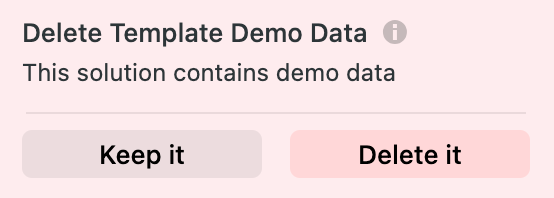
This powerful Template and many others are available to you with SmartSuite’s free plan. Remember to use our affiliate link when you’re ready to sign-up! For more information and video tutorials on Agile planning and project management, visit our Resources section below.
Ready for more SmartSuite? Take control of your productivity and master the essentials in less than a day with our online mini course How to SmartSuite™️!
Until next time, enjoy the process!
