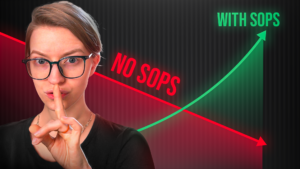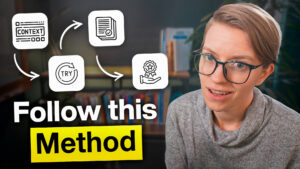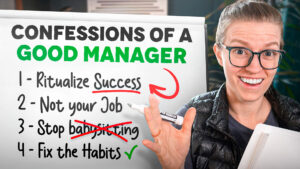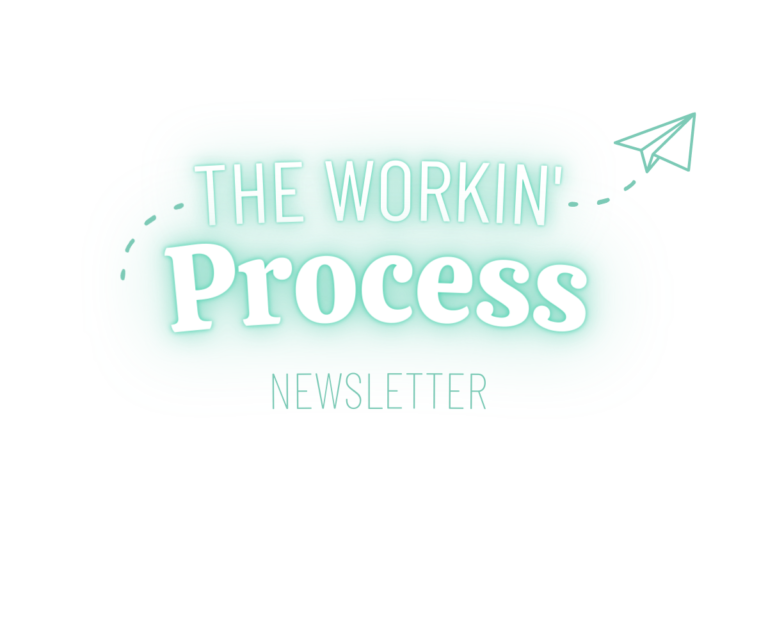
Want our newest posts right in your inbox? Subscribe to our FREE newsletter for actionable advice to help you build your business processes in ClickUp once and for all.
Check your inbox!!
We've sent you a confirmation email to make sure you're human. 😉