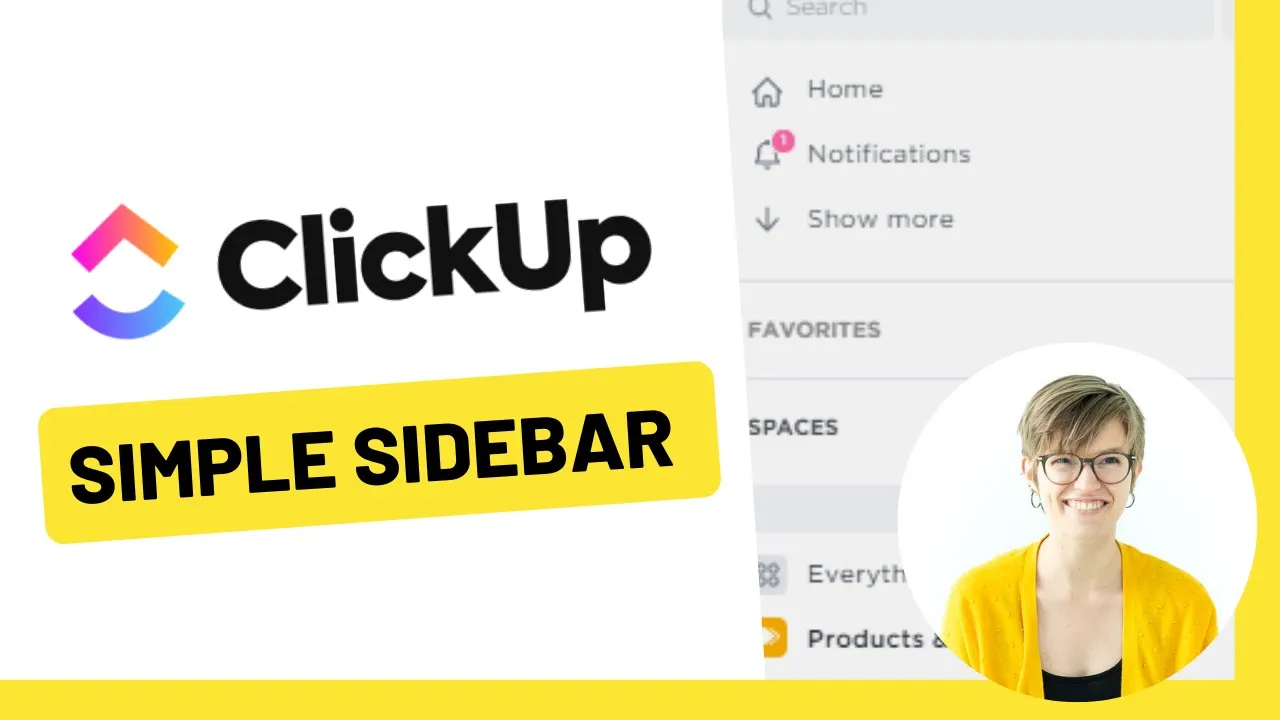

Software Selection & Tutorials
Why My ClickUp Looks Weird: ClickUp's New "Simple" Sidebar Layout
This post may contain affiliate links which may compensate us at no cost to you. See details here.
Wonder why my Spaces, Folders, and Lists are arranged differently than yours? ClickUp released a new Sidebar Layout in Fall 2020 called Simple UX! In this quick video, I'll show you how to switch
Wonder why my Spaces, Folders, and Lists are arranged differently than yours? ClickUp released a new Sidebar Layout in Fall 2020 called Simple UX!
In this quick video, I'll show you how to switch between Simple UX, Modern, and Clean Sidebar Layouts.
Related Resources
➤ Clean vs. Modern Sidebar Layout | ClickUp Collaboration Troubleshooting
➤ Your FIRST HOUR in ClickUp | Create a ClickUp Account, Space Settings & Notifications
Video Blog Post
What follows is an AI-generated transcript from this video. Please be mindful that this transcript may not be 100% accurate.
[00:00:00.180]
If you didn't know, ClickUp has multiple layouts, yeah, right, just if you think this tool wasn't confusing and customizable enough, you can now change how the overall interface is laid out by adjusting your sidebar settings. Funny enough, your sidebar layout doesn't just affect your sidebar.
[00:00:15.930]
It actually affects the whole app and how everything is arranged in your Workspace. So if you've watched some of my videos and you've thought, woah, her layout, her spaces, how they look, it doesn't look the same as mine. That's because I'm using in my more recent videos the simple UX and in my older videos to see me using the modern layout. And these layout changes over time can make it hard for you to follow outdated tutorials. And if you're trying to follow those outdated tutorials, you might find it helpful to switch your sidebar layout, even temporarily, to the same layout as the person giving the tutorial.
[00:00:45.750]
And of course, if you're trying to teach your team how to use ClickUp and you hear something like, oh, I don't see sidebars like that or mine doesn't look like this, this is a little tip you can have in your pocket to help troubleshoot if those questions come up when you're trying to train your team or answer a question from your VA. At the time of recording this video, the modern layout is still the default for new accounts. But these simple UX layout is probably going to become the default in the near future.
[00:01:08.400]
So you want to keep an eye on this in your own account. When the default sidebar layout changes, it's not going to change for everybody. You're still going to need to manually change yours.
[00:01:16.950]
And this video is going to show you how to do it. You can go to sidebar settings, layout and size and sidebar sorry. And you can flip between modern and clean and simple. Modern is the default, which is probably the layout most of you are used to. I personally have been working the simple one for a while, so you can flip to that. You can see how the sidebar looks totally different. Some of the terms, some of the icons are different depending on which one you go into.
[00:01:36.870]
So this is the clean layout, which is no longer supported, which is why you see it's a little bit buggy because it's not very commonly used. But each one of these you get to choose and you also get to choose your spacings. All right. So there you go. That's how you change to the simple UX or the new simple interface from ClickUp. If you have any questions, feel free to leave them in the comments below. And if this video was helpful to you, please do give it a thumbs up and click subscribe, so you see more videos like this and you support this channel and help this video reach more people. Thank you guys so much for watching. And until next time, enjoy the process.

IF YOU'RE NOT SURE WHERE TO START, TRY




