If you’ve ever considered which project management tool to get, you’ve probably heard of both ClickUp and Asana.
If you’re still unsure which one is best for you, you’re in luck! We’re breaking down key features most people look at when making their final decision and comparing them side by side in this walkthrough!
*Some links contain affiliate links.

Not a video person? No problem! We’ll cover all the main points in this article.
Is ClickUp the best project management tool?
Way back in the day, before ClickUp existed, we used *Asana to run our business.
For the most part, we liked Asana. But when ClickUp came out, we decided to make the switch.
Even though we prefer ClickUp, we don’t think it’s the best tool for everyone. There are many factors at play, like our business model and personality type. If you’re curious to know which project management tool best fits your personality, check out 6 project management tools to try based on your personality type.
Once we get past the basics of deciding which tool works for us, we might be stuck between two or more tools.
That’s precisely why we started this series!
We’ll be guiding you through the key differences between ClickUp and Asana so you can make the ultimate decision of which tool is right for you.
Let’s dive in!
To watch this explanation in video format, watch the video at the top of this article at timestamp 00:00.
DESIGN: Asana vs. ClickUp
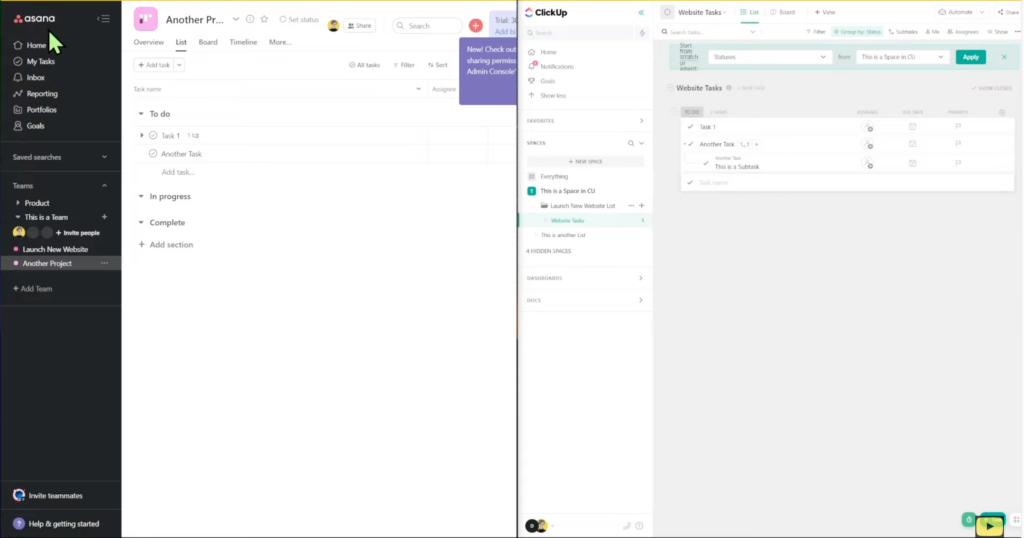
Asana Overview Tour: Home, Teams, Projects, & Tasks
Asana has a left navigation bar that includes Home, My Tasks, Inbox, Reporting, Portfolios, and Goals (which we’ll cover later on). There’s also a Team section, a collapsable menu intended to be groups of people who represent a team.
Within a Team, we can create Projects. Once inside a Project, we have various views available, like Overview and Timeline View.
Like *Monday, when we click on a Task, a Sidebar appears containing fields that we can fill out with any necessary information. There’s also the ability to add Dependencies, link other things, and the ability to Like (depending on which plan we have).
That’s essentially a quick glance into what we get with Asana. Snappy, simple, and straightforward.
ClickUp Overview Tour: Notifications, ClickUp Hierarchy, Dashboards, Docs, & Tasks
With ClickUp, there’s a lot more going on at first glance.
Like Asana, ClickUp also has a left navigation bar that includes Home, Notifications, Goals, Favorites, Spaces (equivalent to Teams in Asana), and List and Folders (equal to Projects in Asana).
We start to notice the difference between these two tools once we go into Dashboards (which don’t exist in Asana) and Documents.
ClickUp also offers more View options than Asana.
When we click on a Task, it will show up in a modal overlay (versus the tool taking us to an entirely different page):
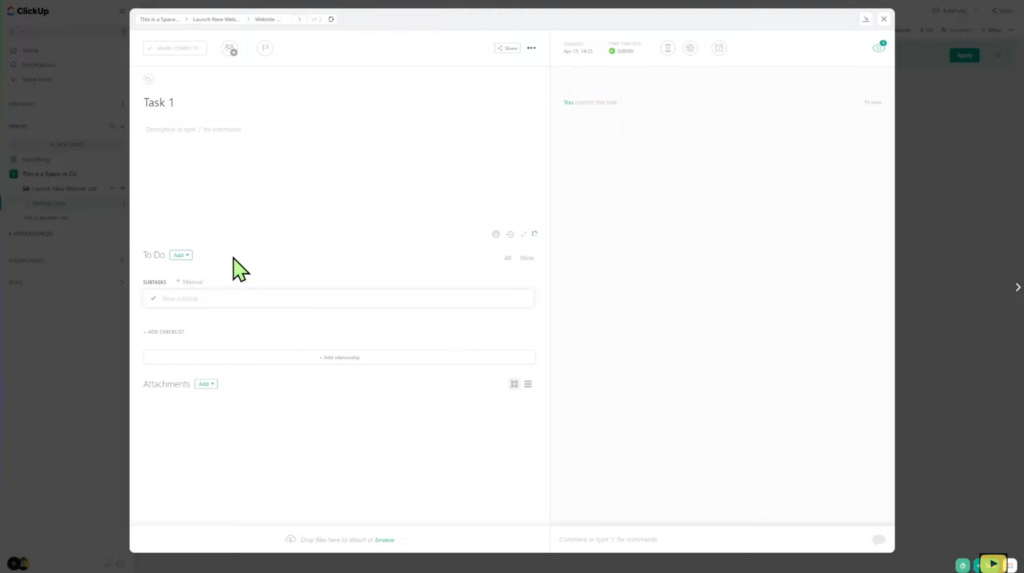
Similar to Asana, our additional options appear at the top of the screen (again, the number of features depends on which plan we are on). We also have the option of creating Subtasks within a Task.
If we stop our comparison at this point, both ClickUp and Asana appear very similar. Once we start diving deeper into these tools and comparing every feature, we’ll notice how different they are.
Compare Home & My Tasks in Asana vs. Home & My Work in ClickUp
Both tools have a section that gives us a snapshot of our work for the day. In Asana, this section is called “My Tasks,” and in ClickUp, it’s called “My Work.”
One of the key differences here is that Asana only shows us a small list of to-dos versus ClickUp, which shows us a larger focus.
In ClickUp, we see a Calendar or Agenda on the right side of the Home screen. Asana does not have this option, and instead, we’ll see our Projects (which are places we’ve been working on recently) on the right side of the Home screen. The equivalent to this in ClickUp would be the Trending section, which we can see at the very top of the Home page:
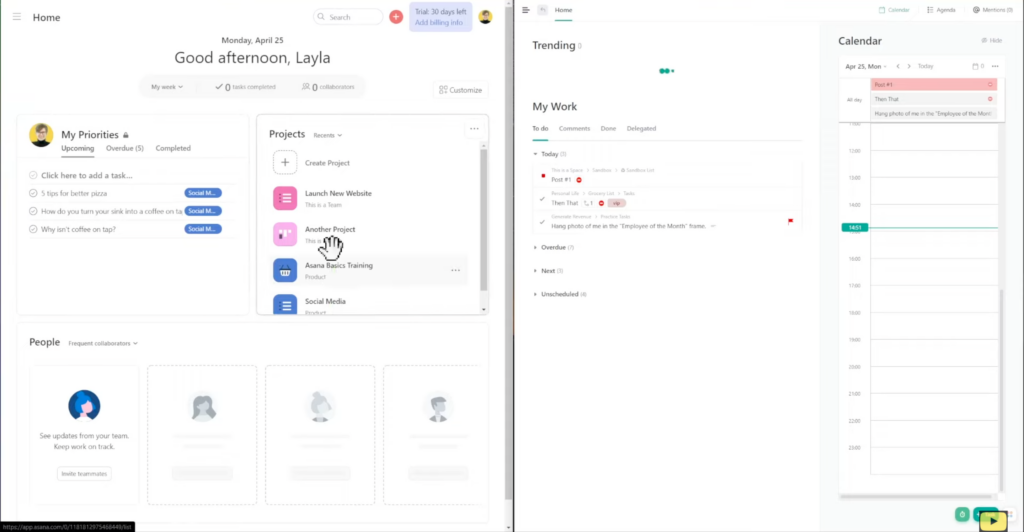
Something Asana has that ClickUp doesn’t is the ability to customize Home.
Another thing we want to highlight is Asana’s My Tasks section, which is extremely similar to its Home page, except that it only shows us our Tasks. This means the two areas in Asana (Home and My Tasks) are equivalent to Home in ClickUp.
Inbox & Private Messaging in Asana vs. ClickUp
Notifications in both ClickUp and Asana are very similar, except for the Message I’ve Sent area in Asana.
Asana also has a nice Send Message feature, which allows us to send private messages and communicate with our team. This makes it a great alternative to a communication tool like Slack. If you want to learn more about ClickUp’s messaging features, check out How to replace Slack with ClickUp (Template Tour).
Reporting in Asana vs. Dashboards in ClickUp
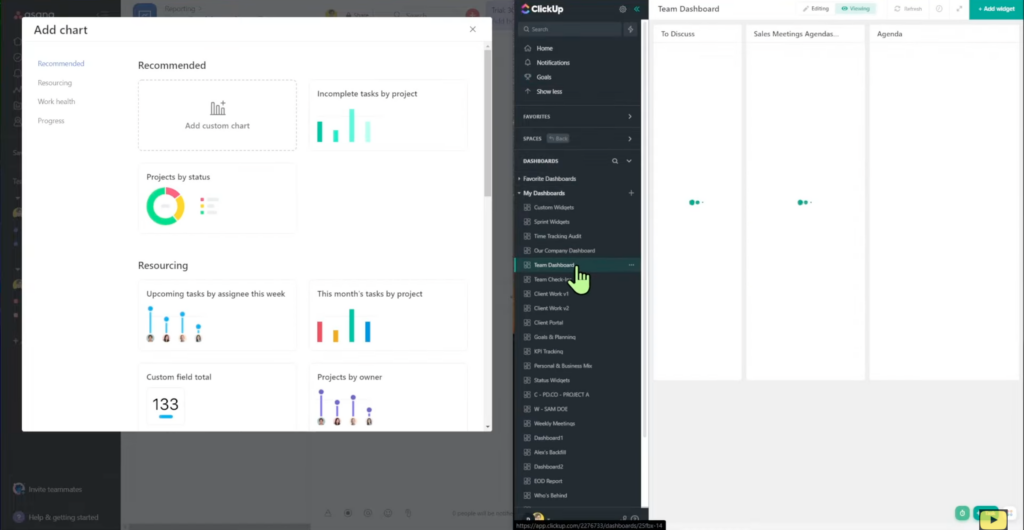
When it comes to reporting, both tools have a Goals feature.
Asana has a standardized reporting feature found under the Reporting tab, whereas ClickUp uses Dashboards.
Asana Portfolio vs. ClickUp Portfolio Widget
Asana has a Portfolios feature to report on groups of Projects in the left-hand menu. In ClickUp, we achieve this through the use of Dashboards.
Asana Overview vs. ClickUp’s Views
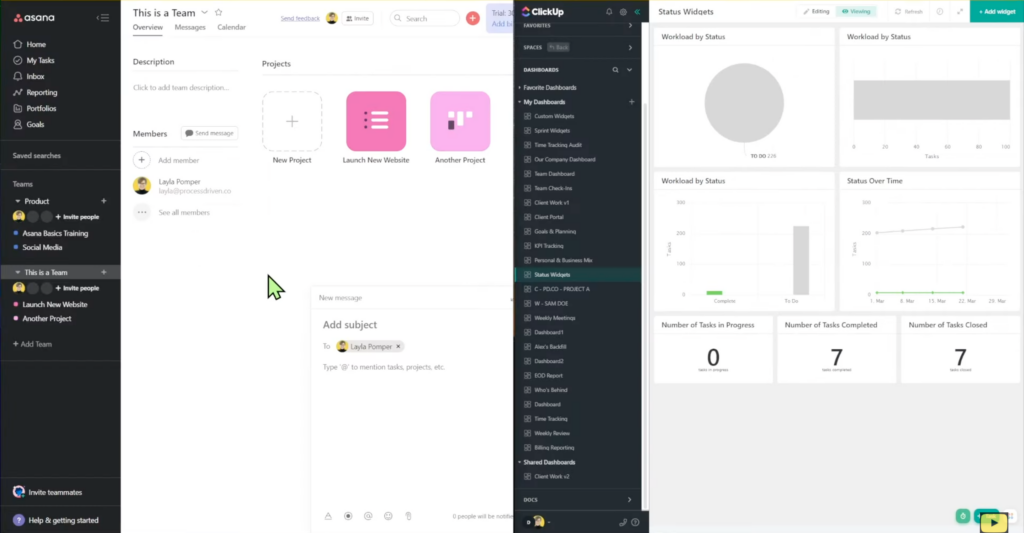
In Asana’s Overview area, we can see things like what Projects we’re working on, who’s on the Team, a Messaging feature, and a Calendar feature.
The equivalent to this in ClickUp would be a Space. However, there is no Overview feature in ClickUp by default, so you’ll need to add the views manually.
Asana Messages vs. ClickUp Chat View
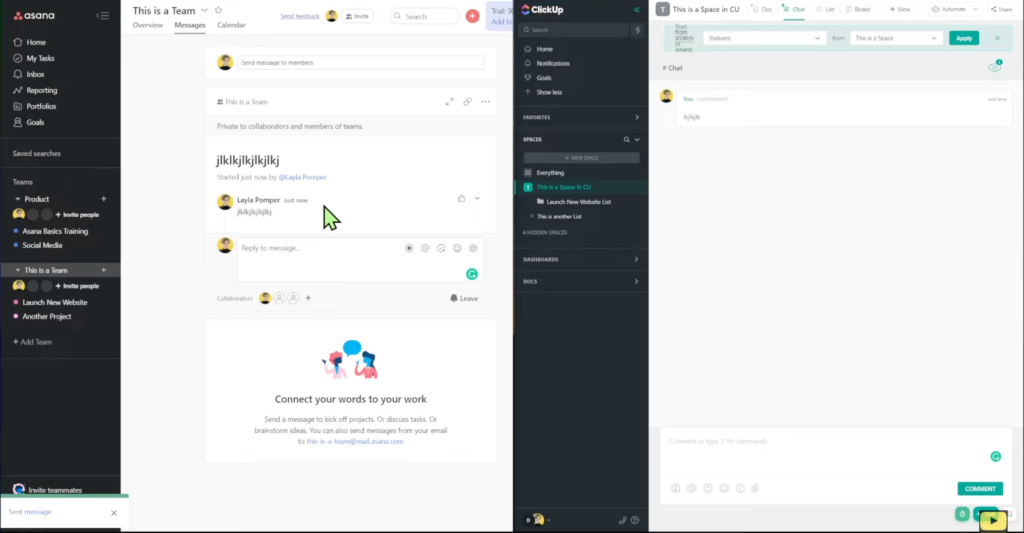
Asana’s messaging feature is super cool at the Team level. We could achieve this same structure in ClickUp by using Chat View.
Asana Tasks vs. ClickUp Tasks
In Asana, we can embed video clips, add a description with tons of formatting options, add subtasks, comment on the task, and add additional notes such as emoji reactions. We can also go inside a subtask and add similar notes.
We see a reminder of who our collaborators are in both tasks and subtasks. We can switch between tasks and subtasks easily, and it’ll stay stationary on the right side of the screen so we can focus on both.
In ClickUp, we have all the same features that Asana offers, plus more. We have more formatting options, including embedding outside information (like a YouTube video or a Google Doc). We have the option to do some hotkey commands, which is a huge timesaver.
We also have the bonus feature of being able to email externally directly from ClickUp.
Overall, these features are pretty similar in both tools.
Asana vs. ClickUp Custom Fields
In Asana, our custom fields are set up using the plus ( + ) sign at the top right corner:
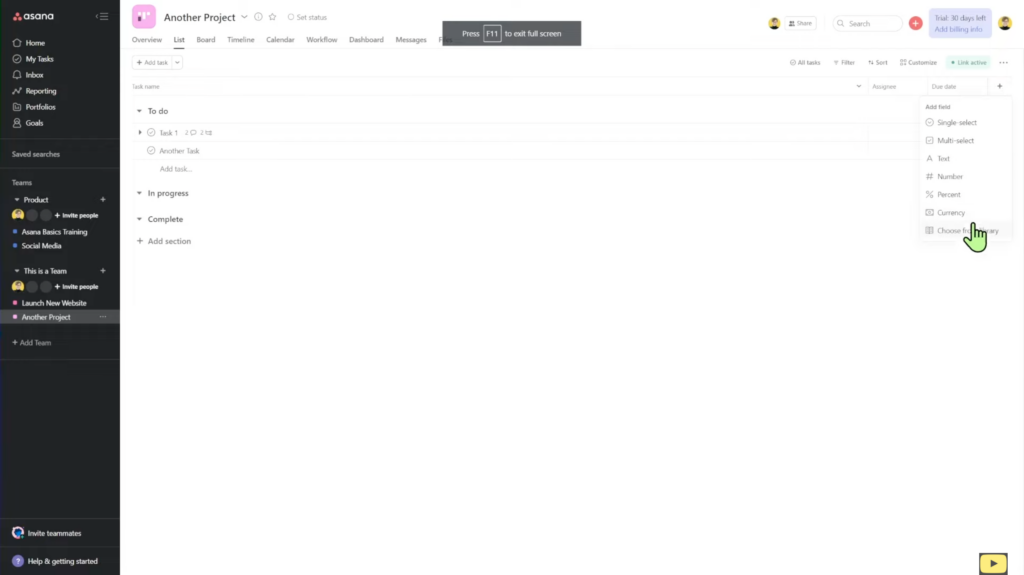
It’s the same thing in ClickUp. However, we see more options available in the drop-down menu:
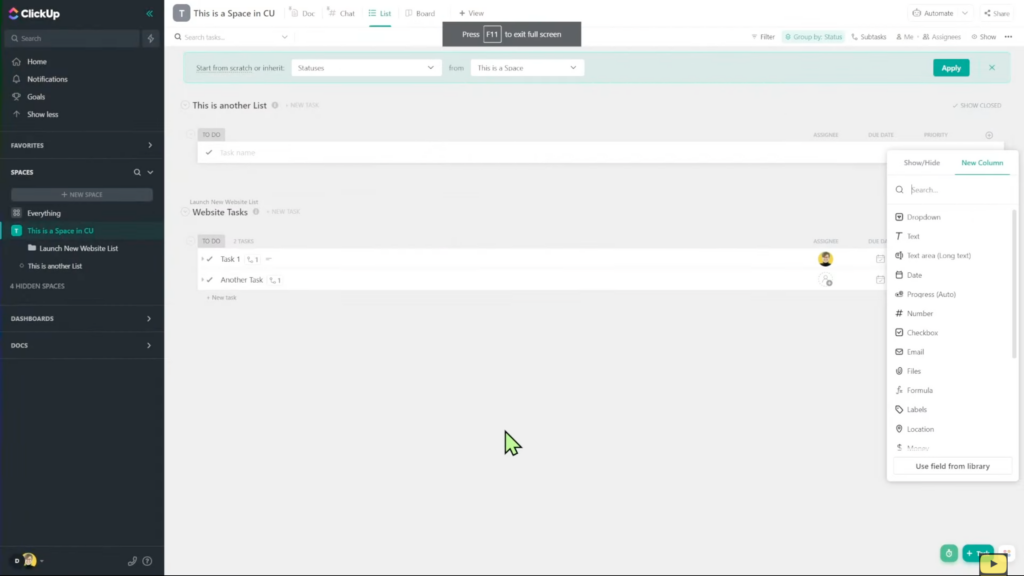
Asana Workflows vs. ClickUp Automations
ClickUp Automations can live in every Space, Folder, and List at different layers. Automations in ClickUp focus on how tasks affect each other.
We can add our automation and build them like this:
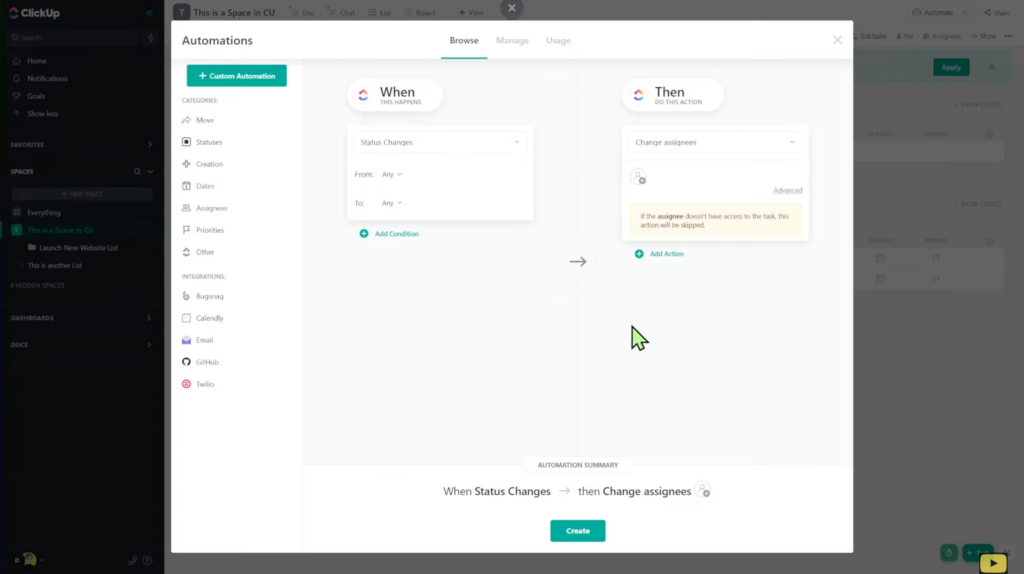
In Asana, if you’re looking to use automations, we’ll be working under Workflows.
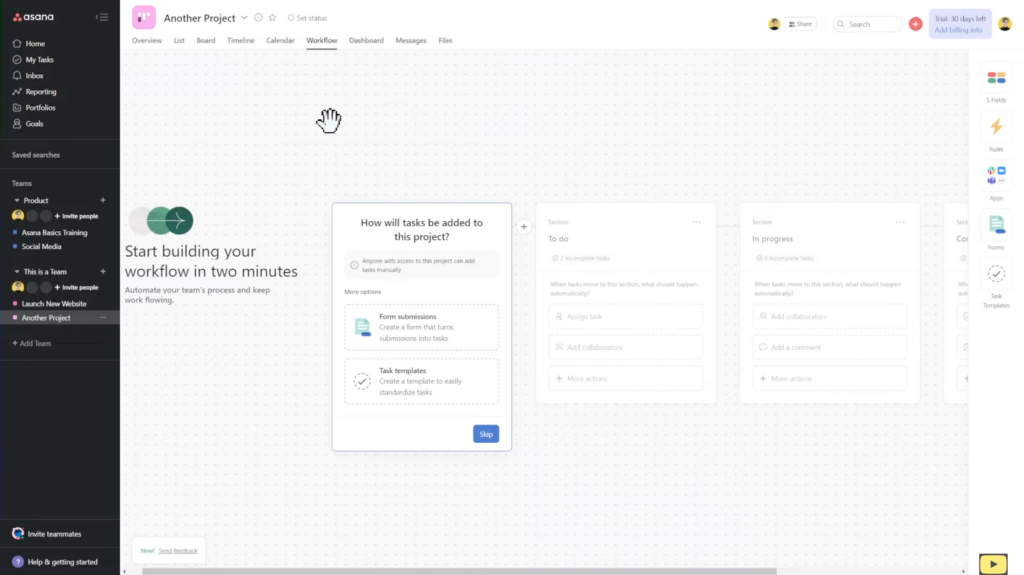
Workflows focus more on moving and organizing tasks. There are also more options around rules, fields, apps, and forms.
The integration of apps is a fantastic feature available in Asana. Whereas with ClickUp, the integration of external apps is very limited.
Asana Profiles vs. ClickUp Profiles
When we hover over someone’s profile in Asana, we can send them a direct message, view the tasks they have on their plate, their local time, email address, and everything else included in their bio.
In Asana, if we click the pencil icon in the top right corner, you’ll be able to edit your profile.
In ClickUp, when we click on someone’s profile, we’ll see more information than just general data. Things like recent activity, their assigned work, a calendar view of their tasks, and any team they’re a part of.
One downside of ClickUp is there is no way to private message someone directly from their profile.
To watch this explanation in video format, watch the video at the top of this article at timestamp 01:52.
Who’s winning so far?
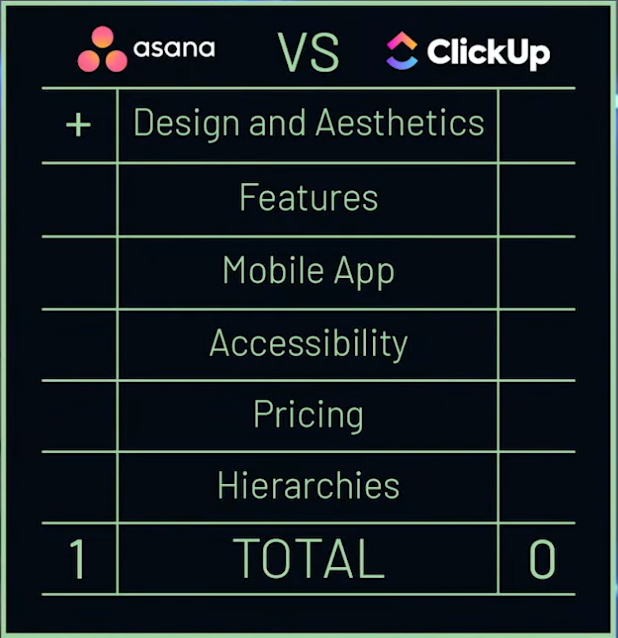
If we were to stop at this point and compare these tools side by side with the information we have, *Asana is the clear winner. However, let’s move on to the Features section!
FEATURES: Asana vs. ClickUp
In this section, the key differences between these two tools will really start to stand out. We’ll soon find out that ClickUp will have more variety than Asana.
Both companies have different priorities regarding what they’re trying to achieve with each tool. Asana is focused on being the best task management tool. Meanwhile, ClickUp, still has its sights set on being “the tool that replaces them all.”
As a result, ClickUp tends to create a lot of features in-house, whereas Asana makes it extremely easy to integrate with other tools.
ClickUp Docs
This is a big difference between both tools. We’ll find that Asana isn’t able to replace or replicate ClickUp Docs easily. However, we can certainly get close with Asana’s Overview feature.
ClickUp Whiteboard View
Another standout feature for ClickUp is the Whiteboard View. However, ClickUp’s Whiteboard feature isn’t as good as its competitors like Lucidchart or Miro since it’s still not complete (like many other ClickUp features).
ClickUp Templates
While both tools have templates, ClickUp takes the cake here because of its sophistication around remapping templates (templates with due dates that we can shift around based on specific events such as the start date).
Clickup Views
ClickUp has more views than Asana. On top of your standard views, ClickUp offers a bunch of helpful views we might not know we need, like Box and Gannt Views.
We can also easily change the type of view at any time.
These features are simply not available in a tool like Asana since their primary focus is elsewhere.
Email from ClickUp
ClickUp gives us the option to send and receive emails directly. It also provides us with the option to insert email templates easily.
Quick Create Menu in ClickUp
With ClickUp’s Quick Create feature, we can create information such as a Task or a Reminder from anywhere in ClickUp.
On the other hand, Asana forces us to go to a specific area whenever we’d like to create new information.
ClickUp Relationships & Rollups
ClickUp offers Relationships (something we’re still waiting on with Asana). The Relationships feature allows us to connect two or more tasks.
Asana Private Messaging
This feature is a gamechanger for many teams. Although ClickUp offers private messaging, Asana makes it easy to send a private message directly from a team member’s profile.
Asana Overview
Another great feature is Asana’s Overview feature which allows users to get a general sense of what’s happening daily with their work.
Asana Collaborators Visually
Asana lets us get a visual of who’s on each Team without clicking into a specific area.
Asana Security & Insights
Asana has the upper hand when comparing the Security features found in ClickUp with its own. ClickUp tends to be more limited with what they offer, even with their Enterprise Plan.
Asana’s Native Integrations
Fortunately, if you’re looking to integrate your favorite tools with Asana, they make it very easy! No need to use third-party tools like Integromat or Zapier to connect them.
To watch this explanation in video format, watch the video at the top of this article at timestamp 15:28.
Who’s Winning so far?
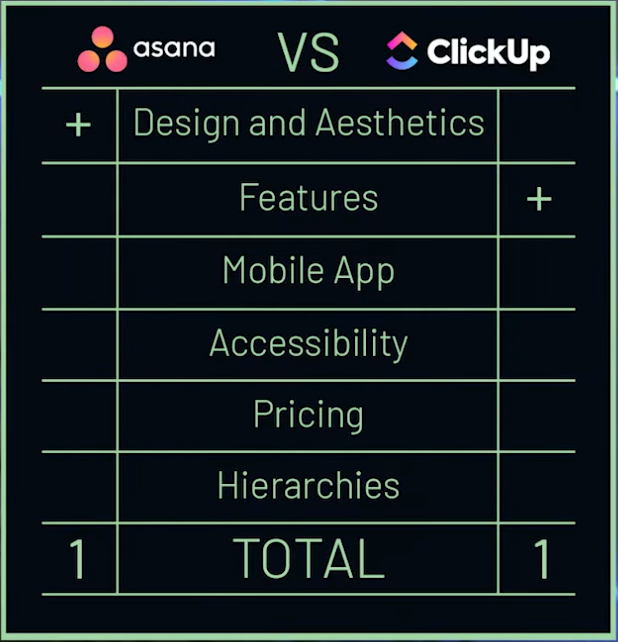
If we were to stop at this point and compare these tools side by side with the information we have, *ClickUp is the clear winner. However, let’s move on to the Mobile App section!
Tired of learning ClickUp the hard way? Maybe it’s time you and your team check out our How to ClickUp Mini Course to master the ClickUp basics in less than ONE day!
MOBILE: Asana vs. ClickUp
The mobile app feature tends to be a deciding factor for Team ProcessDriven. If mobile is just as important to you, stay tuned!
Simply put, Asana’s mobile experience is a lot cleaner than ClickUp (at this point).
It does more, looks better, is faster, and just makes sense. ClickUp, on the other hand, is still developing its mobile app, and they’re making significant progress.
In a year, this conversation might be different, but Asana is the winner at this point.
It’s also worth noting that ClickUp currently has two mobile apps available for download. You can learn all about the differences between these two apps right here.
To watch this explanation in video format, watch the video at the top of this article at timestamp 23:07.
Who’s Winning so far?
*Asana no doubt wins the Mobile App round. Let’s move on to Accessibility features!
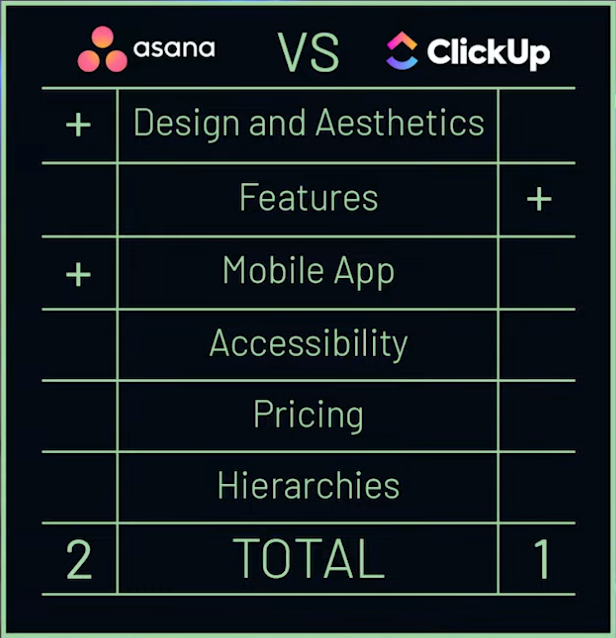
ACCESSIBILITY: Asana vs. ClickUp
This is another night and day comparison between these two tools.
Language for Interface, Live Support, and Asynchronous Support
ClickUp currently has its interface in English and French only. If your team isn’t comfortable with one of these two languages, it will be challenging to use ClickUp since ClickUp relies heavily on written text, and there’s no way to translate it.
ClickUp’s support team also primarily speaks English, which is surprising considering ClickUp is from California, a state well known for being diverse in the languages spoken. (And the fact that ClickUp is used around the world.)
With Asana being more mature than ClickUp, they have invested more resources into their accessibility features.
Asana’s interface and Customer Support team now offer:
- English
- Traditional Chinese
- Russian
- Dutch
- Polish
- Italian
- Swedish
- Korean
- French
- German
- Portuguese
- Spanish
- Japanese
Again, if your team isn’t comfortable working in another language besides English or French, then Asana might be your best bet.
Visual Accessibility
In Asana, under My Settings, we can change our Display from Light to Dark (or automatically have it sync with our system settings).
There’s also a Compact Mode and a Color Blind Friendly Mode to give us even more options around Visual Accessibility.
If we flip over to ClickUp, we can switch between Light and Dark Mode. We also can change the density settings in ClickUp (Simple, Clean, or Modern). However, this mainly affects the left Sidebar and not the interface itself.
ClickUp tends to have tiny icons and fonts, which makes it challenging to navigate for some users. It’s also worth noting that ClickUp does not have a color-blind display option.
Dictation & Screenreading
Asana can dictate and read information, whereas ClickUp, cannot.
Both allow users to accomplish this when it comes to the ability to dictate information INTO these tools. (However, Asana does seem more developed in this area.)
In this article from Asana, we’ll notice they take their Accessibility features very seriously. Even though ClickUp is a much younger tool, they are prioritizing implementing Accessibility features, according to this statement.
To watch this explanation in video format, watch the video at the top of this article at timestamp 24:22.
Who’s Winning so far?
Even though ClickUp has promised to prioritize its Accessibility features, this round goes to Asana since they already have their Accessibility features in place and are actively working to improve them.
However, let’s move on to Pricing!
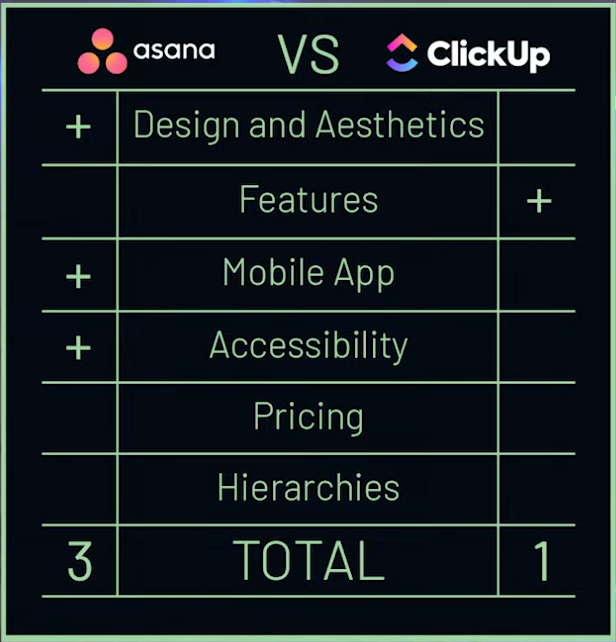
PRICING: Asana vs. ClickUp
*Asana’s Yearly Pricing Plans:
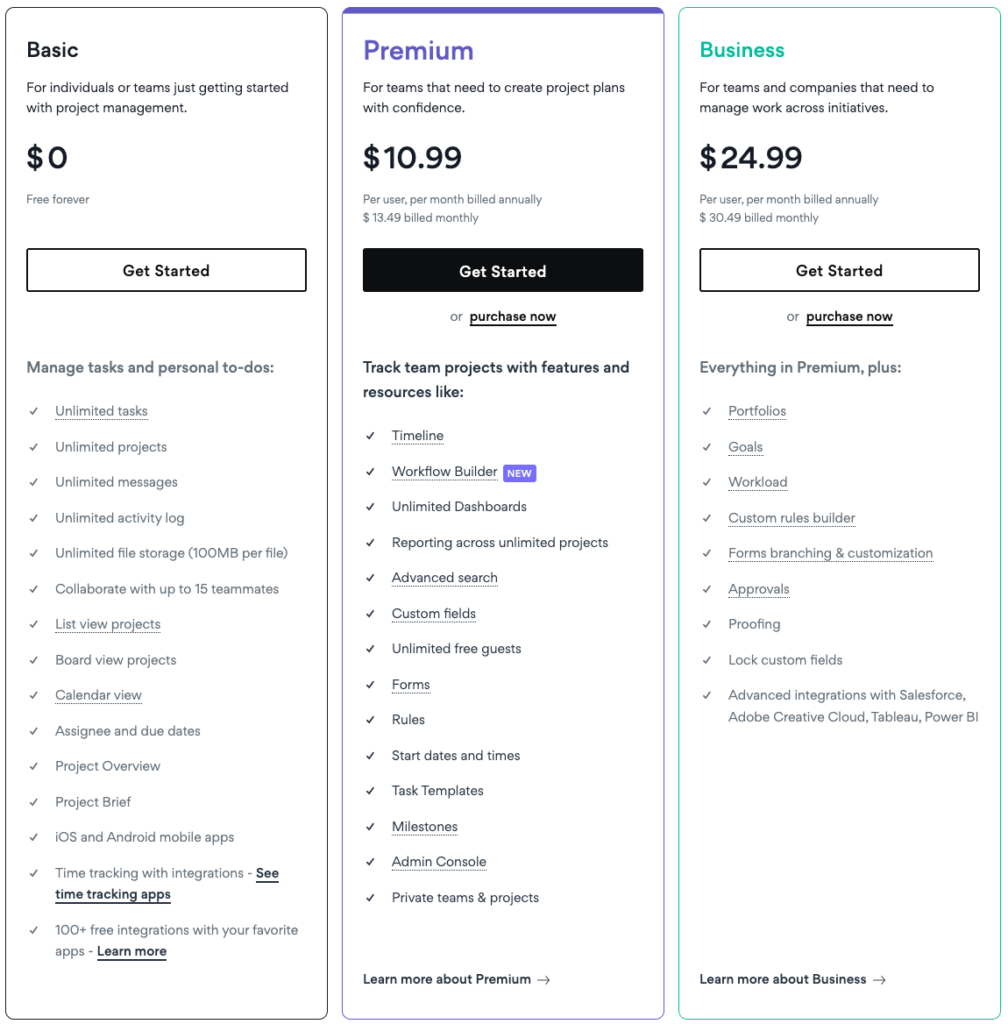
*ClickUp’s Yearly Pricing Plans:
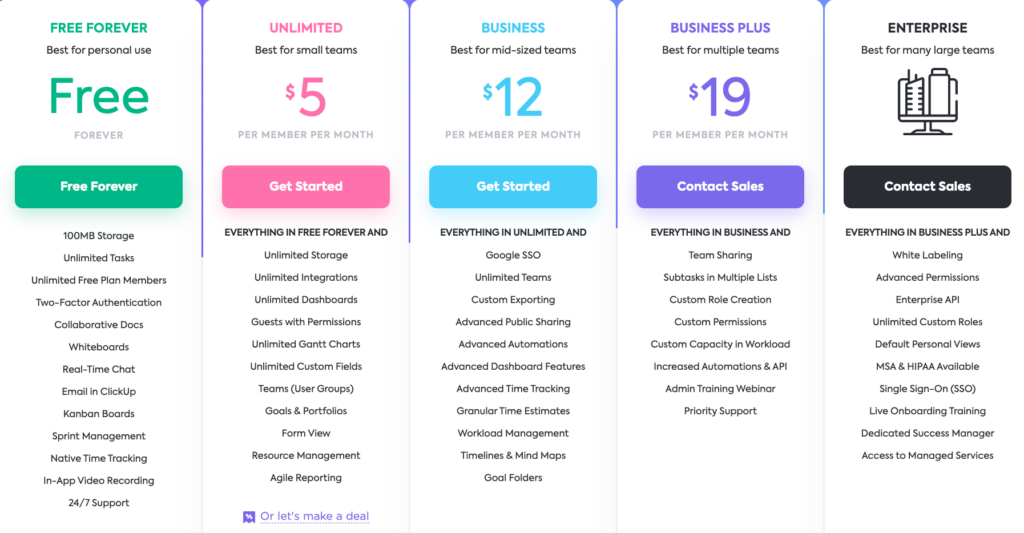
Both tools offer a Free Plan and have very similar price points. However, if we zoom in on the details, ClickUp tends to offer more features on their Free Plan versus Asana’s Free Plan. (ClickUp also offers more features across all plans in general.)
Since ClickUp offers so many features on their Free Plan, many users can get away with using *ClickUp for Free. In Asana, you’d need at least the Premium Plan to start using comparable features.
To watch this explanation in video format, watch the video at the top of this article at timestamp 28:12.
Who’s Winning so far?
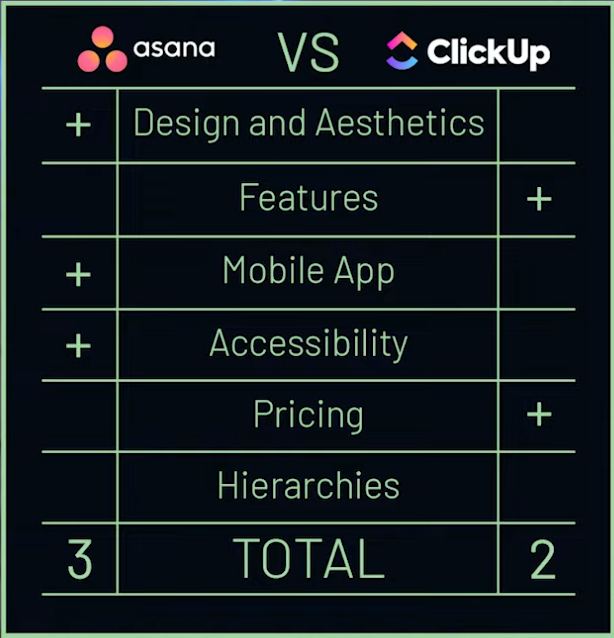
ClickUp offers a better bang for your buck, so they take the cake this round. Let’s move on to our last feature: the Hierarchy!
Tired of learning ClickUp the hard way? Maybe it’s time you and your team check out our How to ClickUp Mini Course to master the ClickUp basics in less than ONE day!
HIERARCHY: Asana vs. ClickUp
This is quite honestly another apples to oranges comparison.
Asana Projects and Teams
Asana’s structure heavily relies on Teams and Projects. Pretty much everything lives in these two areas. It’s very “one thing at a time” — similar to Trello Boards.
If we go into Tasks or Home, we can see a summary of our work. However, we should note there is no summary of all our Teams to get a quick sense of how everyone is doing. You’ll have to utilize Asana’s advanced Reporting feature (available on higher plans) and some customization to access this type of information.
Asana’s Hierarchy is very compartmentalized and vertical. Everything is mutually exclusive.
ClickUp Spaces, Folders, Lists, & Views
Although ClickUp visually looks quite similar to Asana when it comes to organizing tasks, ClickUp’s Hierarchy is very different!
There are two hierarchies to organize information in *ClickUp:
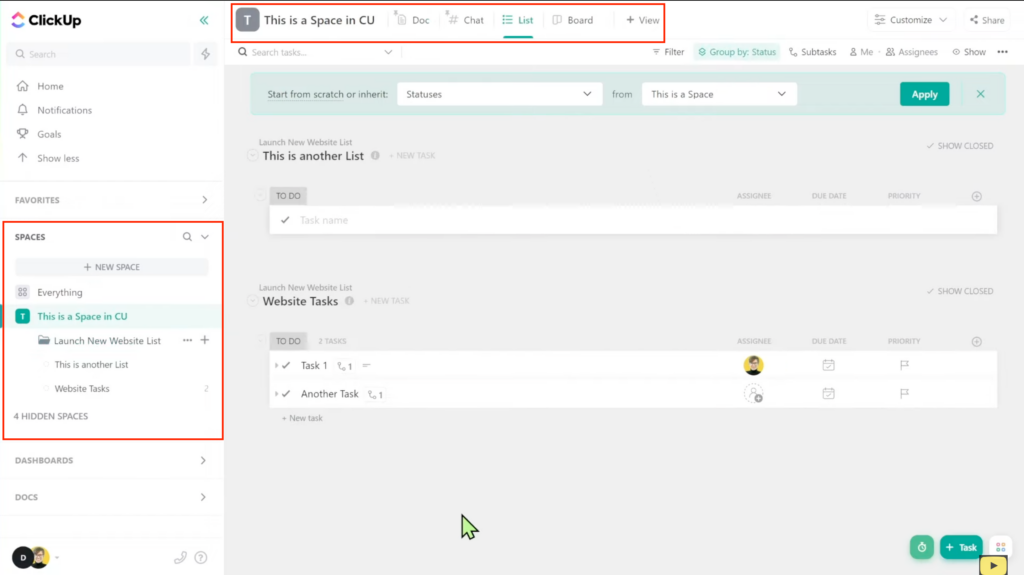
The red squares in the image above show what we mean by two hierarchies.
Everything we add to a Space is nested together. (Yes, that means you’ll have more stuff to click on.) We’ll be able to see different views, like the List View, when we’re inside a Space.
This is a great way to have all information centralized versus going into various places. That way, we can ask ourselves questions like, “How’s my overall project/department/business doing?” — without having to click in multiple areas in the Hierarchy.
ClickUp’s Hierarchy having so many options has its downsides, such as it being harder to learn the tool, but the upside is that it lets us summarize information easily.
Asana is much easier to set up, but it becomes challenging to summarize things, and instead, we get more silos.
To watch this explanation in video format, watch the video at the top of this article at timestamp 29:35.
Which is the better project management tool? Asana or ClickUp?
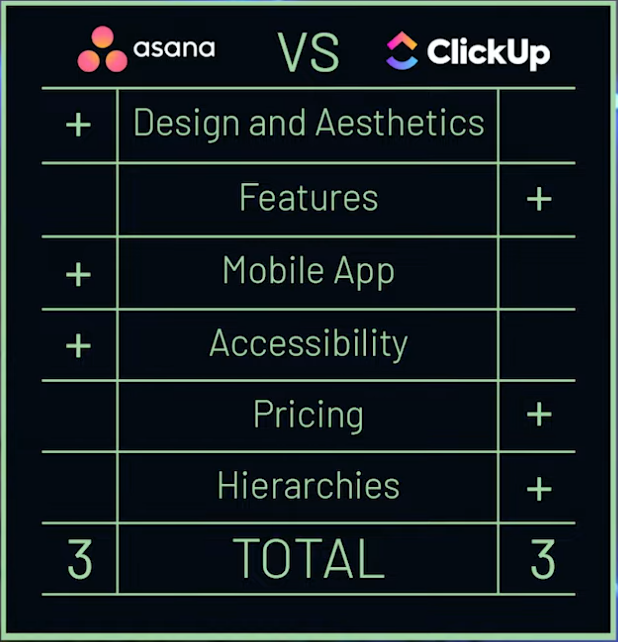
Plot twist: neither is better!
The question of, “Which tool is better?” is a silly one — they both have their pros and cons. We have an entire article right here discussing why Software is NOT your System. (Having the shiniest software and the most features does not guarantee that it’s superior or will suit your needs.)
However, one of these tools might be better suited for you, depending on what you’re looking for.
To watch this explanation in video format, watch the video at the top of this article at timestamp 33:21.
Asana is the best software for you if…
If we don’t want to spend a bunch of time learning the actual software, dealing with bugs, and prefer just getting straight to work — *Asana might be the tool for you.
It offers fewer features (that tend to be very solid), feature releases that are almost perfect (or almost there), fewer bugs (since the features they release are near-perfect), and various language options. It’s also a tool that’s relatively easy to learn.
It’s worth noting that if you are a mobile-first business or work from your phone often, Asana might be the tool for you.
To watch this explanation in video format, watch the video at the top of this article at timestamp 34:09.
ClickUp is the best software for you if…
If you’re looking for extra features, a relatively lower cost, and more power within the features — *ClickUp might be the tool for you.
Although ClickUp’s learning curve is steeper, once we get over that hurdle, the things you’ll be able to build in ClickUp will be amazing (especially with the extra power behind each feature).
It’s also worth noting that we’ve been able to recreate every Asana feature in ClickUp — so you can learn too!
ClickUp is also ever-growing, so this comparison can look a lot different in three years. Only time will tell!
To watch this explanation in video format, watch the video at the top of this article at timestamp 35:45.
Is ClickUp or Asana better for you?
By now, we know there are pros and cons to both tools. Whichever tool you decide on, you’ve made the right choice. Now, it’s time to build! 🛠
Until next time, enjoy the process!
Tired of learning ClickUp the hard way? Maybe it’s time you and your team check out our How to ClickUp Mini Course to master the ClickUp basics in less than ONE day!
