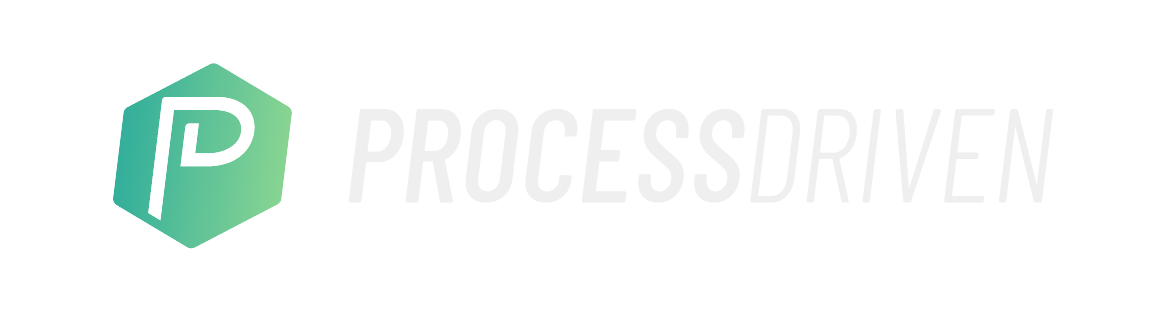When you join the ProcessDriven community, you gain access to a number of helpful features. Today’s questions came from participants in our regular livestream event, the Weekly Review™, where we recap ClickUp’s weekly update Release Notes and answer questions from our members. The Weekly Review™ is exclusively for ProcessDriven members, so if you want to participate in weekly live discussions and Q&As, be sure to sign up!
This post may include affiliate links, meaning we might earn a commission. For more details, check out our terms.
Q. How can I adjust a ClickUp due date depending on when a previous task is completed? (timestamp 00:50)
Like in our school days, due dates are a big part of daily work life. They help keep multistage projects on track, set expectations for team members, aid people in prioritizing their time, and help us with tracking and reporting.
But unlike school, where due dates are typically firm, work due dates can fluctuate depending on team members and when we receive the information required to complete our tasks.
When setting up workflows in work management software, this is exhibited by setting Dependencies. Dependencies say that Task B can’t be started until Task A is complete.
For example, a manager can’t approve a time-off request (Task B) until a team member has submitted it correctly (Task A) or send approved hours to payroll (Task B) until all team members have submitted their weekly time tracking (Task A).
A. There are two options for adjusting due dates in ClickUp.
- Option 1: Our initial option is to alter the first due date manually. If completion dates are set for each Task, and one is completed late, you can adjust the due date for the following Task to account for the delay. If the Rescheduling Dependencies ClickApp is active, once you change one due date, the dates for dependent Tasks will automatically change as well (timestamp 01:20).
- Option 2: Another option is to create the ClickUp Automation “When Task unblocked, then change Due Date.” This means that due dates remain blank until the previous Task is unblocked. It’s a more fluid approach when hard deadlines aren’t required (timestamp 02:15).
Q. Can you sort by priority when a List is already sorted by a Custom Field? (timestamp 03:10)
One member asked if it was possible to sort a List by one Field, in this case, context, and pull high-priority Tasks to the top. Or double-sorting, if you will.
A. The short answer is no, not really. But there are a few options that may work to address this need.
- Option 1: It is possible to sort to-dos by categories and then again by priority, but only within the categories. You can’t pull the high-priority Tasks from all sections and have them appear at the top (timestamp 04:30).
- Option 2: You can also Group by Priority and then by context or whatever defines your second category (timestamp 04:55).
- Option 3: The third option is to create a priority View and a second view for context. This gives you two Views, allowing you to focus on one or the other depending on what you need for the day (timestamp 05:10).
- Option 4: Alternatively, create a Kanban Board View by context and add a Swimlane for priority (timestamp 05:35).
Hopefully, these tips will help keep your workflows moving while accounting for the sometimes unpredictable nature of business. Of course, if you’re one of those people who’d rather skip due dates altogether, Layla has some creative options for you here.
Not yet a ClickUp user? Sign up for a free account and help support the ProcessDriven YouTube channel here.
Do you have questions for ProcessDriven CEO Layla Pomper and want to participate in the growing productivity community? Join us today!