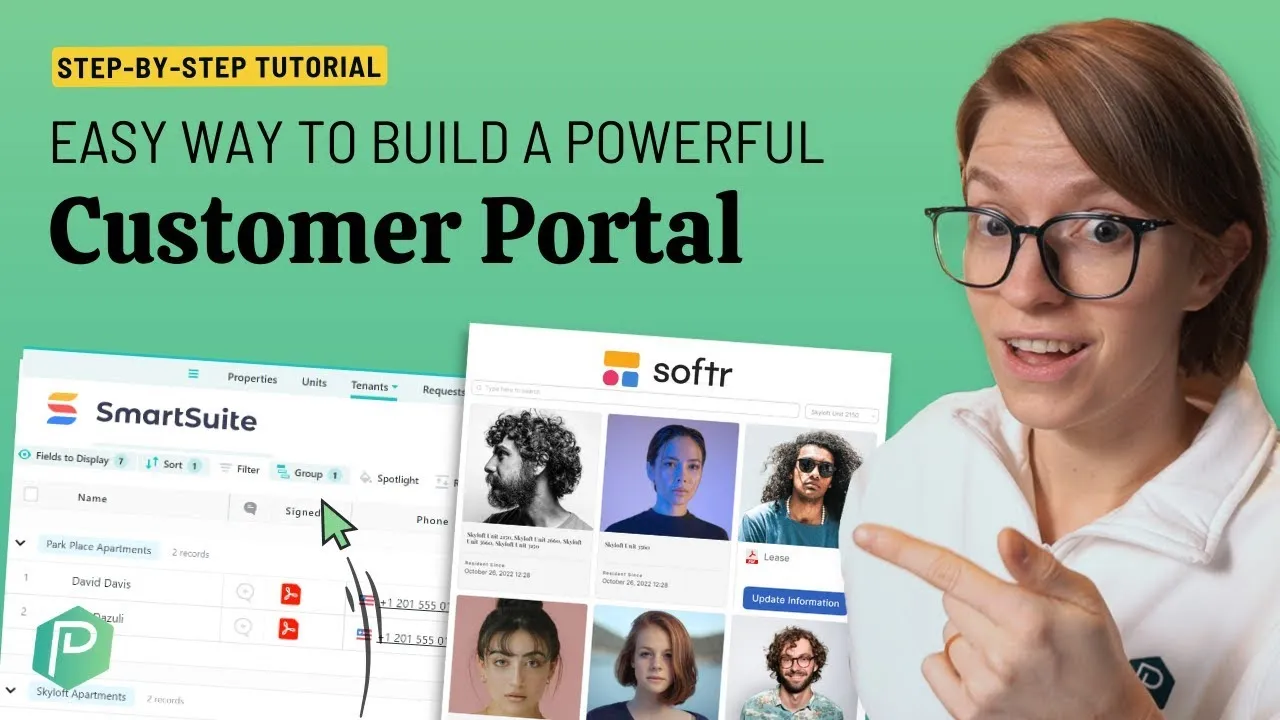

Software Selection & Tutorials
Create Your Own Customer Portal With SmartSuite and Softr
This post may contain affiliate links which may compensate us at no cost to you. See details here.
Your project management software is a lifesaver for your business process and team. But you want to take it one step further and enhance your client experience.While you can provide access or share a
Your project management software is a lifesaver for your business process and team. But you want to take it one step further and enhance your client experience.
While you can provide access or share a view, you may prefer a more appealing interface for client-facing assets. Ideally, a customer portal that doesn't require copying and pasting information into multiple areas for formatting. We'd like to skip the duplicate data entry! 🙈
Imagine an interactive client portal where customers can find everything in one place, from progress reports and deliverables to updates and invoices. If this sounds like a dream, Layla at ProcessDriven will share how you can make it a reality using Softr.
👉 Swipe our affiliate link for Softr here, and let's dive in!
Check out the video, or keep scrolling for a step-by-step breakdown! 🔎
This post may include affiliate links, meaning we might earn a commission. For more details, check out our terms.
What You'll Need: Getting Started with Your Customer Portal Software
To take your client experience to the next level, you'll need two key ingredients:
✔ A program management software, like SmartSuite or ClickUp or…
✔ A customizable and integrative template, i.e., Softr
Before creating an interface that wows your customers, let's cover the basics of SmartSuite.
If you're familiar with our favorite management tool, skip to Integrate Softr into SmartSuite below. 👇
What is SmartSuite: An Intro Guide for Beginners
SmartSuite is a centralized system for your business where teams can collaborate on projects, create SOPs, automate processes, and more.
Think of it as a plain cake. It contains all the ingredients for a delicious dessert–minus the icing, which we'll add later with Softr. 😉 Before making it more appealing for your clients, consider learning the essentials of SmartSuite with our action-oriented course.
You can also join the waitlist for ProcessDriven Foundations™ to receive a comprehensive roadmap for developing business processes in your work management software.
Once you sign into SmartSuite, click the plus button, then select the property management template.
💡 Pro tip: Want to organize another client relationship type? Search the solution gallery.
Each area provides a set of fields where you can find additional information after opening a record. SmartSuite provides two different views: Overview and the details.
As the name suggests, an overview offers a glance at key points, whereas the details highlight all the specifics, aka the golden nuggets.
As long as a field exists, you can adjust, segment, make conditions, and customize the experience–all of which will be beneficial when working with Softr. You'll thank us later! 🙏
Didn't answer all of your questions? Click here for a comprehensive SmartSuite survival guide.
Now that you have a general understanding, you may wonder how SmartSuite connects to the outside world. What happens when a client has a request? How do customers receive information from your database?
Here are three ways to approach this situation:
➡ Option #1: Create forms to input data
You can establish a form view where customers submit requests or contribute more information. While it's a simple (and customizable) solution, it doesn't scream a high-quality client experience.
➡ Option #2: Invite clients into your SmartSuite via public view
Public view allows you to share data with anyone in the world, but only as a viewer, meaning customers won't be able to interact with the information.
➡ Option #3: Provide access to your SmartSuite account as a team user
Allowing clients to enter your work management software ≠ smooth sailing. Your customer may not want to explore your entire system just to submit a work request.
If these options aren't cutting it, it's time to consider option #4: Incorporate a customer portal that acts as a bridge to your SmartSuite data. 🌉
Integrate Softr into SmartSuite
Follow the instructions below to connect Softr to your project management system:
Create a new account with Softr and sign in.
Scroll to the bottom left-hand corner and select data sources.
Choose SmartSuite as your source and click continue. You'll see a prompt to sign into your account.
And voila–you can customize customer portal templates or design them from scratch.
🎬 If you need support with the integration process, fast forward to the video at timestamp 10:32.
Beautify Your Softr Templates
Remember how we described SmartSuite as a cake? Well, it's time to dress it up with frosting and sprinkles. Softr is a tool that allows users to design customer portals, dashboards, resources, membership apps, and more without coding. 🍰
Finished with the integration process? Great! Roll up your sleeves and prepare to build.
✔ Click on New Application under the templates category.
✔ Select a blank application. This option will let you create pages from scratch.
✔ Choose pre-built pages to add to your application. For example, your selection may include lists, forms, sign-in, and user profiles.
✔ After it loads, design away. 🖌
You can opt for a simple client portal interface by embedding SmartSuite or personalizing it here.
🎬 Need a visual? Watch the video at timestamp 12:23 for a step-by-step tutorial by Layla.
A Tour of Softr's Features
There are two types of blocks in Softr: dynamic and static. Static blocks refer to information that looks the same for all users. In contrast, dynamic blocks allow clients to view specific areas of SmartSuite.
For instance, if you want to showcase work requests, select a dynamic block and Kanban view, aka columns. Then, choose your workspace and solution. From there, connect to a specific area in SmartSuite, such as requests.
Once you integrate your desired data, you can update the name, subtitle, and filters. Filters allow users to breeze through various information relevant to their projects.
You can also provide a search bar for work requests and clarify additional details under Search by. 🔎
By selecting these identifiers, we're telling Softr to go through our SmartSuite account and find these files for our clients.
Next up: We have item fields, which are similar to SmartSuite fields and feature different categories of information, such as images, headings, and labels.
To personalize the image fields, connect them to work images in SmartSuite as Layla does in the video at 15:00. 🖼
You can use the same titles from your work management software for the headings or update them with client-specific titles.
Below the image and heading fields are additional categories you can adjust. It all depends on how much you want to show your customers. For example, if your clients want a timeline of their projects, you can feature the date of recent updates. 📅
Finally, consider adding a tag field, which pulls details about the type of request. Fun fact: you can change the color, text size, margins, roundness, and borders. In addition, Softr allows users to add URLs, tags, videos, audio, and more. You name it, Softr has it!
Head over to the action category, and you'll find a wide range of interactive possibilities for your clients, such as the following:
✅ Submit requests or applications
✅ Explain requests in a long text box
✅ Add records to SmartSuite
After personalizing your customer portal to a T, name it and publish.
Sharing a Softr Template With a Single User
Let's say you want to limit your client's view to their project. Use the following instructions to achieve this:
Click on the source tab and set up a conditional filter showing the customer items that match their profile.
Go to the users tab, sync with a data source, and connect to your client's table. You'll want to link to their email address in SmartSuite.
Opt for a magic link for authentication.
Save and sync.
Revisit your pre-built Softr template and set conditional filters based on your SmartSuite information.
Now that you have dynamic and static data, you can rinse and repeat this process to elevate your customer experience. 🔁
👉 Quick note: You may need to duplicate your efforts for each user when incorporating dynamic, static, and specific fields.
Test Out Your Customer Portal
After adding final touches to your templates, go to preview mode and explore your brand new customer portal! ✨
Here, you can walk through each step of the interface, from sign-in to profile settings to work requests. Not a fan of specific pages or fields? Update accordingly.
The best part about Softr is letting your creativity take the front seat and aligning the customer experience with your brand. If your business doesn't use SmartSuite, that's okay! Softr also integrates with other tools like ClickUp, Airtable, Google Sheets, HubSpot, Notion, and more. 🛠
Ready to upgrade to an interactive customer portal? Check out Softr with our affiliate link here!
And hey, why stop at your client experience when you can develop tried-and-true business processes? Join the waitlist for our signature program, ProcessDriven Foundations™, and enjoy a proven framework transforming 1,700+ teams.
Thanks for reading this recap, and enjoy the process!
This post contains affiliate links or sponsored content for which we may receive compensation. For details, visit https://processdriven.co/terms

IF YOU'RE NOT SURE WHERE TO START, TRY




