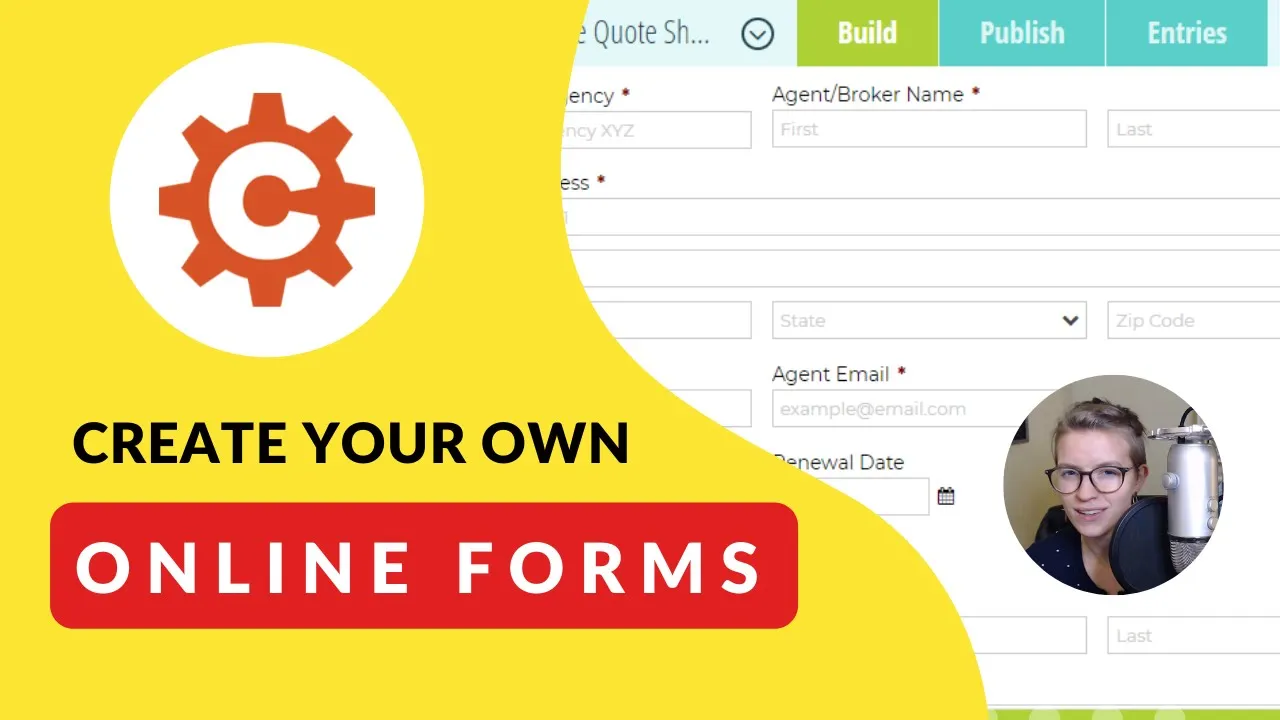

Software Selection & Tutorials
Turn a Pdf Into an Online Form | Step-by-step Example Using Cognito Forms
Sunday, May 10, 2020
This post may contain affiliate links which may compensate us at no cost to you. See details here.
I think Cognito Forms is the perfect form tool -- just a bit more sophisticated than Google Forms while being slightly more technical than minimalist Typeform. Plus, the Cognito Forms free plan is PACKED with value.
Try out Cognito Forms for yourself via my affiliate link: https://bit.ly/PD-CF
Jump to the part that matters to you:
1:10 The original PDF we're starting with.
2:37 Start a new form
2:48 Create a title for your Cognito Form and a subtitle "Description"
3:26 Save your form into a Folder if you want.
3:47 Encrypting form data
4:02 Limit form availability with start or end date for time-sensitive Cognito Forms
4:26 Here's where you can find the "Share as Template" option, which I'll cover more later in this video.
4:45 Allow Entry Link Sharing is a Form Setting.
5:45 Analytics and Tracking in Cognito Forms
6:18 All of the basic Cognito Form settings are opened when you click on the Form Title
6:58 There are a ton of options when it comes to INPUT fields in Cognito Forms. Almost all are available in the free plan (wahoo!)
7:48 Cognito Form Layout Fields provide structure and context -- they don't ask the person submitting the form for any information.
8:39 Creating the title for a Textbox input field ("Label" in Cognito Forms)
11:00 Help text can provide context or allow you to translate the Label into another language within one Cognito Form.
12:38 Creating Sections in Cognito Forms allows you to organize all of the data you need into chunks.
14:18 Repeating sections in Cognito Forms allow you to collect data...on repeat! Probably one of the MOST useful, stand-out, features which makes Cognito Forms the best.
17:45 Preview a repeating section in Cognito Forms.
19:40 Percentage fields can become dropdowns with customized numbers of decimal places and intervals.
21:22 You can make fields visible (or required) based on the values of other questions by using the built-in conditional logic of Cognito Forms.
24:45 All of the form fields have been added! Now, we move forward with publishing by editing fonts, colors, and Submission settings.
26:00 Submission Settings (Confirmation Message, Redirect URL, Notification emails, etc.)
32:45 Public URL is in the Publish tab to share with others to gather submissions on your form.
33:22 You can also adjust the font, and the overall "style" of your form in the Style Editor.
35:57 We're going to test our Cognito Form by submitting a test entry with fake information.
38:08 Sorry for the delayed screenshot! Here's an example of what the Notification email looks like. 3
8:40 If you're still watching at this point, definitely subscribe. ? Thanks!

IF YOU'RE NOT SURE WHERE TO START, TRY




