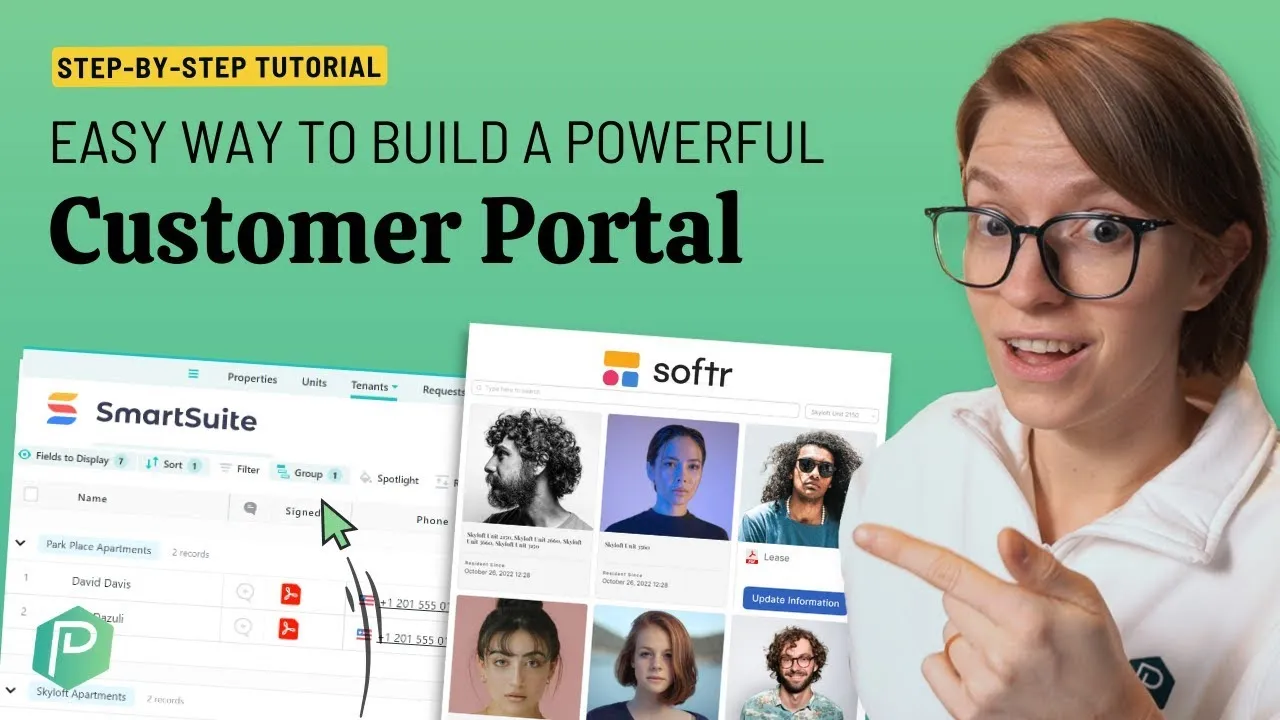

Software Selection & Tutorials
How to Create an Employee Training Course With SmartSuite + Softr
This post may contain affiliate links which may compensate us at no cost to you. See details here.
Congratulations–you're welcoming a new member to your team. With this exciting transition, you may have a long road of training ahead.For some businesses, that may look like…➡ Designating a staff memb
Congratulations–you're welcoming a new member to your team. With this exciting transition, you may have a long road of training ahead.
For some businesses, that may look like…
➡ Designating a staff member to lead the charge. (This typically translates to dropping everything in order to train or adding to their busy workload.)
➡ Having the team document their knowledge and offering the information in an employee training program.
If we're being honest, we prefer the second option because:
It puts less stress on your crew.
It allows more room for constructive conversations.
It creates a reference point for your business systems and processes.
It's an easier way to consume loads of information.
An employee development program is a no-brainer for small businesses. So, if you're ready to revamp your training protocol, watch Layla's video tutorial or keep reading for the breakdown.
In this post, we will use the following tools:
This post may include affiliate links, meaning we might earn a commission. For more details, check out our terms.
Employee Training Program FAQs
When you think of employee training manuals, you may picture a thick, unused handbook of company regulations. But there's more to effective training than a dusty old binder.
Before we show you how to build an employee development program, let's cover common questions business owners have during the onboarding process.
Already know a thing or two about training? If so, scroll down to Step 1: Create a Training Library in SmartSuite to start developing your online course with Softr (affiliate link). 👇
What Is a Training Manual?
An employee training manual is a guide highlighting business processes, workflows, tasks, and resources to help new team members navigate their roles.
What Should an Employee Training Manual Entail?
It typically includes the following:
📖 An introduction to your business
📖 Training objectives
📖 Manual lessons
📖 Helpful resources and tools
📖 Glossary of business-specific vocabulary
📝 Note: Use these bullet points as a guide and customize your training to align with your small business.
How Do You Create an Employee Development Program from Scratch?
You may feel overwhelmed if this is your first time documenting your process. Rest assured, you can create a comprehensive guide by starting with the basics.
Consider your business needs and goals for the training course. What information do you want to impart? What's considered a success upon completion? What's the best way to measure the worker's new knowledge?
Determine your training approach. Some methods include in-person seminars, classroom style, or online courses.
Outline the lesson objectives. Consider the main topics and critical pieces of information. Use this as an opportunity to be proactive and answer questions before they come up.
Fill in the details of your outline. Go through your outline and develop descriptions for each lesson. (In this post, we will use SmartSuite (👈 affiliate link) to update the course information.)
Design your employee training program. You can create an e-book or an online course.
Offer the training and observe the results. Test the waters and have new team members work through the program. Then, ask for their feedback.
Begin Your Employee Training Program in SmartSuite
Consider what you want to teach before building a beautiful online course with Softr. For instance, you may cover business protocols, brand voice, SOPs, processes, and communication channels.
Remember, the goal of training is to provide a comprehensive roadmap for the journey ahead. Every microscopic detail makes a difference in how your new employee approaches their role effectively.
Once you have a solid grasp of your lessons, it's time to initiate the first step.
Step 1: Create a Training Library in SmartSuite 📝
Don't have a SmartSuite account yet? Feel free to grab our affiliate link and get started in SmartSuite today! 🔗
Alternatively, you can opt for a spreadsheet or other PM tools.
Access your account and use the free Employee Learning Template. Install it with the following instructions:
✔ Visit Add New Solution and select Start with Template.
✔ Then, search for Employee Learning Template and click Use Template.
After setting up the template, take a mini tour, starting with the Resource Library. Here, you'll find details about your business, like the type of resource, description, and length of the lesson.
Go to the Courses tab, and you'll see fields that connect to employees, details, and course materials.
Next to the Learning Tracks tab, there's an Employee Table, which records each worker's progress through your employee training program.
Bringing any managers on board? Add a manager section:
Go to General Information, click Insert New Field, and select Linked Record.
Name it Manager and connect it to the current table.
Uncheck Allow linking to multiple fields and check Require an entry in this field and Create a backlink.
Visit the Action menu and modify the appearance based on preferences.
Adjust the view to one column and connect the designated employee to the manager.
🎬 You can walk through these steps with Layla at timestamp (06:25).
Once you establish this identifier, you can take your employee training program up a notch by tracking course progress. Use the following steps to initiate this feature in SmartSuite:
Visit the Employee Table, duplicate a field, and rename it Courses Complete.
Click the ➕ icon, select Formula, and turn on Advanced Editor.
Search for Count and click on My Courses.
From there, input a ➖ sign and tap Count again for Courses Complete.
This may seem confusing in writing, but think of it as a formula in Excel. You're basically counting the total number of classes in a course library and how many your employee has left to complete.
🎬 Skip to the video at timestamp (08:30) to watch Layla's demonstration in SmartSuite (👈 affiliate link).
💡 ProcessDriven™ tip: Are you a visual person? Use Data Schema to see how everything connects in your Employee Learning Template. To do this, go to Dashboard, click Add Widget, and select the Data Schema Widget.
Step 2: Add Resources to Your Course Library 📚
Now that you have a foundation in place, it's time to fill out your template with your knowledge. If you need a little inspiration, use some of our key pillars to get started:
What you sell: Services, products, webinars, masterclasses, etc.
Your customer avatars: Describe your ideal clients in detail.
Brand voice: This is helpful for marketing campaigns and online content.
Meeting & communication culture: How you approach meetings, agendas, note-taking strategies, and connect outside of meetings.
Your courses: LinkedIn Learning Class, ProcessDriven’s How to SmartSuite course, and more.
Submitting time-off: You can create a simple SOP detailing how new candidates and staff members request time off, from filling out a form to following up with managers.
Tour of your SmartSuite account: Record a video of your workspace.
Company origin story: Share your company's humble beginnings.
HR handbook: Policies, employee expectations, work culture, etc.
Role-specific SOPs: Instructions on how candidates can smoothly integrate with your business.
📝 Note: Focus on including anything relevant to your business.
Step 3: Setup Your Portal System in Softr 💻
With the groundwork in SmartSuite complete, hop over to Softr (👈 affiliate link), your no-code beautification tool. 🖌
Softr is an integrative system that allows you to build custom platforms for your business without coding.
Sign up for Softr using our link above and connect it to your SmartSuite account. If you need help with the integration process, check out this post.
Step 4: Design a Training Guide Template 🎨
Softr offers a library of pre-made templates. But if you're up to the task, you can create an employee training program from scratch.
Tap ➕ New Application and opt for Blank Application.
In the next step, it'll ask you which pre-built pages you want. Check off your desired pages and hit Create Application.
Once your pages load, head over to the left-side menu to update the look and feel of your course.
To link specific lessons to your template, click on a dynamic or static block, go to Source Area, and select your SmartSuite account.
After saving the changes, you'll see a list of courses from your SmartSuite account.
You can filter the display below the Data Source section with specific conditions.
🛑 Need a moment to absorb the information? Pause here and watch the video at timestamp (15:41).
Before customizing the display with filters, you'll want to teach Softr to identify specific users, like managers and employees. To achieve this:
Go to the Users tab and click Sync with Data Source.
Select your SmartSuite account, workspace, and solution, aka your Employee Learning Template.
Choose the Employee table and fill in relevant information under Map User Fields.
While synchronizing, visit the User Groups tab, tap ➕ New User Group, and name the group. For instance, you can title it Managers and Employees.
Woohoo! You've officially connected your team members to your Softr interface. 🎉
Let's return to the design board. If your template is too simple for your taste, you can spruce it up to match your brand's style, from color palettes to images. Review Layla's tutorial or use this step-by-step recap for extra support.
💡 Pro tip: If you click on any of your courses in Softr, you'll see a lesson description. This is a great place to add videos and additional details.
Finalize Your Employee Training Program
Explore your final product and walk through the experience, from sign-in to course library. Taking a step back will allow you to see what areas to improve and adjust accordingly.
After reading this detailed post, you may experience information overload. If so, take a deep breath. It can be challenging to dive into something new, especially when you're still learning these tools.
Our tip? Ease into the process by:
Writing out your employee training.
Adding the information to a centralized place.
Setting up a Softr application (👈 affiliate link) to simplify the training process.
Designing your employee development program to your heart's content.
Take it one step at a time, and enjoy the process!
👉 P.S. Need some help organizing your process and your team in your PM tool? We've got you covered! Discover how to master your work management software and organize your crew like a pro with the support of our community and resources. Join the waitlist for ProcessDriven Foundations™ today!

IF YOU'RE NOT SURE WHERE TO START, TRY




