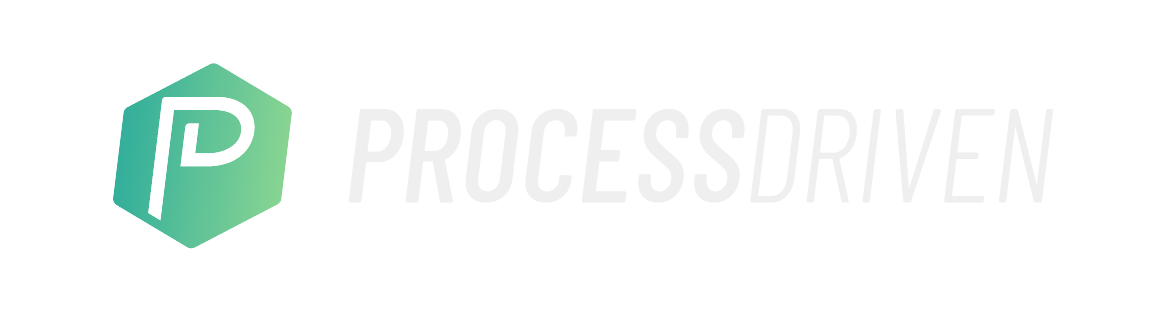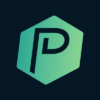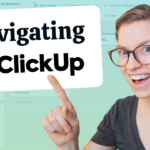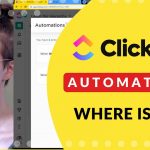Want to use Dubsado AND ClickUp for Client Onboarding?
This Zapier tutorial will show you exactly how to bring this to life using a simple automated zap. We’ll automatically turn New Projects in Dubsado into a new Area (in this case, a Task…but it could be anything!) inside ClickUp.
New to Dubsado? Try it for free using our affiliate link!
Don’t need Dubsado? You can still use this workflow with ANY other CRM (Hubspot, Pipedrive, etc.) or business management software (Honeybook, 17Hats, etc.) that you use to kick off a project.
⭐ Want to work with me to get your ClickUp in order? Head over to ProcessDriven.co
⭐ Want to try ClickUp for yourself? Use my affiliate link!

What is Dubsado?
The first tool we’re going to be using for this automation is Dubsado.
Dubsado is a business management platform, that can help keep track of expenses (sort of), billing, proposals, contracts, appointments, and other automations that are perfect for a one-on-one service provider business.
(Dubsado is a very simple tool with a lot of customization – and while the actual Dubsado interface can feel a little clunky, the experience you’re able to give clients using Dubsado can be extremely powerful.)
What is Zapier?
Zapier is an integration tool. It connects data from one tool into another tool, without you having to retype data manually.
With a tool like Zapier, you can have information be automatically integrated from Dubsado into ClickUp, and avoiding having to enter individual information across platforms manually.
Just like with tools like Dubsado and ClickUp, there are alternative integration tools, like Integromat for example. The important thing is, we need some sort of integration tool to make this connection between the two tools we want to communicate possible.
Creating a Form Inside Dubsado
A few things to keep in mind when connecting Dubsado and ClickUp:
- If you plan to create a form that you want to share publicly (like embedding on your website, etc.) your form needs to have the first name, last name and email address fields be required. Without those fields required, you cannot share the form publicly.
- On the setting side of this Dubsado form, we want to make sure that when all of the information is submitted, we set it to “create a new project” because that is going to be the trigger for this automation workflow.
- Filling out the lead title in Dubsado, is what gives the project a label once it’s inside ClickUp.
Layla walks throuh this step-by-step starting 02:20.
Using Zapier to Connect Dubsado and ClickUp
Setting up a Zap is similar to setting up Automations in ClickUp. Your connection tool needs to know what you want to happen, and when you want it to happen. Setting this up in ClickUp specifically will heavily depend on what layer you have your projects organized in ClickUp. (If you’re new to ClickUp and aren’t sure on the differences between Folders, Lists and Spaces – check out this video here.)
Depending on the variety of services you provide, you’ll also be able to connect a template. For example, you would have a template for customers or clients purchasing Service A vs. Service B. This is helpful in that you can have whatever relevant template applied to each form as it is submitted and integrated into ClickUp.
(If you are new to creating templates in ClickUp, check out our video on How to Template Tasks in ClickUp.)
Layla shows exactly how to connect all 3 tools starting at 04:27.
Mapping information from Dubsado into ClickUp
After you’ve told Zapier to apply any templates necessary, next is the task name. Now, this is where we get to start pulling in the Dubsado information. So far, all we’ve done is create a task that’s not showing us anything from Dubsado quite yet.
So when it comes to task name and the extra fields that are available, we want to start mapping information from Dubsado into ClickUp. (Mapping is basically just dynamic fields, that will relate the information in Dubsado to the information in ClickUp.)
If you choose not to apply a template, you can enter all the relevant information from the form you created in Dubsado, into Zapier – to make sure they connect and translate that information correctly into ClickUp.
Need a step-by-step? Layla goes into detail on how to make sure all of these tools connect starting at 07:29.
And that’s it!
By following this (very detailed) video tutorial, we’re hoping that we can help to eliminate a load of manual work you have built into your current process – by using a connection tool like Zapier to integrate multiple tools into one automated process.
Until next time, enjoy the process.
Related Resources
➤ 10 BEST ClickUp Automation Examples for Small Businesses [with Examples]
ProcessDriven helps small teams turn chaos into process. The ProcessDriven Approach™️ combines software expertise with practical process-first strategies that have helped 1,600+ teams build a scalable foundation of business systems.