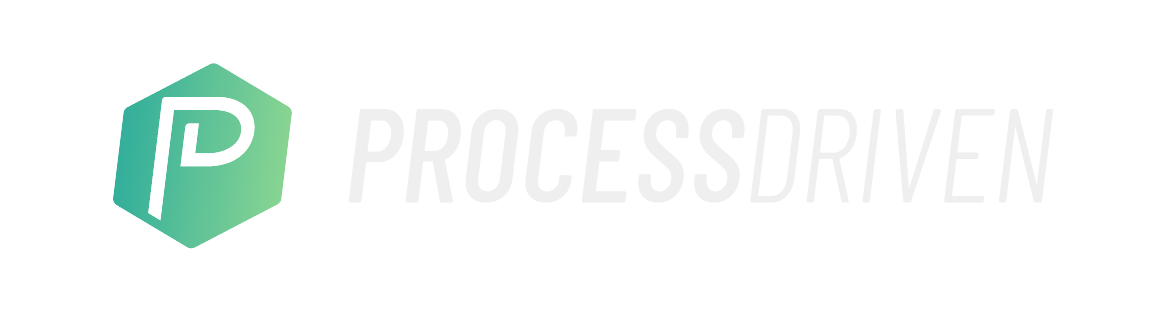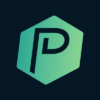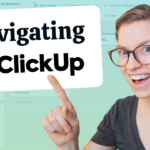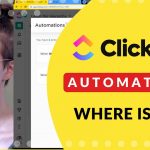At first, you were excited about the idea of this “flexible” tool that everyone’s raving about — but once you’re actually looking at that intimidating blank slate — you’re stuck. What’s a ClickUp Hierarchy?
Do you make your work as Tasks, Lists, or Projects? What’s the difference? Which layer should you build at to setup ClickUp in the most effective way to find what you need?

What we’ll cover:
00:00 – Introduction
1:17 – ClickUp Hierarchy
4:22 – Project at Folder Level
7:13 – Project at List Level
10:22 – Project at Task Level
12:25 – Collaboration Note and Other Comparison Notes
Have an idea for a video or topic you’d like me to cover? Send me your ideas! ProcessDriven.co/content-idea
Want to try ClickUp? Check out my affiliate link at: processdriven.co/clickup
[ Like the new ?? ] Custom composition created by www.RichardThomasLive.com. Thanks, Richard!
Should your ClickUp project be a Space, Folder, List, or Task? Take our FREE Hierarchy Quiz to find out!
Related Resources
➤ 7 ClickUp Setup Mistakes + HOW TO FIX THEM | How to use ClickUp Hierarchy, Views, & more
➤ Subtasks vs. Checklists vs. Descriptions | Beginner ClickUp tutorial to make SOPs and templates
Video Transcript
[00:00:00.180]
I feel like one of the most common questions people have about ClickUp is what level of the hierarchy should I build at? But they don’t phrase that question that way. It’s something more like I work with clients. Should they be folders or projects or spaces or I have chores, should they be tasks or lists? Or I operate multiple businesses, should they be workspaces or spaces or folders or lists or tasks or, or tags? Those are how the questions are phrased, but the intent is the same.
[00:00:24.240]
How the heck do I put my information into ClickUp? What level of the hierarchy of the layers should I build at? The fact of the matter is, there’s not a right answer. And you probably know that. That’s why you’ve probably watched a bunch of videos before you stumbled onto this one. So in this video, I’m not going to tell you that there’s one right way and one wrong way based on the type of information. It’s completely dependent on your team type.
[00:00:45.270]
But I am going to walk through three specific examples with the exact same information organized at three different layers of the ClickUp hierarchy. So I’m going to take the example of a client project and build it out as a task, as a list and as a folder and show you how it feels and functions differently at each of those layers. By no means is this going to be an exhaustive tutorial, but I’m going to do my best to help you feel the difference relatively quickly so you can make a decision as to which layer of the hierarchy you’d like to at least start out with trying.
[00:01:14.280]
So without further ado, let’s just dive right in. First things first, here we can see that I have just, let’s orient ourselves around ClickUp just so our terms are all clear for everybody. So here I am looking at the list called Web Design Projects, and I have a task for all of my clients. There’s also some different views where I can view the same exact information in multiple ways. So same five clients in list or Board View as well as a variety of other task views.
[00:01:40.620]
If I want to have a totally random information not related to the tasks in this area, such as an overall like bad talk our clients chat. If we want to have a place to just talk about all of these design clients, we could have a chat view, which is a form of a page view that is different than task view. It does not show anything related to the tasks that just happens to be stored in the same place. So those are our views.
[00:02:01.350]
These are our tasks and these are our lists. If we wanted to collect lists into a group, we could create a folder. Folders allowed us to create a collection of lists that we can then group under one folder. And all of this stuff we just talked about is living in a space which, again, we can collapse and expand, can have multiple spaces, just like we can have multiple lists.
[00:02:21.600]
So the way to ClickUp hierarchy works is that things kind of collect under these headers. So when I click on ClickUp one, one on one, you will see everything, every single thing that’s contained within it in one really long scrolling list, which is generally overwhelming. But maybe it’s helpful to you. You’ll also see a summary of any docs or chats that we have, including our bad talk chat we just added. If I click on the folder, I will see everything within that folder, all of the lists contained within it.
[00:02:45.840]
If I click on the list or any individual list, I will just see any tasks within that list and so on and so forth. So that’s kind of the ClickUp hierarchy 101. We’ve got our terminology, we’ve got our tasks, our lists, our folders, our space. And I didn’t talk about. But it’s here, your actual Workspace, which is most likely to be your company name on down here in the corner. If you’re working with multiple companies as a freelancer, you’d probably be clicking down here a lot to switch between them.
[00:03:10.260]
So that’s the basic hierarchy. But what really trips people up when it comes to ClickUp is deciding what becomes what part of the hierarchy, because as I spoke about here, these are just kind of nested folders. Each, you know, you’ve got information that sits inside of information, which sits inside of information, which is inside of information, which this is a lot.
[00:03:28.710]
There are a lot of layers that you can choose to build out when it comes to ClickUp and deciding whether this home page tasks should be a subtask, a task or list, etc. it can really trip you up. So what I want to show you in the remaining portion of this video is an actual side by side comparison of the same exact information mapped three different ways at three different parts of the hierarchy. My hope by illustrating this is not to prescribe that one way is the best.
[00:03:53.520]
You can’t always, in this example, use a web design project. Not all web design projects should be lists or folders. It depends on how complex the project is, how much detail you’re trying to track, and even the size of the team. How much autonomy does each group have as to which ones right for you. But hopefully this will help you at least feel what it will feel like to build at different levels so you can make the decision for you.
[00:04:13.950]
And of course, if you’re working with us, if your client at ProcessDriven will be working through this together so we can talk to you live as to what the best recommendation is for your business. So here we can see I’m going to start off with the folder level. And if you use some of the default ClickUp templates, you’ll find that they often are recommending folders for these types of projects just as part of the templates that are pre built. Let’s imagine we have a Web design project for C and T Pancakes.
[00:04:36.600]
We’re a Web designer, right? And our Web design process, we have a lot of moving parts. And so we create a folder for every single client. So we have maybe 15 folders. We’d probably create a space called client work. And within each folder with that equals a client name, a more project name.
[00:04:53.280]
We would have all of these lists for every single Web page. And what this allows us to do is be super, super clear about what needs to happen on each page. We have completely different teams working on each page. They’re all kind of sectioned off in their own area. When I click on the overview view, I can kind of get a sense of how is the about page looking.
[00:05:11.020]
I can look at the information just on that page where we can add additional context, page information about C and T go a little bit. Look at the home page winningly the contact page. When we were clicking on the photo, we get the summary of all three lists within it. We can get a sense of where things stand. We can have custom fields for different details, including what designers are working on and what editors are working on it. And we get a whole lot of detail here.
[00:05:35.080]
So I can click on any of these ones. I can click on the new logo for the ABOUT page. Let’s just imagine you’re about page needs its on logo here, and we can see the historical record of all the stuff that’s happened here. So maybe we’re looking for something to do with segment. We know we had something in there. Turns out it doesn’t search that well. It’ll search through if we had comments or something like that to get a search through activity.
[00:05:54.370]
We can look at custom fields around this specific task and we can also add subtasks. So we could have a logo draft, logo mockup either as a subtask, so that has statuses or a simple checklist gathering of color preferences.
[00:06:10.480]
Gather it over, and we can have all these details in here just under the new logo tasks. We have a ton of detail, ton of stuff that we can add here, which is super awesome if you’re running a larger team and you need to coordinate things in very kind of sections. So a larger team, more different, more people involved, maybe have an agency format. This might be the right way for you if you’re a smaller team, if you have only a few people involved in every project or your one woman show, this could really feel like a lot of overkill.
[00:06:39.160]
What I would describe this as is building at the folder level for each project. So let’s just think about that client equals folder or client project equals folder. If C&T is a big client of ours, we might just create a space just called C&T. projects. So if we had like a bunch of projects for one large client, maybe I’d create a space with them and that’s what we’d do.
[00:06:59.980]
If you are someone who’s doing a large volume, if you’re doing 50 clients, 50 web design clients a month, that could become a very, very large section. And so maybe we want to think about maybe I don’t need this level of detail. Maybe I want to go a little bit simpler. So let’s imagine C&T pancakes. This Web design project was instead a list. So I put the same exact information, give or take, give me some slack on the custom fields not being exactly the same, but I put the same information more or less in a list view to give you a sense of what that would feel like.
[00:07:28.270]
So here, C&T projects C&T, the folder, rather, is at the folder level in all the pages. Have everything broken out here. Instead here, I’m building it at the lowest level and if I expand my subtasks. I get more or less the same details here, but it’s just simplified because everything is now nested as a subtask under the main task. So rather than new logo being its own task, it is a subtask of about. What I am able to do now is actually give a status for the actual page.
[00:07:58.840]
So if I want to say that this page was done my about page resolve all items, I can do that and I’m going to make sure these are shown so we can all see what we’re talking about here versus when we’re at a list stage.
[00:08:10.590]
We do have these colors, but they don’t actually equate to any statuses. It’s not the quite the same thing as the status feature. It’s just giving a color to a list. And so here we’re just looking by that number to know where we stand on each page. Whereas here each page is its own thing, which I could if I was a Canban view viewer, a board viewer. This makes a nice visual kind of tracking of how each page is going.
[00:08:33.660]
This is obviously much simpler. Rather than being able to go into what we have logo in here, we have logo. And in the example I had Logo have its own subtasks with other things going on which each could have their own due date and their own assignee of subtasks. Well, in this example, logo is a subtask.
[00:08:50.250]
And so really the only level of detail I can have is checklists and checklists are limited in the details you can add here, you can really only add an assignee and not a due date. So if there was a lot of details we need to have here, maybe this is too low on the hierarchy for you to build. But if you don’t need a lot of detail, if you don’t need to keep track of due date, you just need to know draft one, draft two, wireframe, export.
[00:09:13.800]
I mean, if you just need basic things and you just need them to be done to get the logo done, then a checklist is probably sufficient detail for you. That’s kind of, again, one of these decisions. Do you need a date and an assignee? Well, then you probably need subtasks and this needs to be a task and not a subtask. If you just need a punch list and maybe some assignees for each one, that could be a little bit different.
[00:09:34.350]
So there we go. Seeing this as a list versus a folder per client. What’s nice about this as well as I could create then a let’s just do it right here live. I could create a folder called Web Design Projects, have a folder for that, and we can move this inside it.
[00:09:51.720]
And we can then see all of our web design projects at one time. So if we have a bunch of different ones happening at once, they take up a little bit less of vertical space than this one does. Obviously, this has three pages just for this one project, whereas when we do one list per project, if we were to have 50 of them, it wouldn’t take up take a third as much space.
[00:10:10.920]
But this is one level. It gives us a page, a task per page, and we can work through it that way. If we had a person responsible for each section of the website, we could assign that person those details and go on as we might.
[00:10:21.840]
What if this is still too much detail? What if you’re looking at this and you’re like, oh, my gosh, I don’t even I don’t even do a draft per piece of the puzzle. I don’t need a draft or a motion graphic. I don’t need a draft of the home page. I just do the whole website and give it to them and then they give me feedback. What if your process is more simple than that? If your one woman show or one man show or one person, one human show, you might not do that much that much versioning or sectioning out.
[00:10:46.020]
So that’s when it takes us to the other format in the structure. I’m going to flip this down just to get out organization straight here. But we did folder per project. We did a list per project right here. And now we’re going to do a task per project.
[00:11:00.780]
And this is yet simpler still than what we’ve seen so far. So here we see all the projects we have going on right now. And if I click on C&T or c&T Pancakes, we see that we have a subtask for each page, again, same information, different level of the hierarchy, if I go to the ABOUT page, I can see all our punch list of things that we need to do. I cannot give a due date to these specific things because this is a checklist, checklist, not a subtask.
[00:11:31.270]
Let me just explain a little bit more. Once again, here’s a task. These are subtasks. Subtasks cannot have subtasks, so we can only do checklist here. So these checklists can give it an assignment and that’s pretty much it. You can have a do date for the overall subtask, but you cannot have it for the specific things down below here. If I was a one woman show and I’ll just add this as an example here, if I was a one woman show and I need all my own websites, I was doing everything in house, didn’t have a lot of complexity, I would probably keep it this simple for for my Web design process.
[00:12:04.210]
I’m just going to be candid with you here, because it allows me to create a very simple place to know where to look, to see how things are going. I can just kind of cross things off as I go like to show it’s completed. But and I can just see kind of how is the about page looking. And in one task in one place I can see what is all the stuff that’s been happening with this project.
[00:12:21.490]
Any notes they didn’t like, any notes I might have about the project, I could see historical record all here.
[00:12:28.900]
I wouldn’t need to go in multiple places because I’m just one person. Simple is OK for me and here we go. And what’s nice about this is because the custom fields are at the task level. I can see my budget and whether or not they paid and my overall progress, which is auto tracked all in one place, which as a business owner, I like having it all in one place. If I’m both doing and selling and the business owner on everything.
[00:12:49.690]
And again, I can expand the subtasks here and see all those details per page, I hope I didn’t hurt anybody up here. So I’m going to go up layer and I’m going to talk about where this could be really good, this level of detail where we have a task per page and either a subtask or checklist for the things that go into that page. This is probably where I would I would recommend for a slightly larger team, maybe an agency where there are certain websites where Web pages that you have a certain designer working on, maybe one designers in charge of all of the about page.
[00:13:22.120]
But you have someone else working on the home page, or maybe you even need to hide, you need a hide a page. So that way only you can see if that page exists because you’re working on it. You don’t want anyone else to see it if you need more privacy, more compartmentalization and more details when it comes to time tracking and and so on, this might be the better next step going up to the list level. What this lets you do is like you see here, you’ve got all this different stuff going on and you can really drill down in the comments.
[00:13:50.410]
Just talking about a specific piece of the puzzle with maybe just one contractor who’s only doing the header image and nothing else. One note about collaboration here, subtasks and tasks for collaboration are great when you’re OK with someone being able to see everything in the subtask at this point in time. ClickUp’s privacy basically says that if I’m allowed to see a subtask, I’m allowed to see the whole task. So if you wanted to delegate just a piece of this puzzle to one person and not let them see anything else at this point, this method might be a little bit too small for you, because if I were to share this banner image task and I were to assign it to somebody else, that person would also be able to see all of the other things going on in this project. For smaller teams or for teams that are a little bit more flat or working with more people in-house, that’s probably great. You want people to know what’s going on. But if you were looking to delegate something to another person, you don’t have to copy and paste it. You want to keep it all in one big spot. That’s when we’re looking at the next layer of the hierarchy. So we’re going to pop up here to the we’re looking at home page. Let’s go up to the home page here.
[00:14:48.730]
If we were to break out every one of those little tasks into their own task, now all of a sudden we have even more options when it comes to subtasks, then checklists and privacy and sharing, because at the task level is where we can set that privacy. So if I wanted to only share this with myself, I could go ahead and do that. And then that particular task would only be shared with me and no one else would be able to see that.
[00:15:09.700]
Is there if I want to delegate just the website illustration to one other person I could assign to that person, they would receive the assignment. They would not see anything else going on, any of these other tasks that are related to the project, which could be good if you’re really looking to have things compartmentalized. I guess there’s not a whole lot more to add here other than to experiment. This is very much just a primer to help you feel the difference between the different structures.
[00:15:32.770]
The big pro/con between different layers is going to come down to how much detail you need and how how open you want your communication to be. One piece I will say is it’s better to skew simple than skew complex, especially if you’re new to task management tools. As you can see here, it’d be really nice if C&T calls me up on the phone, we’ll pop open their information and say they called and hated the draft.
[00:15:56.140]
And everyone who’s working on this project, since they’ll be in this task, they’ll be able to see this and they’ll be notified about this. But if I’m over here and I’m in the list, well, that’s also true. I can go and list info. I can go over here and leave a comment at the list level said they hated the draft and that’ll communicate with everybody who is in this list, great, right? And for the other layer, the highest layer of the hierarchy here, we can have a chat widget up here and it looks like there actually is one.
[00:16:20.440]
We could say they hated the draft. I’m sorry, there’s a typo in that one. I’m not going to change it. And that’s great. That does work pretty well. But what happens when we are working in the weeds here and my only job is motion graphic. And I didn’t see your comment over there about they hated the draft. I’m so focused on motion graphic by creating all these different cards, all these different places that you have to click in to work on things.
[00:16:42.040]
It can be pretty easy to lose track of big picture stuff unless you have a larger team, perhaps with a management layer already in place, just to keep on tabs of everything or keep on top of everything, rather, because it’s just it’s just a lot of details. It’s a lot of clicks to go in and really see the status of everything because you’ve built out so much structure. So I’m going to leave it at that for today. I hope this was a helpful illustration.
[00:17:02.890]
I know it might have gone a little bit too in the weeds at moments, but I wanted to help you feel the difference between these three layers, which I’m going to review once again. Here we have our folder level where we have the actual a folder per client folder for project. We have a page of the website as each list underneath. We’ve got a folder per type of project where we have the client as a list in that folder and then we have the task per client where we have everything involved in the project to actually say web design, although that can be assumed.
[00:17:35.140]
And then all of the pages below that. Best practice depends on team complexity, custom field needs, dat, due date needs and other functionality based on how your team works.
[00:17:43.960]
OK, so that was the training. If you’re interested in seeing more videos like this, if this like, resonated with you, if you’re like, oh yeah, that was really cool. I wanted to encourage you to check out these SystemUp program. The SystemUp program is my private one on one twelve week program where I work with small business owners who are trying to build out more systems and processes in their business. So everything has its rhythm. Nothing is being invented and reinvented on the spot.
[00:18:07.360]
You have a set structure for your business and that’s all organized within ClickUp.
[00:18:13.240]
If you are tired of trying to piece together YouTube videos to help this stuff make sense and you want to make ClickUp the hub of your business operations and build that business instruction manual in ClickUp, be sure to reach out at ProcessDriven.co
ProcessDriven helps small teams turn chaos into process. The ProcessDriven Approach™️ combines software expertise with practical process-first strategies that have helped 1,600+ teams build a scalable foundation of business systems.