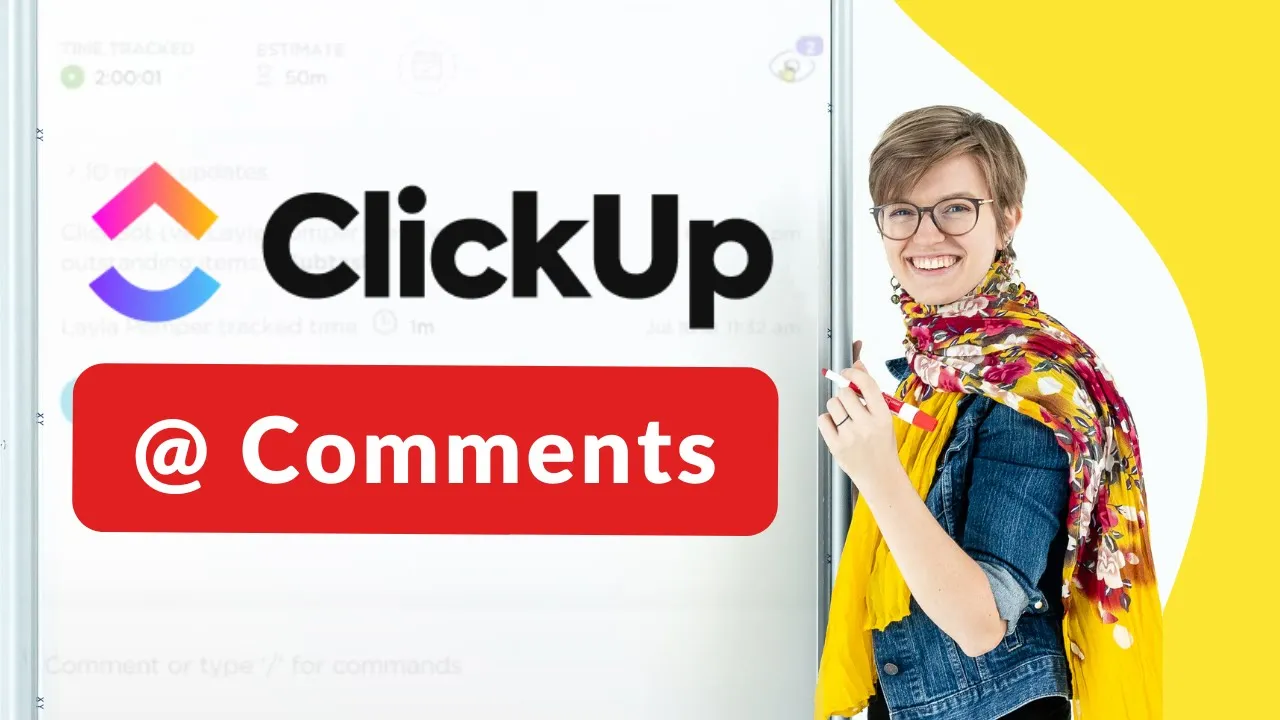

Software Selection & Tutorials
Should I @ Tag in ClickUp? | How ClickUp Watchers Impact Notifications, Chat, & Task Comments
This post may contain affiliate links which may compensate us at no cost to you. See details here.
So you keep stumbling onto a tagging scenario where you can type @ to tag, but you find yourself wondering, do I need to @ somebody, every time I leave a ClickUp comment? In this video, we'll cove
So you keep stumbling onto a tagging scenario where you can type @ to tag, but you find yourself wondering, do I need to @ somebody, every time I leave a ClickUp comment?
In this video, we'll cover ClickUp comments and what happens when you chat with someone on your team: who sees it, how chats, conversations, and comments really work in ClickUp, and how it call comes together.
Join our (free) Facebook Group by visiting at: https://bit.ly/PD-FY-Group
Want to skip to a topic? Use the table of contents:
00:00 - Introduction - ClickUp Comments Explained
00:37 - Want more insights? Join ClickingUp! (https://processdriven.co)
01:04 - Should I tag them if they are watcher?
03:15 - Need to tag a non-watcher? Do it before commenting! 03:48 - To be safe, make tagging a habit.
04:45 - Don’t forget chat widget watchers!
05:31 - Make sure they get that notification, no matter what.
Related Resources
➤ Watchers & ClickUp Notifications | Tutorial for beginner ClickUp users managing notifications
➤ ClickUp Notifications | How to make them Less Annoying via Settings
Video Transcript
What follows is an AI-generated transcript from this video. Please be mindful that this transcript may not be 100% accurate.
So you're using ClickUp with a team and you're trying to figure out the best way to communicate with them, and one of the things you keep stumbling onto is this whole mentioning or kind of tagging scenario where you can type at and you can tag a person, but you find yourself wondering, do I need to @ somebody, mention somebody every time I leave a ClickUp comment?
If I don't, who sees it? How does that all work? How does chat and conversations and comments really work in ClickUp? Can it replace Slack,, how does that all kind of come together? Well, if you're asking these questions, you're in the right place. In this video. I'm going to actually take a cut from my office hours where I answer this exact question that a client asked, which was, how do I know who sees the chats I put in to ClickUp?
Do I need to mention people? But before we get to that answer, let me first introduce myself. My name is Layla. I'm a vetted ClickUp consultant.
Every single week I help people learn how to use ClickUp a little bit better through my community called ClickingUp Up Community, where literally we're just teaching how to use ClickUp and how to use it in a more intelligent way to track your processes and manage your business workflows.
So if you're interested in any of that stuff, check out the description below. But without further ado, let's get to the answer of how exactly this whole chat mentioning thing works.
And I'm assuming you're probably referring to a ClickUp task comment, which is where most people are commenting. So you're talking about things like this, like "hey do this". If I did not tag Layla Pomper, which don't get confused, I have two accounts with my name in this in this demo area, if I did not tag the other Layla, would she have been notified? So there's a few layers to this. And let's go through each one because it's important.
Zooming in a bit, this watcher area is really the most important indication of who is going to be notified. So if I click up here and watchers, I'm going to see who are the people that are in this workspace that are in the demo area. And here we can see that these two people have purple rings around them and purple is maybe not the color for you. Purple is governed by the default color theme I picked for my workspace. So everyone gets to pick their own color theme in this demo account.
Apparently mine's purple, cool. The people with purple rings around them are going to get notified when I do things to this task. We can also see based on this, when are people last online, which is kind of cool, but these two people. So even if I had not tagged Layla, Layla would have been notified because she was already a watcher. Let's go to another task. Here we go. Here's one where we can see only Layla is a watcher.
So if I were to tag Jen, or not tagged as make a message to Jen. Right now, the watcher's automatically added me as a watcher because I interacted with this task, but I did not tag Jen and Jen was not a watcher previously, so she's going to have no idea I just made this ClickUp comment that's relevant to her. So, long story short, watchers are going to be notified, watchers of the people who are going to be in the loop, they're watching the task, they are in the conversation, they're in the loop.
They're watching that task. So if I wanted to make sure that my updates were seen by Jen, I have a few options. Jen could either come in here and edit. She'll automatically be added as a watcher that way, or I could tag her. I don't automatically pull her in, you see how this jumped up to three people or let's just go to a different task to test this one out. No one's a watcher now. I could also just straight up add the people I want as a watchers and say, "look at this".
And since I added them as a watcher before I performed any activity, they are going to be notified because they were a watcher before the activity happened. If I did not have anyone as a watcher, if I typed "this", and then I added Jen, as a watcher, she's not going to be notified, I do not believe I know there's there's a few other layers of settings but I do not believe there's anywhere where people are going to be notified if they are just a new watcher or not.
I might be wrong on that one, but we can check. But that's, that's that. So watchers indicate whether people see your ClickUp comment, not whether or not you tag them.
However, P.S., if you're enjoying this video, give it a thumbs up and subscribe. I'd really appreciate it. Back to the video. Tagging is always a good practice because here's what could happen. I could be Jen or it could be me. Let's just imagine I'm me. I'm in here. I'm so tired of being notified about this task. And I come in here and I'm like, all right, I'm taking me out. This is annoying. You guys are going back and forth too much.
You don't notice that because we've been talking here before and you just assume I'm a watcher and I don't see it. That's why it's good to always tag, because you're for sure going to have your ClickUp comments seen by that person. I believe it was just last week a new feature came out where you can now tag all watchers or tag all assignees is kind of like a blast, just like you might used to in Slack. This is not relevant to this, but just as a heads up.
So we want to make sure that everyone who's a watcher is alerted about this we can do that now, which is something that just came out, I believe, last week, I think it's two weeks ago. Time flies.
So watchers, watchers effect that. This also really affects chat, user chat widgets where we use chats. I start this chat, this eyeball here again governs who's in and I see a lot of mistakes where people make a team dashboard like this example here. This is far too zoomed in now, and they go to chat in here. "This is announcement. This is super important".
Do you see the problem with what I just did? There's no watchers on this, chat widget, so no one was just alerted of what I just did. So we want to keep an eye on that watcher eyeball, I'll keep an eye on the eye at all points in time. The other layer to this is that if you actually go into your notifications, I'm going to pop in there. If you actually go into your notifications, you are going to see that you can also add some additional filtering around notifications.
And this can also be something to keep an eye on. This is set at the individual layer, level. So another reason, another case to be made for tagging people is people could choose to turn off. Maybe they don't care about watching tasks that are subtasks, even though that's normally what I would say, keep that on. Maybe they turn off all of these where they don't want in-app, meaning in their notifications area. They don't want notifications about certain things. Notice you cannot turn off ClickUp comments I mentioned.
And that's why, once again, tagging is a best practice, if you will make sure people see them because they cannot turn off this notification in app. It's always going to show up in that bell icon, when they log in. Emails, a different story. You know what? We don't want anyone to go through that email thing. But since this is a protected activity, it's always going to be shooting off notifications. I would just do it.
So I think that's about a wrap. If you enjoyed this video, if you'd like to learn more about this content, definitely check out the videos I'll put here and until next time, enjoy the process.

IF YOU'RE NOT SURE WHERE TO START, TRY




