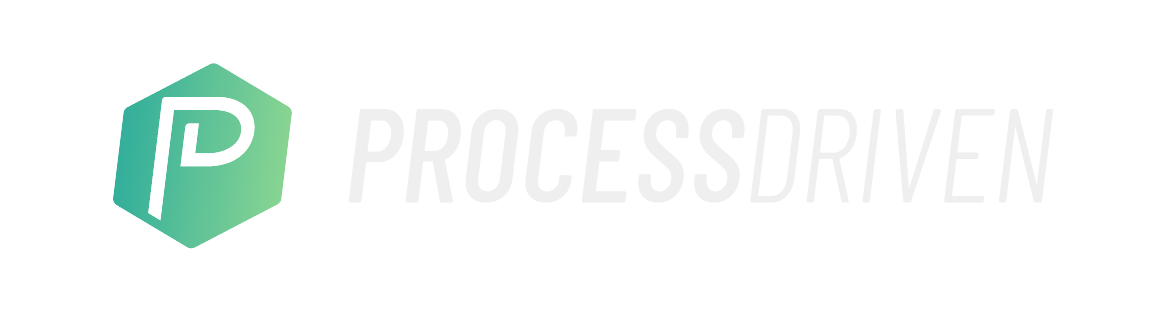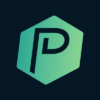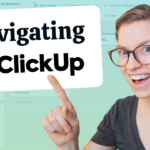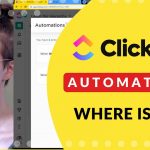ClickUp vs. SmartSuite: which work management tool is better?
In this video, we compare work management giant ClickUp to newcomer SmartSuite for an in-depth review of the best features, support options, accessibility, design, and pricing.

Not a video person? No worries! We’ll cover all the main points in this article.
Let’s compare SmartSuite vs. ClickUp
In this article, we’re going in-depth to review the work management giant, ClickUp, and the newcomer, SmartSuite. We’ll be going into each tool to explain the research we found to save you hours of research, hopefully.
We hope that by the end of this article, it’s clear whom each tool is best suited for.
#1 Company Comparison
Let’s start with some biographical information by looking at some quick stats.
ClickUp:
- Founded in 2017
- Based in California
- Raised $537.5 million over five rounds, including two from the founder (so really, three).
- Finished their Series C funding in October 2021
- Team of 500-1,000 (probably leaning towards that 1,000 mark)
- Privately-held
- Considered a “unicorn” (company valuation is over $1 billion based on the funding raised)
- Have outside investors involved with the company
- It was funded independently by the CEO in the early days
SmartSuite:
- Founded in 2019
- Based in California
- Privately financed in the early days (for a more extended period than ClickUp)
- A private company (no venture funding)
- Team of 50-100
Since ClickUp’s founding, they have used a “Hey! Look what we have going on!” approach. Their initial users were all beta testers.
On the contrary, since SmartSuite’s founding in 2019, there has been little to no information about the company online. They purposefully developed a clandestine organization of creators and developers to build the product secretly. Their goal was to create an almost-finished product before introducing it to the market.
The winner in this category is ClickUp, as they have the leg up in terms of legacy.
To watch this explanation in video format, watch the video at the top of this article at timestamp 01:20.
#2 Design Comparison
For this category, we’ll focus on how the interface looks and feels (UI/UX). Let’s go to our Home page in SmartSuite.
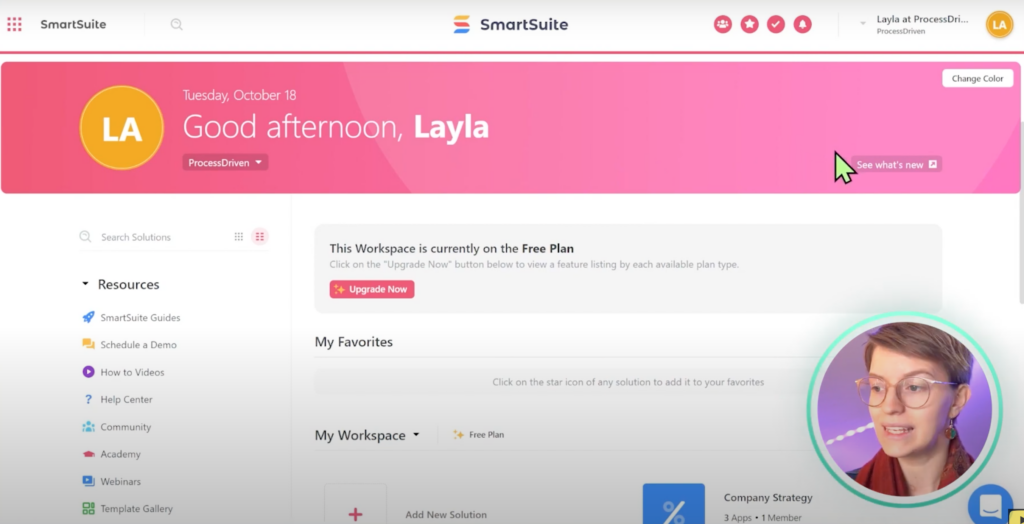
The Home page visually shows our day and the Workspace we’re working on. On the left-hand side, we’ll notice Resources.
Below that, we have an Airtable-esque categorization of our Workspace Solutions.
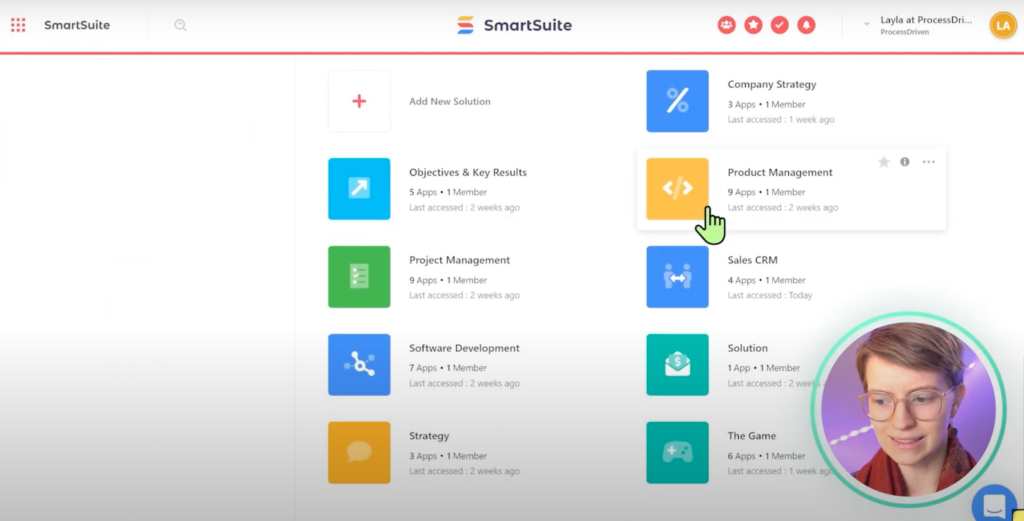
Solutions are where we find the actual content in our account. Once we go into a Solution, we’ll see where SmartSuite’s interface shows up. For this example, let’s go into the Sales CRM Solution.
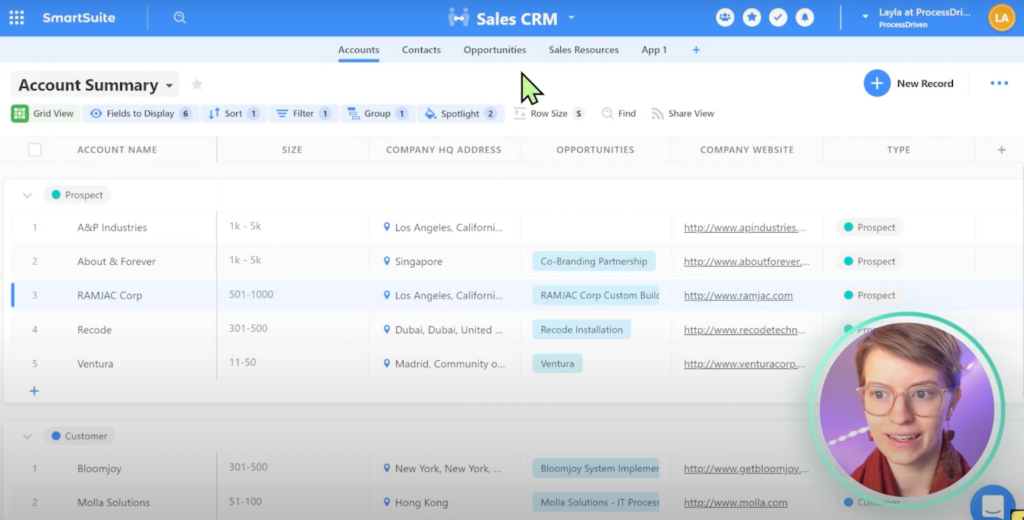
At the very top, under the title Sales CRM, we have a horizontal menu named Apps.

From a design perspective, we like how SmartSuite uses the top half of the screen and gives us the max width to see our data set. We appreciate that this menu doesn’t clutter up the space with chunky sidebars, as we’re used to seeing in most tools.
In addition, we’ll notice user-friendly buttons in the top right.
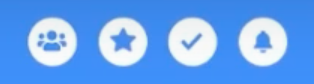
Overall, SmartSuite’s design is comparable to Airtable or Monday. It’s chunky, spacious, and has a lot of white space.
If we click on a Record (or item), we’ll see this design extends into the Record itself.
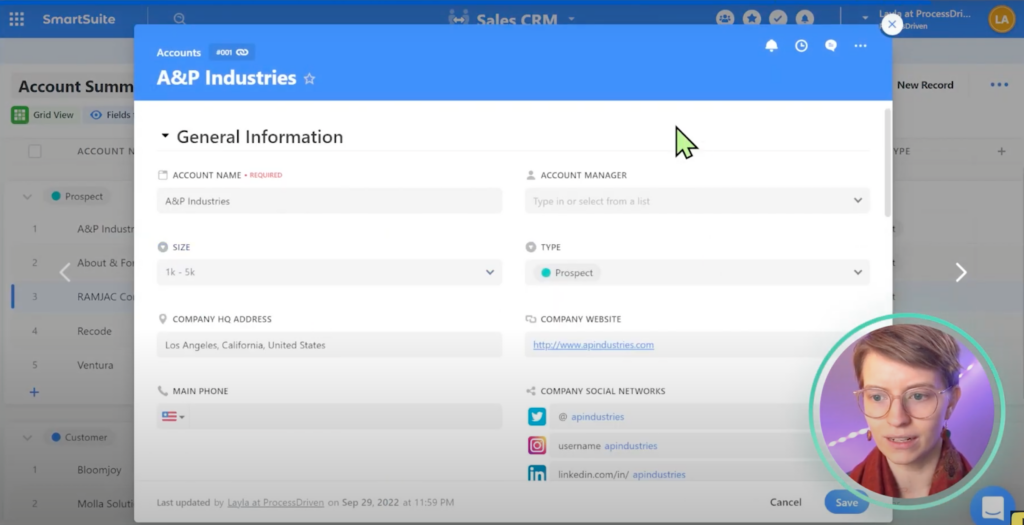
Inside each Record, we have the option to collapse sections.
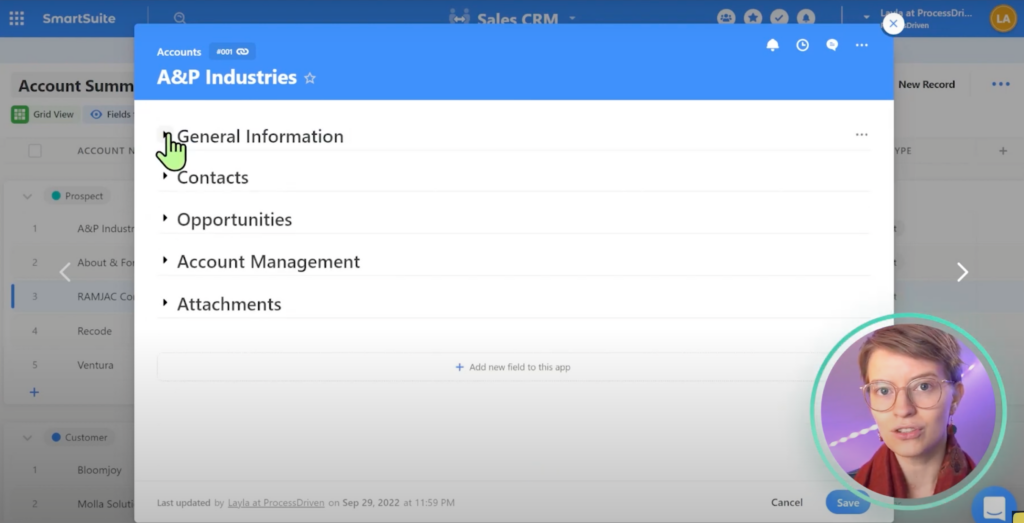
We can also add and remove sections to organize this area better, showing the minimal yet thoughtful approach SmartSuite was going for with its interface.
To compare SmartSuite with ClickUp, let’s head to our sample CRM in ClickUp.
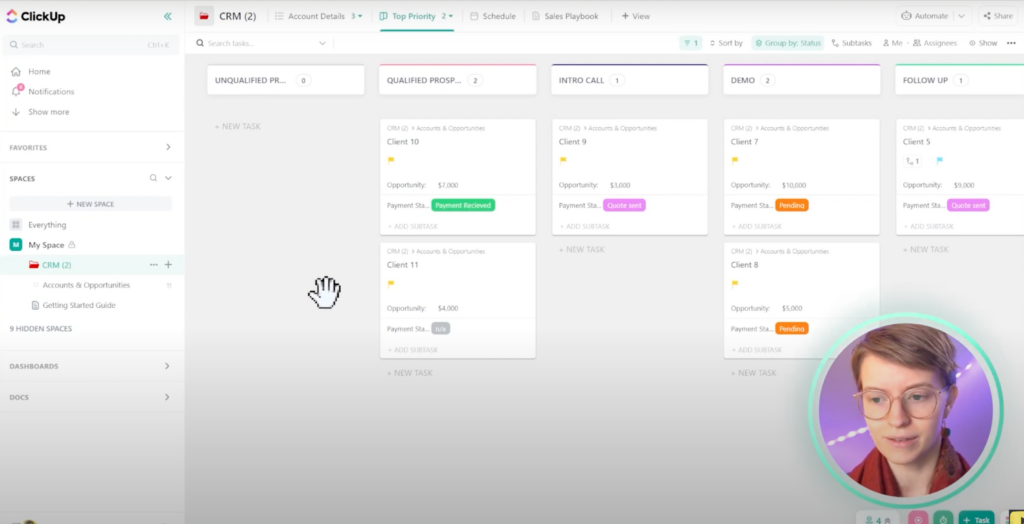
We’ll notice a big difference between SmartSuite and ClickUp’s interface. ClickUp has a lot of small text (😩) and a good amount of white space. It also has many areas where we can hover over a piece of content, and more information will be shown. We also have menus we wouldn’t know existed unless we clicked on a specific icon.
ClickUp’s Home page also looks quite different from SmartSuite’s.
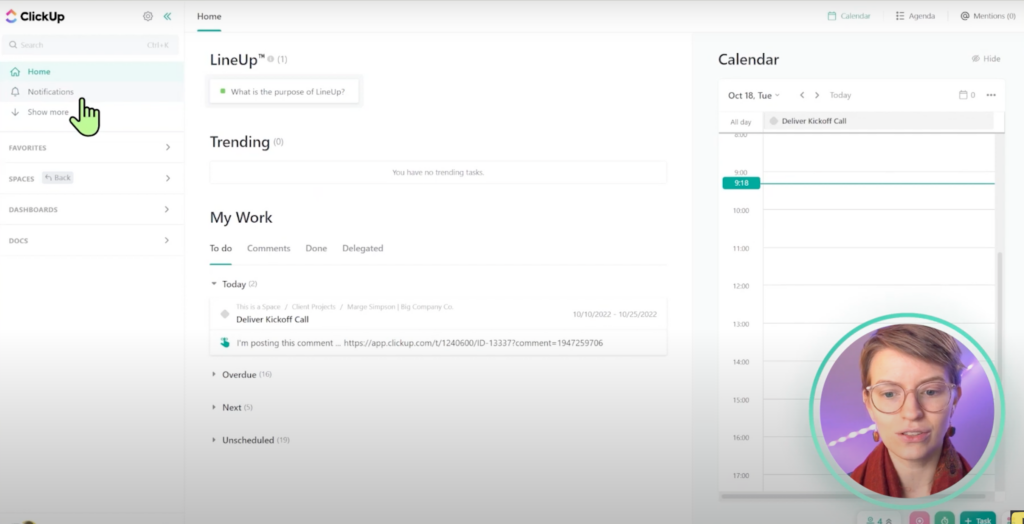
There’s less color and a stronger emphasis on data, information, and context.
ClickUp also emphasizes needing fewer clicks to get where you need to. Therefore the interface shows a bunch of information at once. Depending on whom you ask, this can be good or bad.
Let’s go into a ClickUp Task (comparable to Records in SmartSuite).
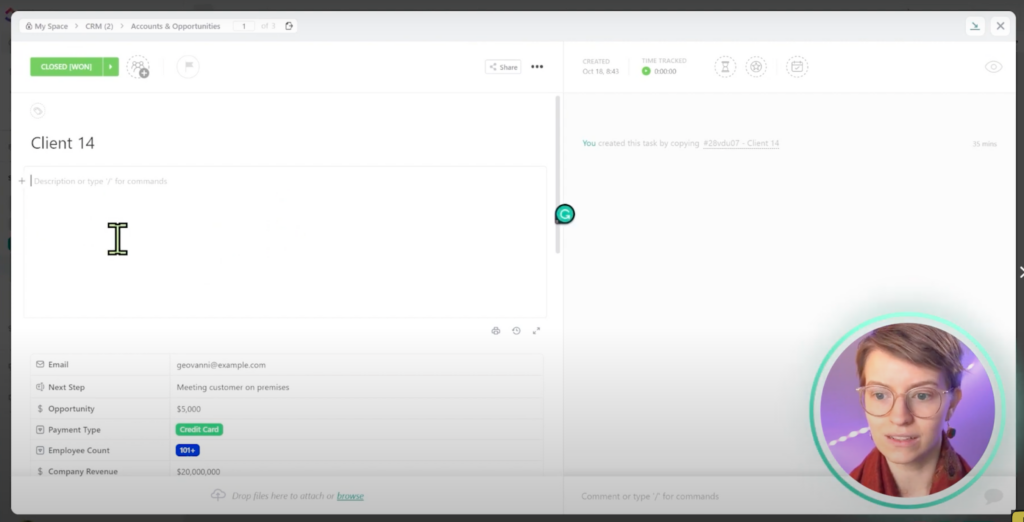
We’ll notice we have a fixed, set description and custom fields. If we keep scrolling, we’ll see we can add Subtasks, Checklists, and Relationships.

To the right side of this area, we have a chat area.
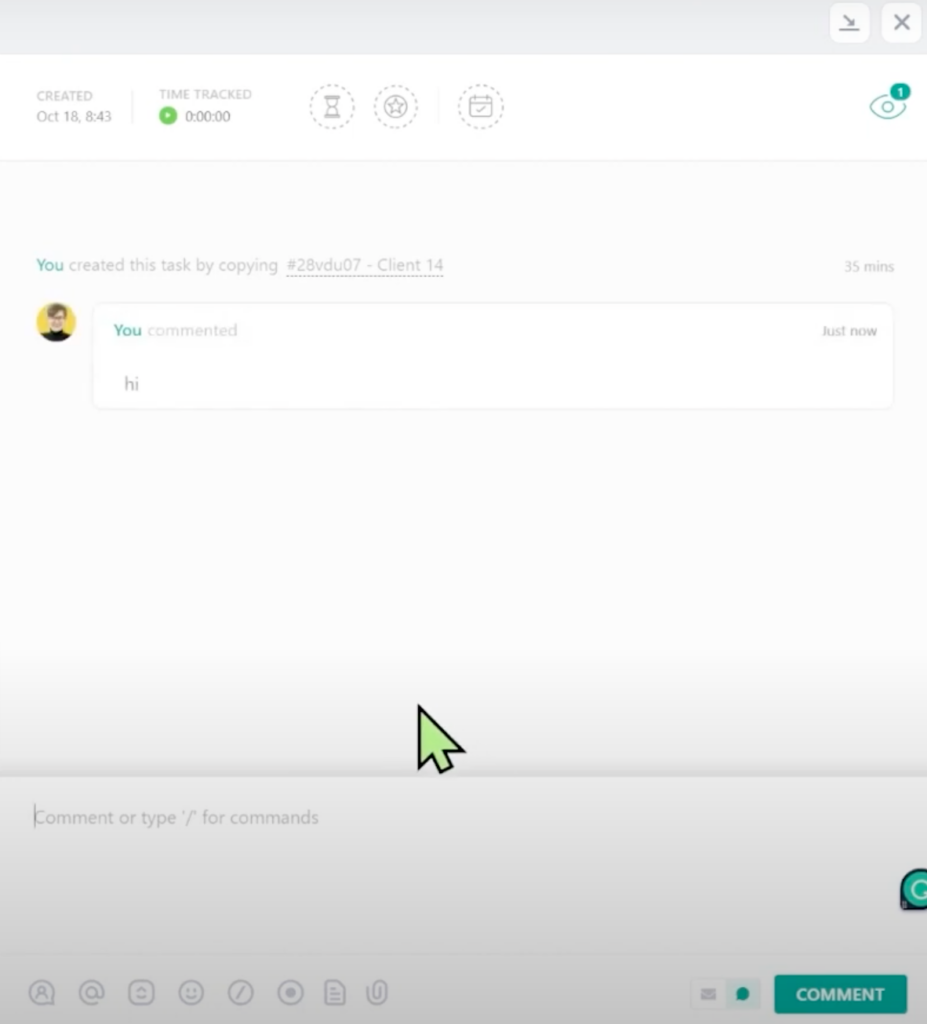
We have a similar chat area inside SmartSuite Records, but it isn’t visible by default.
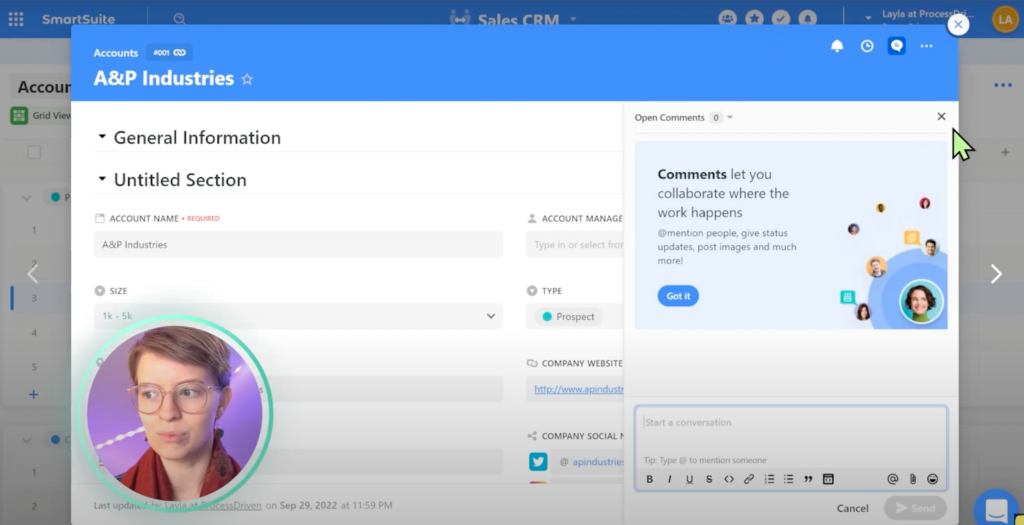
Let’s do a quick preliminary assessment of both tools’ designs. We could go deeper into each tool, but we’ll stick to this overview to keep things simple.
We find that most users will prefer SmartSuite’s interface. They’ve kept their interface simple, open, and aesthetically pleasing.
On the other hand, ClickUp feels a bit raw. Most users — particularly end-users — will appreciate SmartSuite’s accessible and generally appealing layout. Therefore, SmartSuite wins in this category!
To watch this explanation in video format, watch the video at the top of this article at timestamp 04:20.
#3 Features Comparison
We could talk for hours about the feature set in each tool. However, we decided to keep things simple and discuss each tool’s features to see which fit you better.
SmartSuite Feature #1: Records
Let’s go back to our Sales CRM inside SmartSuite. In the top right, we see the + New Record button.
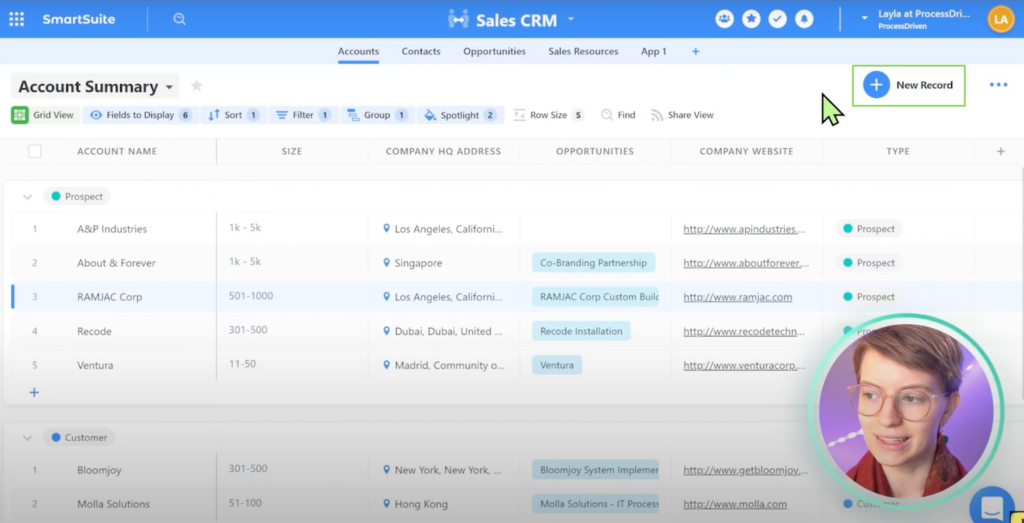
This magical button is SmartSuite’s way of telling us it does not have an opinion on what type of data we store or use SmartSuite to manage. For example, we can change a Record’s name to whatever we want.
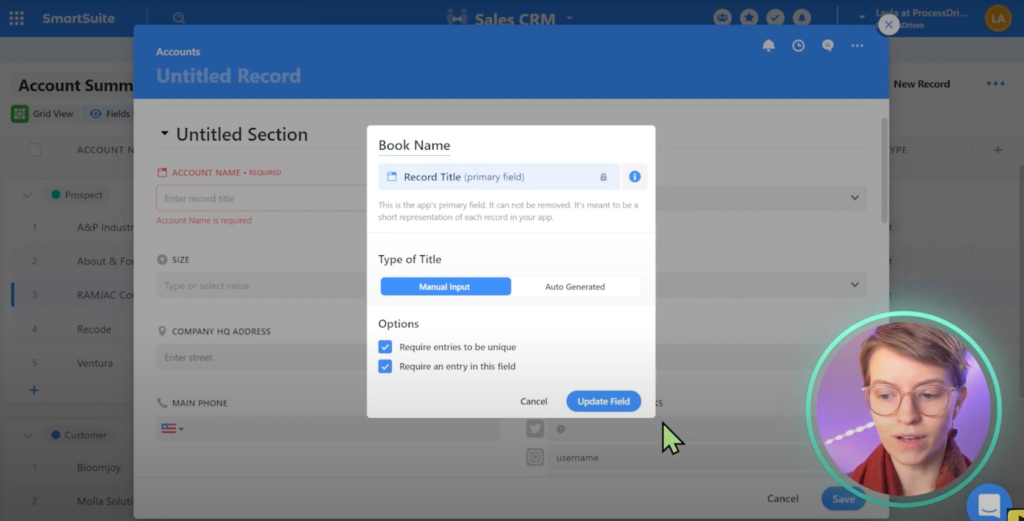
It can be a Dog Name, Book Name, Expense Name — whatever we want! We can redefine what each Record means inside SmartSuite because it allows us the flexibility to edit almost every field.
To watch this explanation in video format, watch the video at the top of this article at timestamp 10:09.
SmartSuite Feature #2: Linked Records
The next standout feature is SmartSuite’s Linked Record Field, which is comparable to Relationships in many tools.
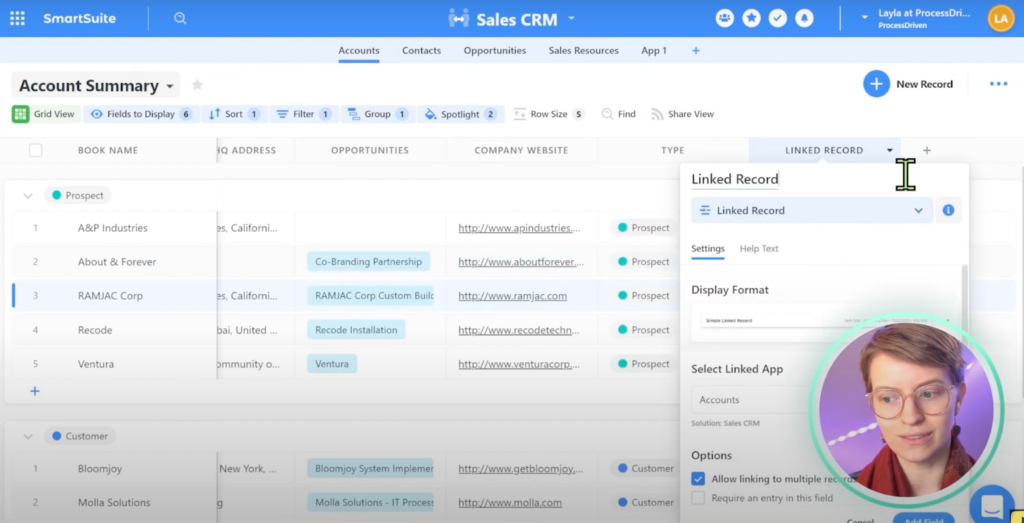
SmartSuite’s Linked Record Field allows us to select Apps from any Solution in our account to connect them.
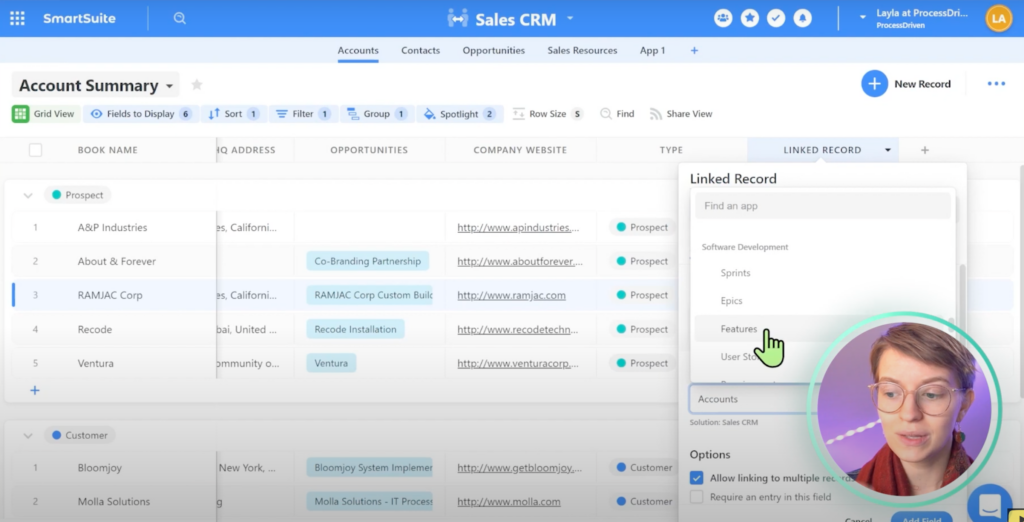
For example, we can connect our Account Summary in our CRM to the Features we have in our Agile Setup.

The column on the right side now reads Link to Features. Let’s go in and try to add one to show what the actual linking of features looks like. First, let’s click on the Plus ( + ) button.
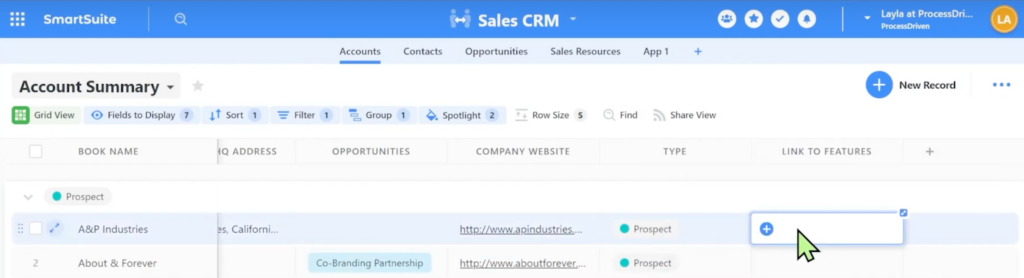
We’ll then see this menu appear:
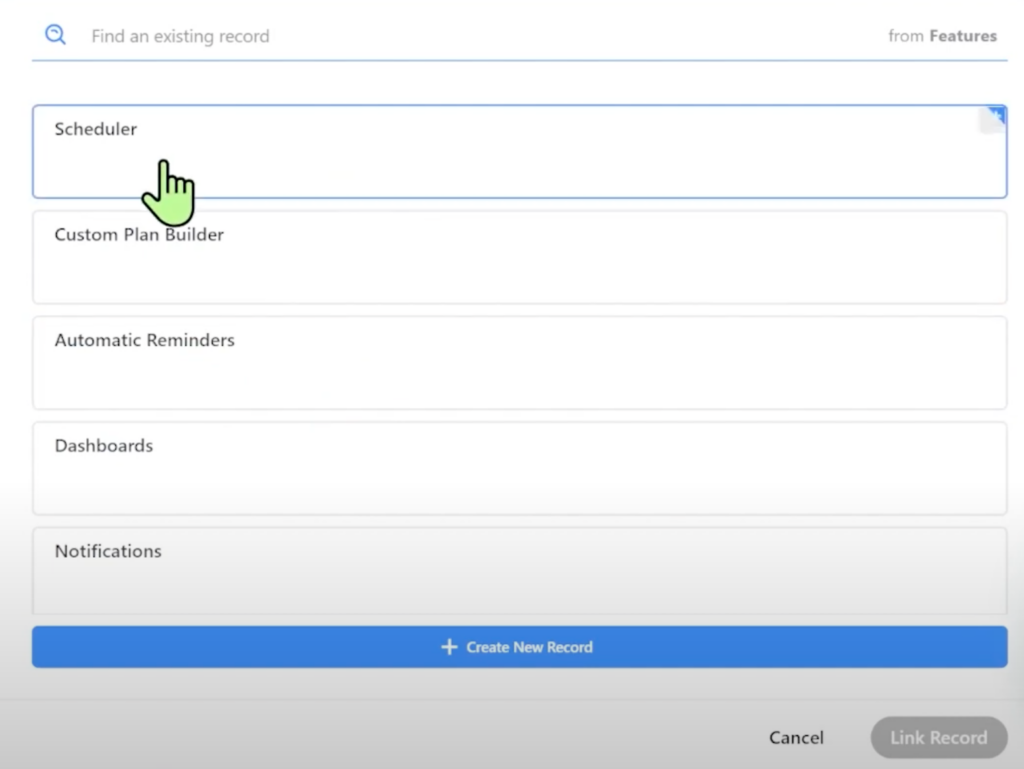
From here, let’s select Scheduler as the feature we want to link.
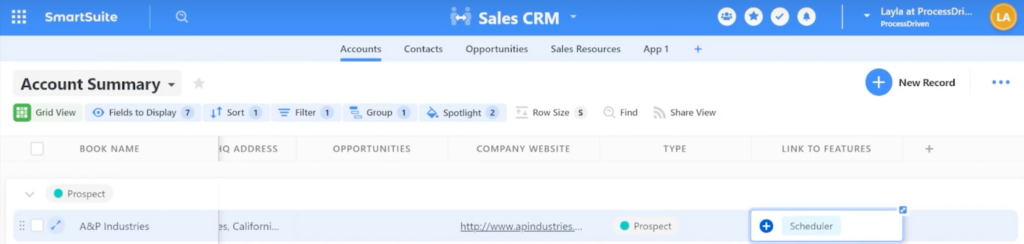
We always look for this Relationships feature when assessing a new work management tool. SmartSuite’s Linked Record Field is reliable and easy to set up.
So why are we showing a pretty standard feature across work management tools?
SmartSuite’s Linked Record Field allows us to do more than we expect in any other tool. One way to see this in action is by looking at the Formula Field in SmartSuite.
Inside SmartSuite’s Advanced Editor, we can select our Linked Field. Besides using formulas to calculate things, we can use this feature to go inside the Link to Features area, which means we can pull data from this area!
Check out the timestamp directly below this section to see this example in action.
To watch this explanation in video format, watch the video at the top of this article at timestamp 11:05.
SmartSuite Feature #3: Emphasis on Permissions & Documentation
The next standout feature on the SmartSuite side is its Permissions feature. As process geeks, this is a feature we are excited to see others taking seriously. If we go inside the Size Column, we’ll see the Modify Field Settings option.
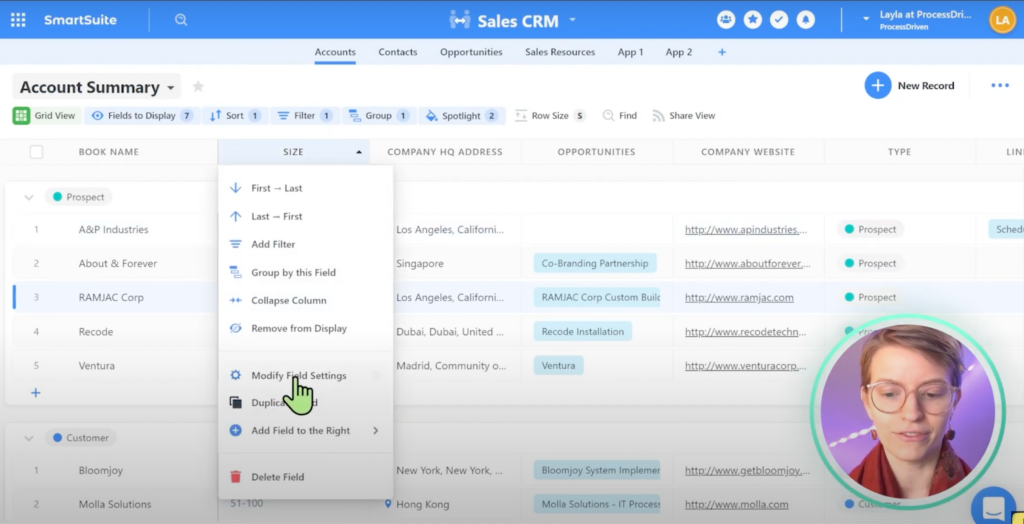
We’ll first see standard options like Choices and Display Format.
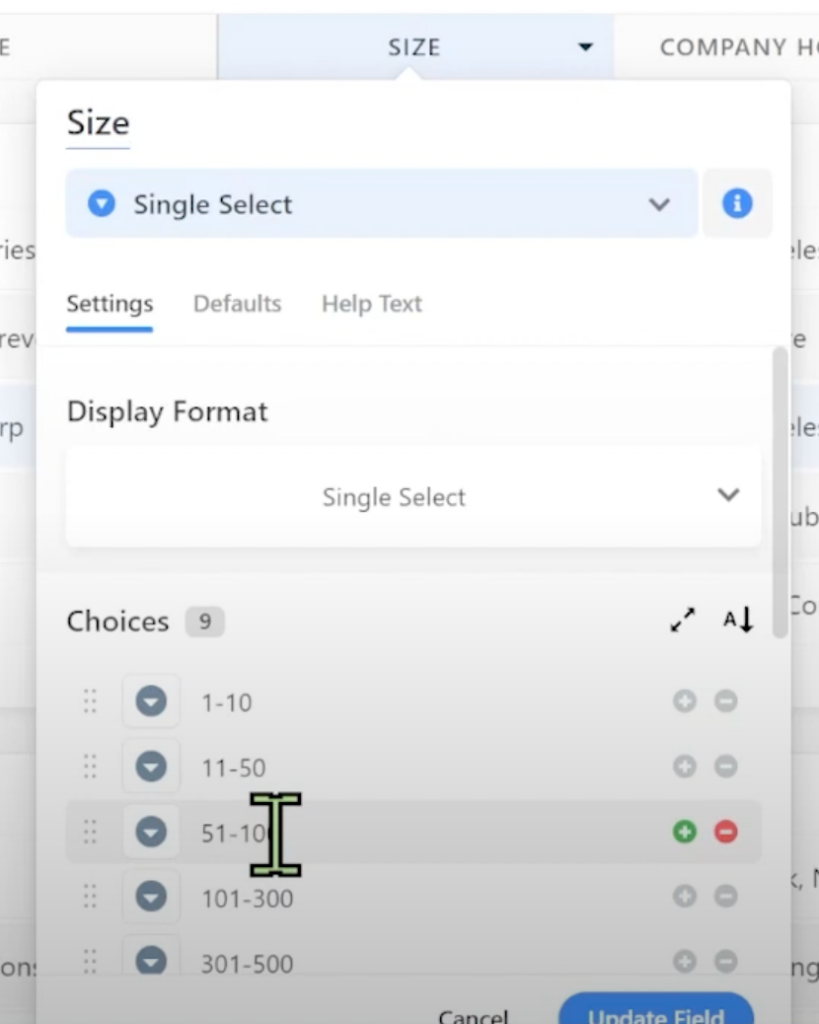
If we scroll down, we’ve got some extra options built into every field.
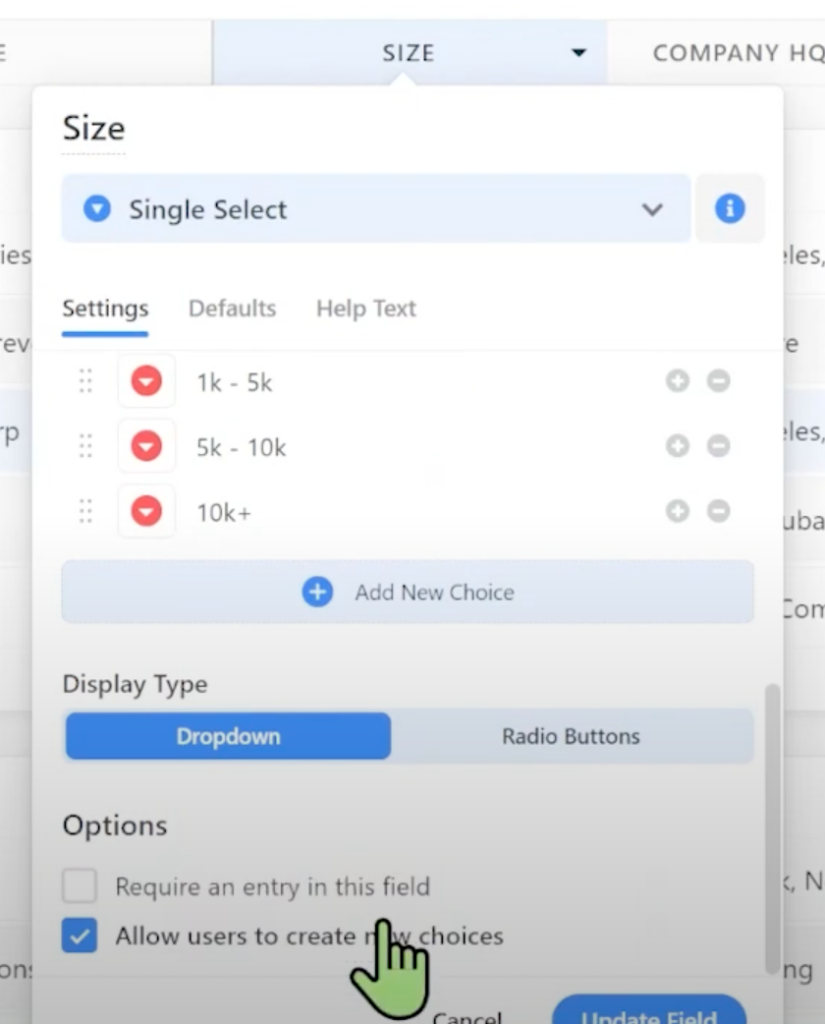
Sure, we can require an entry — a standard option in most tools.
However, the Allow users to create new choices toggle option is cool as it prevents new choices from being made by others on the team.
Additionally, we can set default values without using an automation ( ! ).
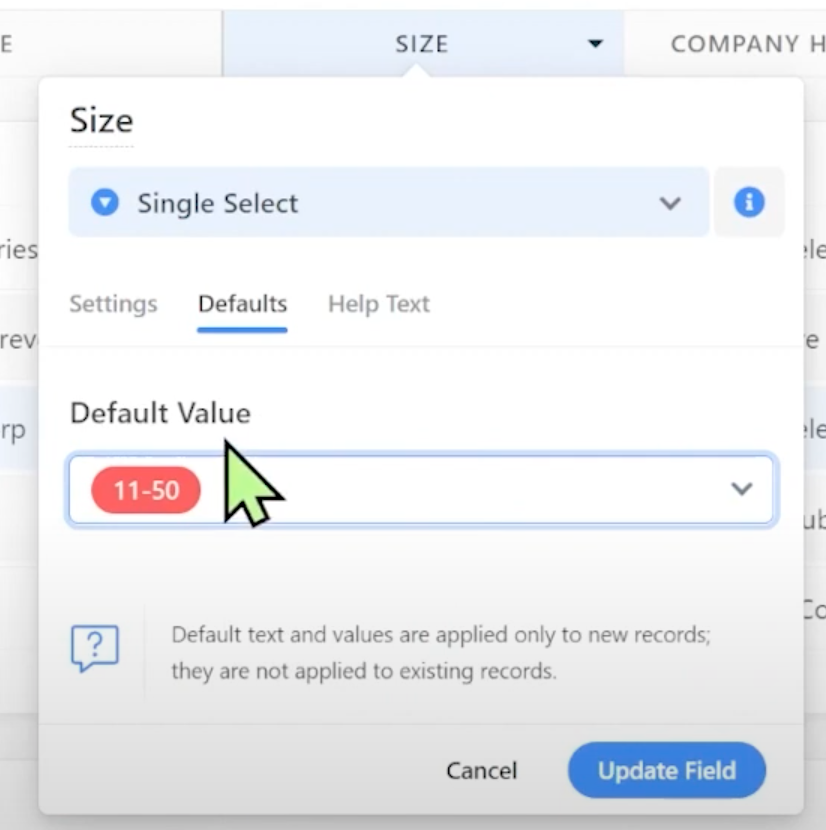
We also can add Help Text, which explains what things are.
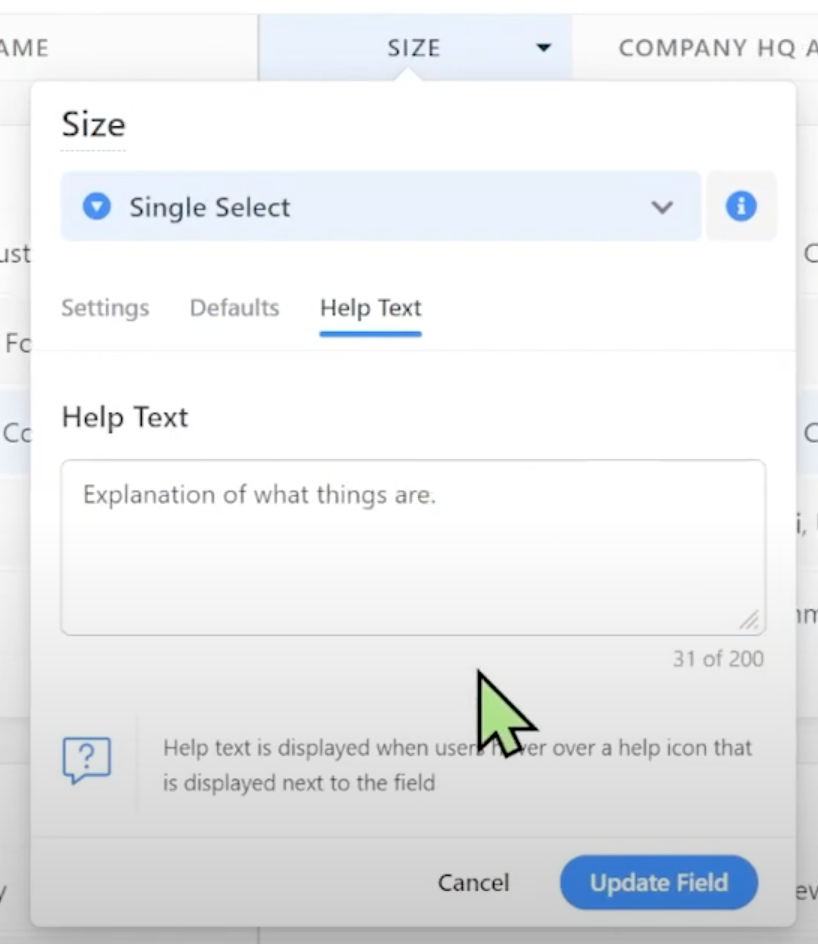
This is extremely helpful when explaining what specific values mean to a company or team.
To watch this explanation in video format, watch the video at the top of this article at timestamp 13:24.
🔗 Want to try SmartSuite for yourself? Use our affiliate link to get started.
Want to try ClickUp for yourself? Use our affiliate link to get started: https://processdriven.co/ClickUp
The ClickUp Hierarchy
One of ClickUp’s standout features is the ClickUp Hierarchy. What makes ClickUp cool is how they’ve organized the tool. For example, let’s look at our Personal Life area in ClickUp.
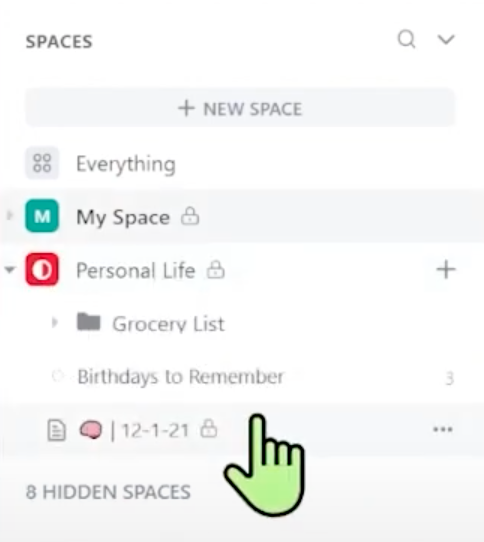
We have a Document, Birthdays to Remember, and a Grocery List. We’d have to click on the relevant list in most tools to see the information inside. However, ClickUp’s Hierarchy is nested.
If we want to see everything inside a Folder, we can simply click on the Folder.
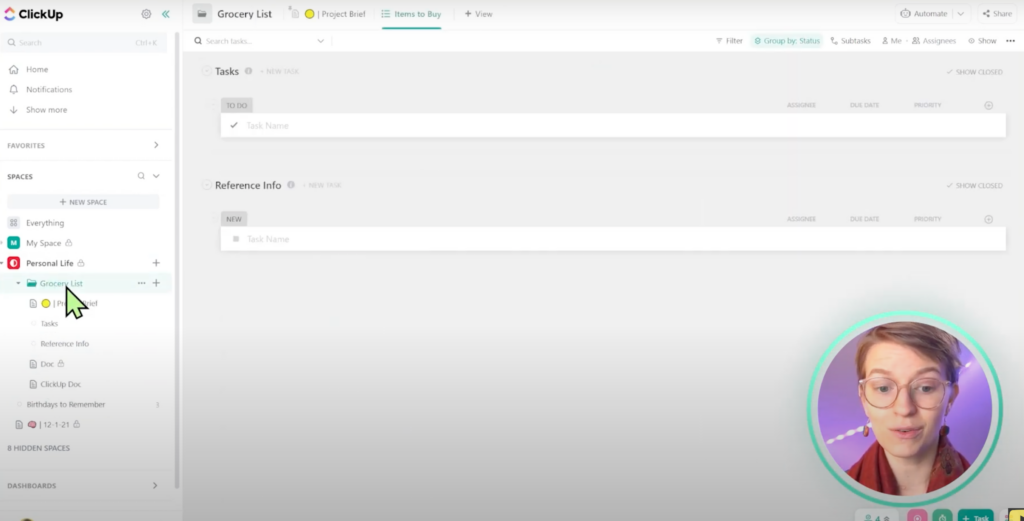
If we want to see everything inside our Personal Life Space, we can click on that Space.
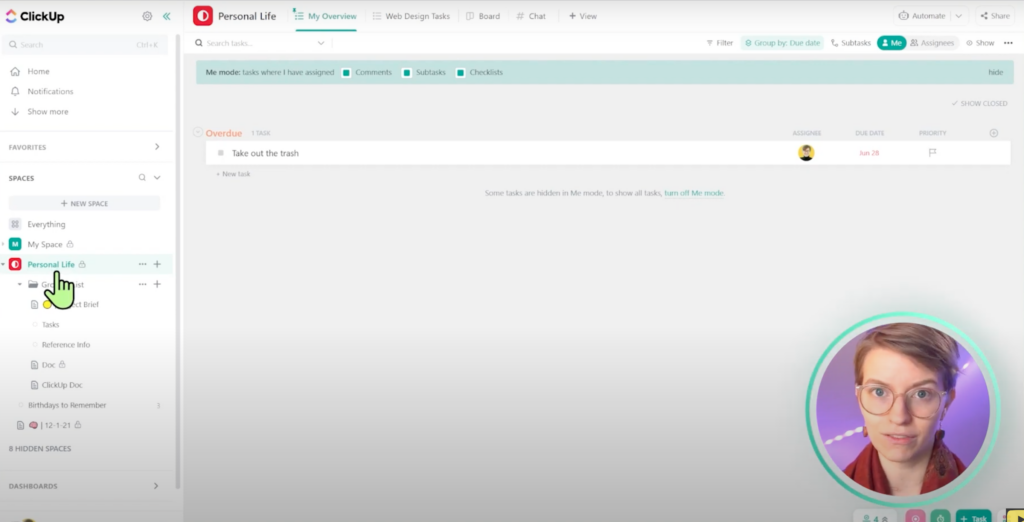
This is particularly useful for business users or larger teams because it gives us those reports. We can achieve the same outcome with SmartSuite’s hierarchy, but we like how it’s pre-built in ClickUp.
While we’re on the topic of hierarchies, let’s quickly discuss ClickUp’s hierarchy structure.
We have our Workspace on the bottom left.

We have Spaces, which are the equivalent of Solutions in SmartSuite.
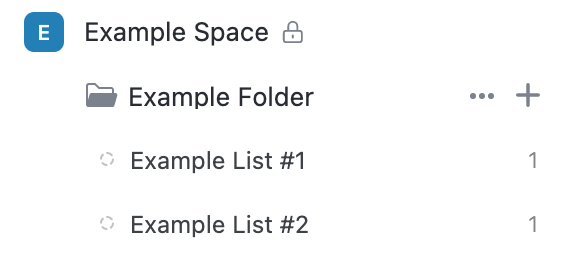
We have Folders which aren’t comparable to anything in SmartSuite. Lastly, we have Lists that are the equivalent of Apps in SmartSuite.
Inside each ClickUp List, we have Views.
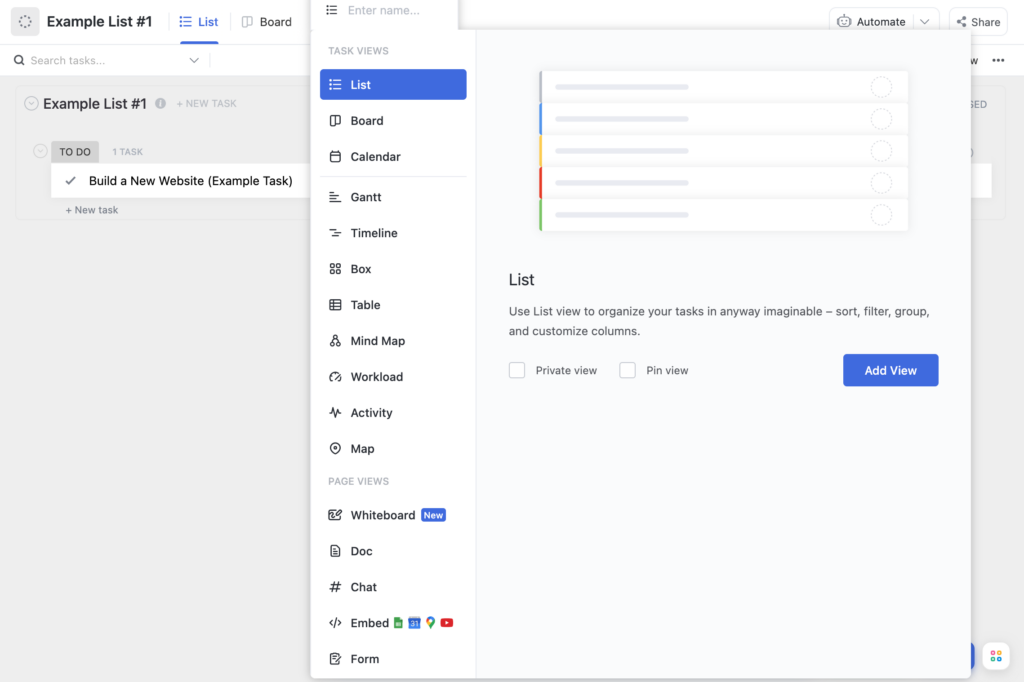
Views are standard across most tools, including SmartSuite.
To recap:
SmartSuite’s Hierarchy is Workspace > Solutions > Apps
ClickUp’s Hierarchy is Workspace > Spaces > Folders > Lists
To watch this explanation in video format, watch the video at the top of this article at timestamp 15:12.
ClickUp Feature #1: Fewer Mouse Clicks via Hotkeys & Command Bar
What we really like about ClickUp is the attention it has given to the little details to save us time. For example, ClickUp has done a great job with Hotkeys. Hotkeys give us the ability to hover over information and make things happen.
ClickUp has also integrated its Command Bar more effectively than we’ve seen in other tools.
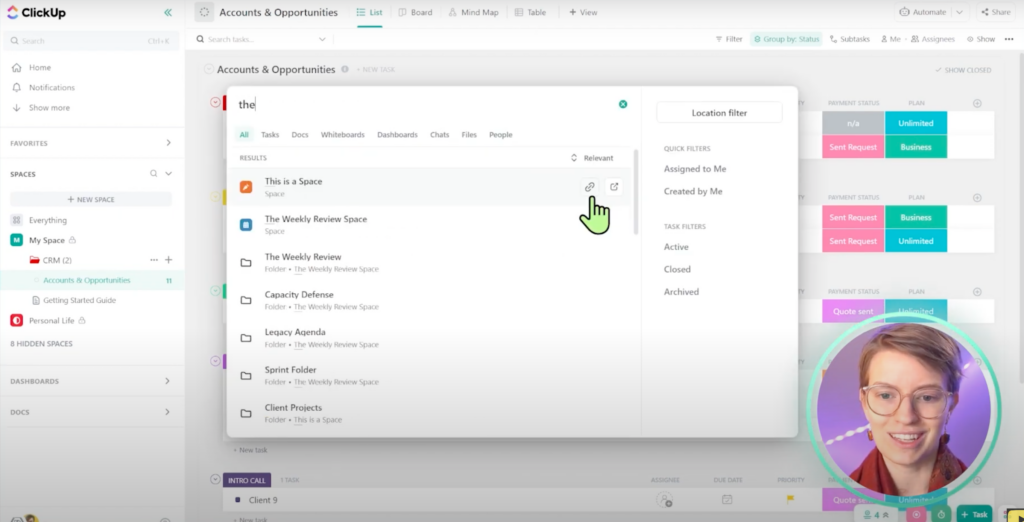
ClickUp allows our data entry time to be reduced. However, load times are still not ideal for some in ClickUp.
To watch this explanation in video format, watch the video at the top of this article at timestamp 17:13.
ClickUp Feature #2: Bulk Action Toolbar
ClickUp’s second standout feature is its bulk action toolbar.
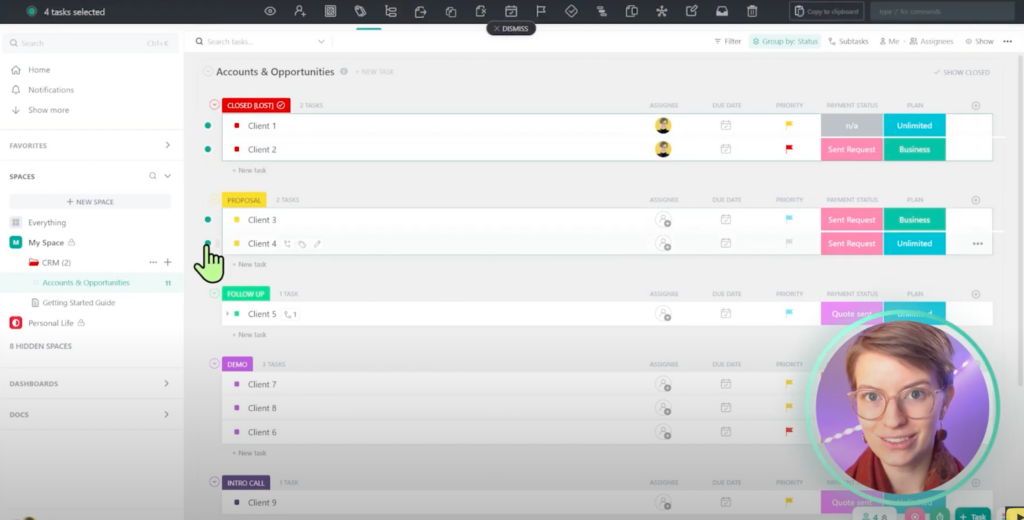
Unlike other tools, ClickUp’s bulk action toolbar is far more expansive. It allows us to make changes without having to leave this view.
To compare, SmartSuite has a bulk action toolbar, but it’s pretty basic at this point. However, it’s a newer tool, so it might be on the horizon!
To watch this explanation in video format, watch the video at the top of this article at timestamp 18:12.
ClickUp Feature #3: Quick Create Menu
ClickUp’s Quick Create menu is a standout feature we want to highlight. ClickUp has done an excellent job of providing a consistent interface for commonly-done actions.
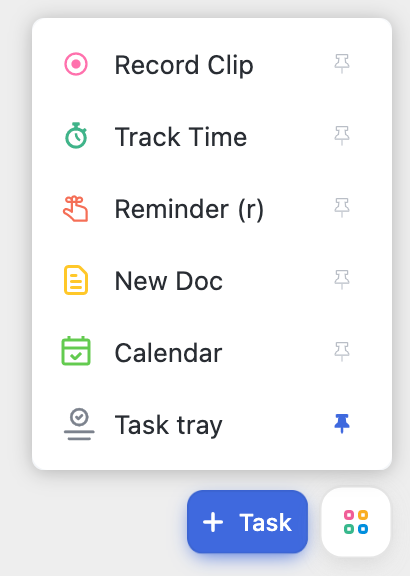
This menu will follow us wherever we go in ClickUp. This is a highly convenient way of creating new things without going to one specific area.
To watch this explanation in video format, watch the video at the top of this article at timestamp 19:03.
ClickUp Feature #4: Powerful Recurring Tasks
ClickUp’s Recurring Task feature is the last standout feature we’ll be discussing.
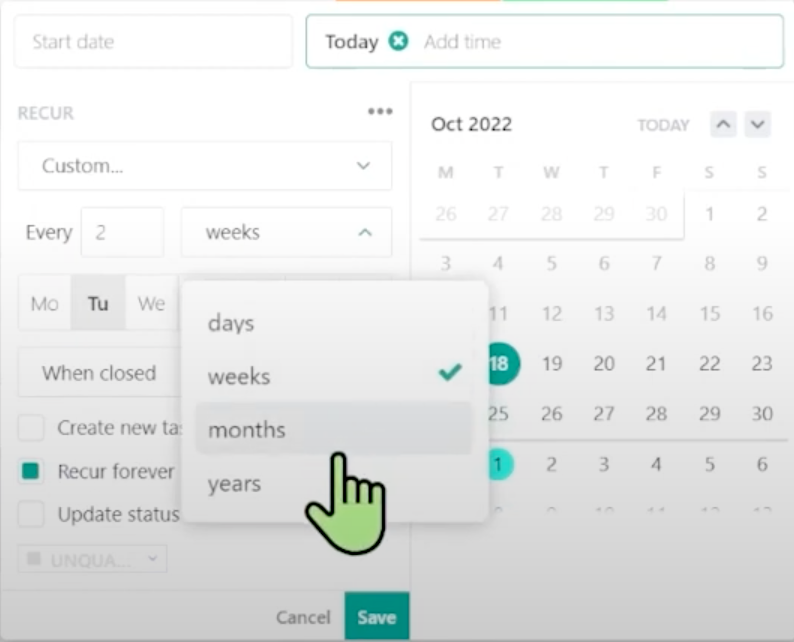
Say what you want about ClickUp’s reliability, but ClickUp’s Recurring Task feature is really nice in the work management space. We would even argue it’s the leader in the recurring task space.
This feature allows us to set up sophisticated recurring settings easily. This isn’t something we currently see in the other tools on the market.
As we mentioned before, we could go on about the features of each tool and compare them, especially since each tool is so different with its feature stack, but we’ll keep things simple.
When comparing the feature sets between these two tools, it’s important to be clear on what you need (not want!).
What are the features you absolutely need?
For most people, both SmartSuite and ClickUp will have the features you need.
If we had to choose a winner in this category, we’d go with ClickUp. In general, ClickUp has more features with more variety than SmartSuite does.
However, keep in mind SmartSuite is a tool with fewer features (for now), but the features it does have are way more stable than ClickUp. ClickUp has a broader variety of features, but the stability and usability of each are questionable.
The winner in this category truly comes down to what your priorities are.
To watch this explanation in video format, watch the video at the top of this article at timestamp 20:10.
#4 Ease of Use
We’ll make this overview a quick one since you might’ve already gathered the ease of use for each tool from the above sections. The main area we’ll be comparing here is the availability of templates.
To start, let’s go into SmartSuite’s Template Gallery.
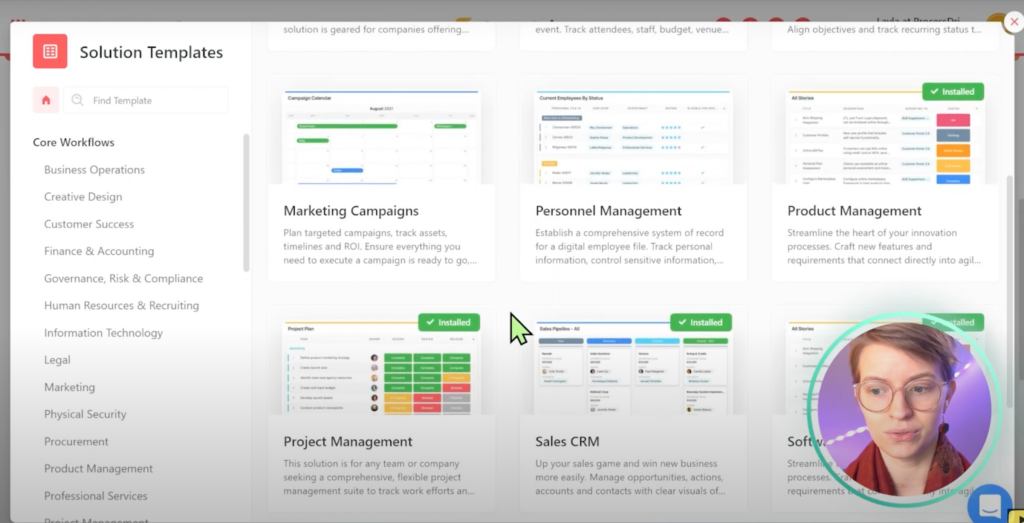
SmartSuite’s founder has stated this is an area he is exceptionally proud of, and we see why! SmartSuite’s Template Gallery is a better template area than we’ve seen in almost any other tool.
While templates come with some unease, SmartSuite’s options make a lot of sense.
SmartSuite’s templates seem like they were created by someone who understood how Marketing Campaigns actually worked or Product Management works. These templates are high quality!
Paired with its nice interface, SmartSuite is straightforward to use for even the most basic of users. The learning curve is also very light, which is refreshing in the work management space.
To compare, let’s head over to ClickUp’s Template Center.
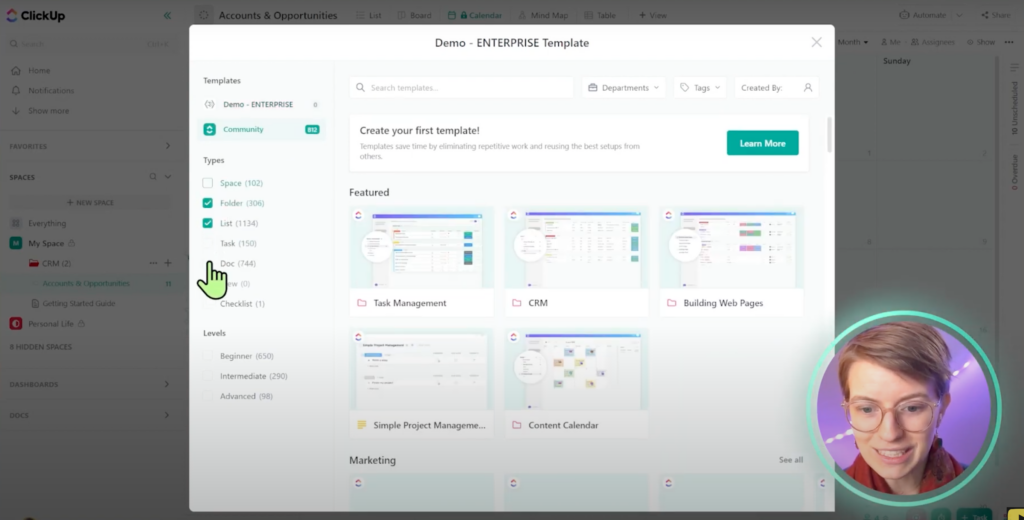
ClickUp currently has about 812 templates. Unfortunately, in this case, the philosophy of “Quality over quantity” was not applied. ClickUp’s templates are less than helpful.
For example, ClickUp’s CRM Template is considered an Intermediate Template. Here’s what it looks like:
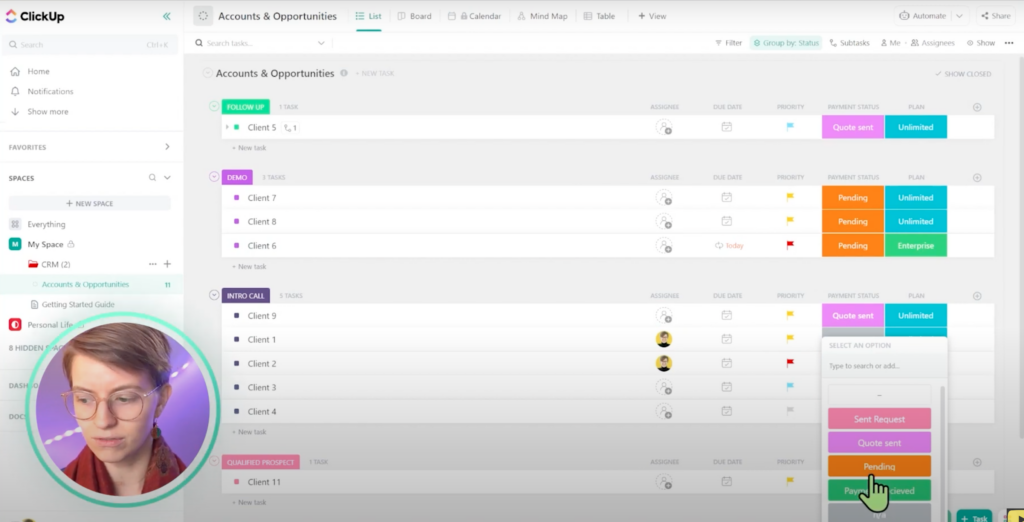
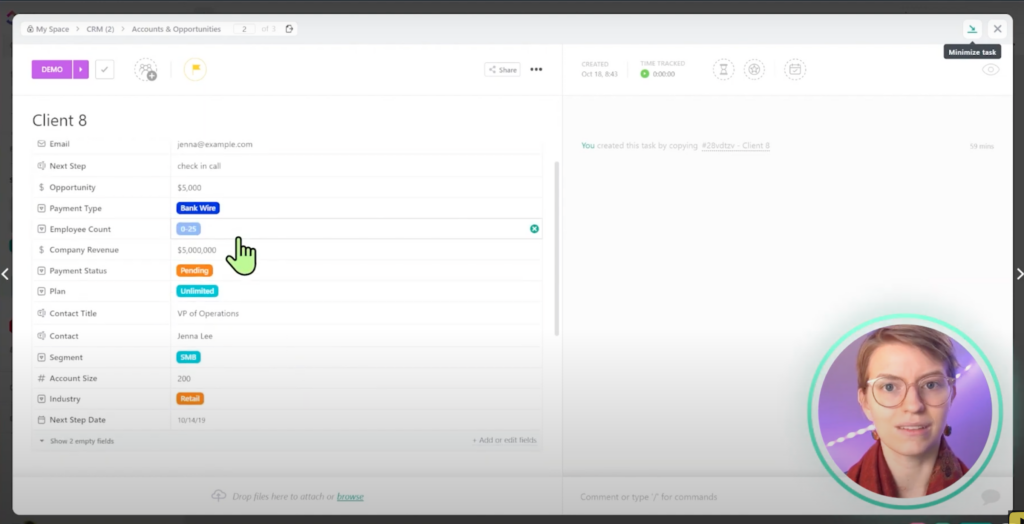
This “intermediate” template only contains basic information at the overview level and a few custom fields in the actual task. This really speaks to the entire onboarding experience in ClickUp in general.
There are a ton of features in ClickUp, and unfortunately, we’ll need to know most of them to use the tool without breaking something. It’s not foolproof!
ClickUp’s learning curve is much steeper, even if we only want to be basic users (let alone advanced) than SmartSuite’s. There’s a reason there are so many ClickUp teachers out there. Therefore, SmartSuite takes the cake in this category.
To watch this explanation in video format, watch the video at the top of this article at timestamp 23:38.
🔗 Want to try SmartSuite for yourself? Use our affiliate link to get started.
Want to try ClickUp for yourself? Use our affiliate link to get started: https://processdriven.co/ClickUp
#5 Language
Both being based in California, it’s safe to assume they offer support in English.
Even though SmartSuite is a newcomer in the work management space, it has prioritized global language support. Take a look at the current languages SmartSuite offers in its interface and support:
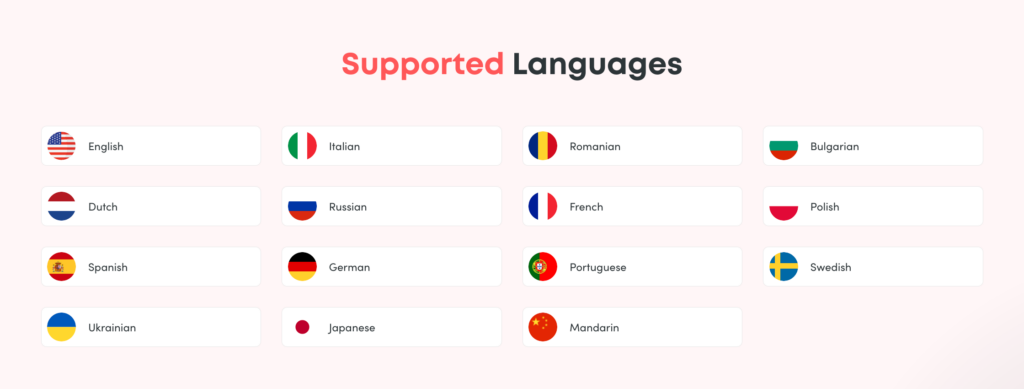
If you check out their Supported Languages page, you’ll notice the extent that SmartSuite has prioritized its global language support.
When we compare this to ClickUp, unfortunately, ClickUp is only offered in English and French, with Spanish and Portuguese being offered in Beta. For a tool two years older than SmartSuite, it’s safe to assume that ClickUp is not prioritizing language options in its founding journey.
Unless the team operates primarily in English or French, there isn’t much competition here. SmartSuite is the clear winner.
To watch this explanation in video format, watch the video at the top of this article at timestamp 27:01.
#6 Pricing
Last but not least, we want to highlight pricing. We want to be clear that we are comparing these tools at two different layers in the startup life cycle, so comparing them in this category is a bit challenging.
Disclaimers out the way, here’s SmartSuite’s current pricing structure:
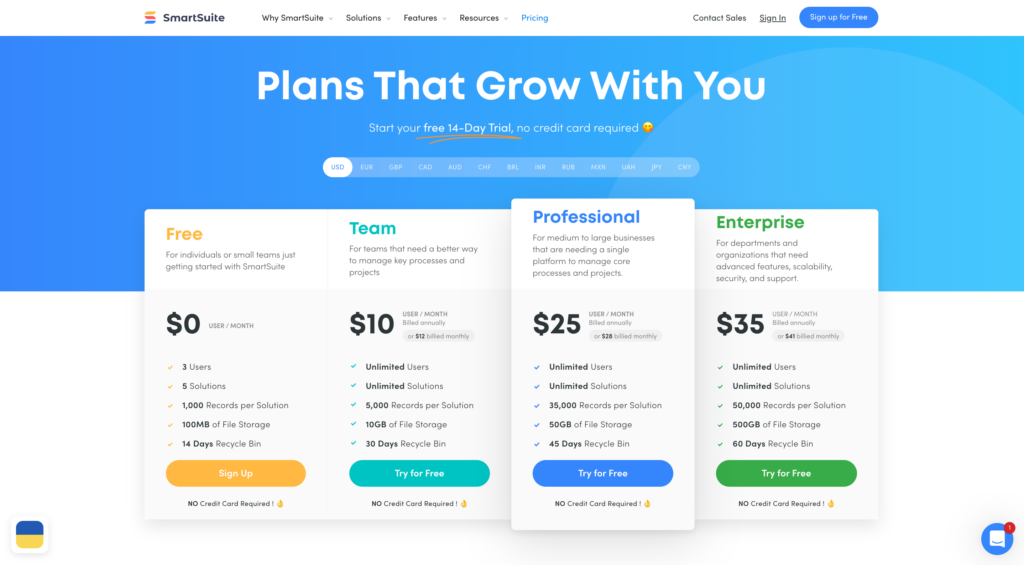
SmartSuite offers Free, Team, Professional, and Enterprise options. We must admit the transparency around Enterprise pricing/billing is hugely refreshing!
Going over to ClickUp Land, we’ll see we have Free, Unlimited, Business, Business Plus, and Enterprise.
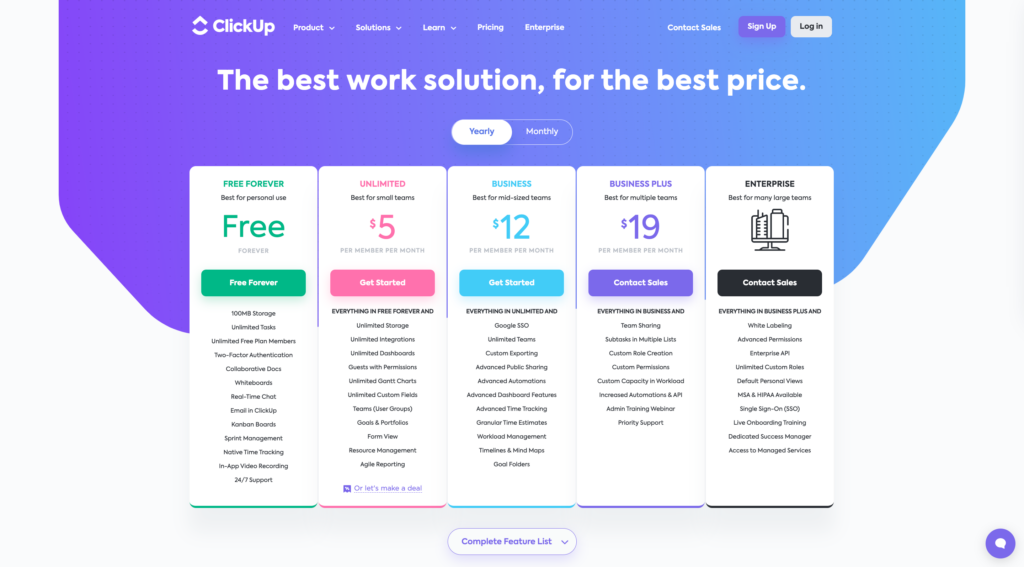
So how do we choose a winner in this category?
Ultimately, it’ll depend on which plan you need. In general, if you’re on a small or hands-off team, you’ll probably find that ClickUp is the cheaper, better option. You’ll get more (slightly less stable) features for your money.
SmartSuite will be a cheaper and better option if you need higher-quality features than trying to get them with ClickUp’s ominous “Contact Sales” Enterprise option.
SmartSuite will be the better option if you’re a small team with a control freak tendency or a large team who needs those permissions.
That might’ve been a lame answer, but it depends on who you are and your business needs. If we had to choose a winner, we’d go with ClickUp because of ClickUp’s flexibility around its Free Plan.
For anyone looking for premium features out of their work management tool, it becomes an “it depends.”
To watch this explanation in video format, watch the video at the top of this article at timestamp 28:46.
Which is the winner for you?
Phew! That was a lot. Even in this (somewhat) long explanation, we’ve barely scratched the surface. From our perspective, both tools are fascinating. We see each tool serving a different audience.
Both ClickUp and SmartSuite have lots of interesting things to offer, and at this point, we don’t think one is more interesting than the other.
Our stance is more on the “Ooh! Both of these tools are extremely cool!” side. We aim to explore both tools further to see how each tool will best serve each person in our audience since we believe they each serve a different avatar.
Until next time, enjoy the process!
🔗 Want to try SmartSuite for yourself? Use our affiliate link to get started.
Want to try ClickUp for yourself? Use our affiliate link to get started: https://processdriven.co/ClickUp
ProcessDriven helps small teams turn chaos into process. The ProcessDriven Approach™️ combines software expertise with practical process-first strategies that have helped 1,600+ teams build a scalable foundation of business systems.